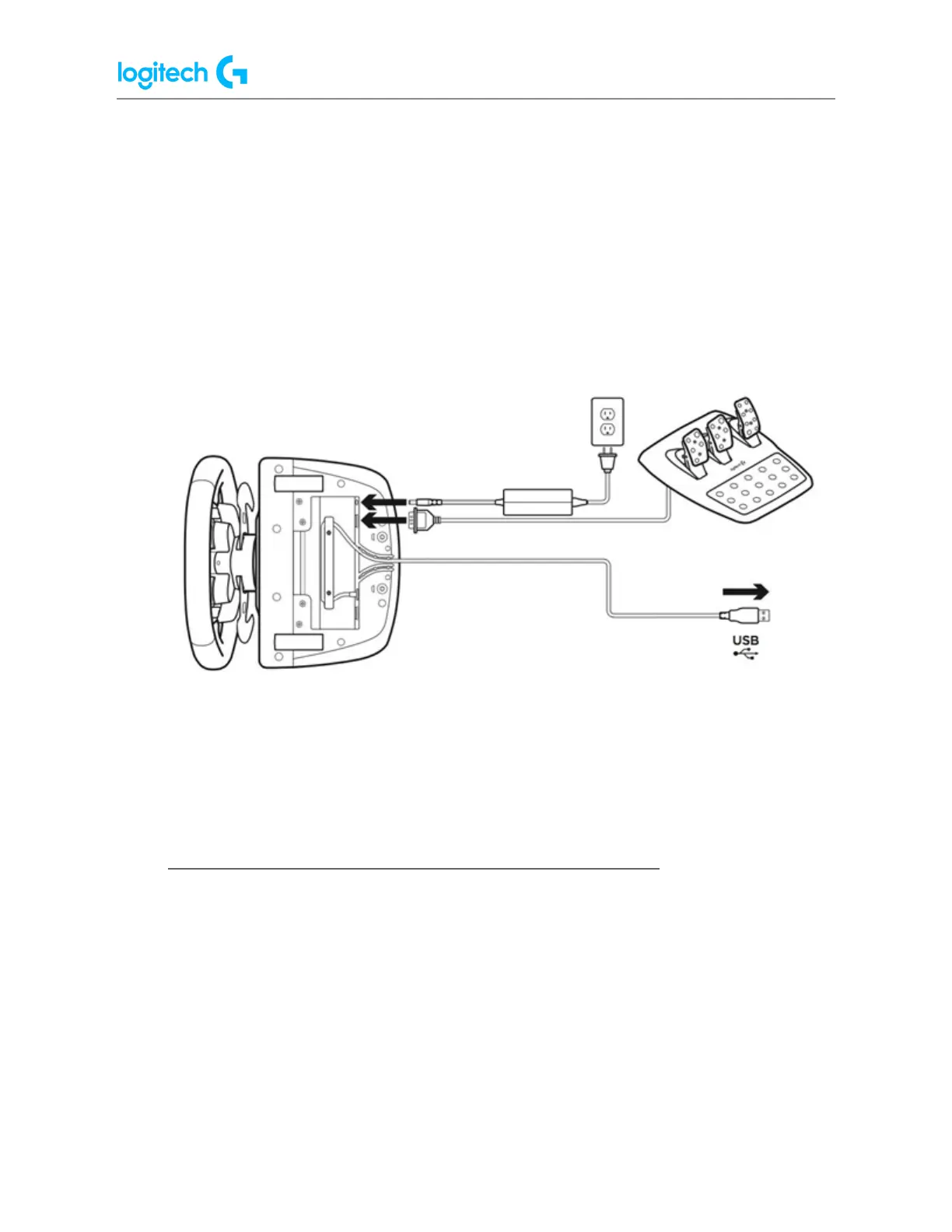G29 Driving Force Racing Wheel FAQs 36
1. Confirm that the wheel unit is properly connected to power. The connection port is
located on the underside of the wheel unit (as shown below).
2. Confirm that the pedal unit is connected to the wheel unit. The connection port (DB-9
female) is located on the underside of the wheel unit (as shown below).
3. Confirm that the wheel is connected via USB to the game console or PC (as shown
below). Once connected to your game console or PC, the wheel will rotate fully to each
side and then to the center to calibrate.
NOTE: If connected to a PC, make sure that you’ve installed Logitech Gaming Software
8.70 or later.
4. Confirm that the pedals are properly mapped to the pedal functions in the game’s
control options or settings, and in Logitech Gaming Software (where applicable).
NOTE: Some games may invert pedal controls. Make sure to map pedal functions
accordingly in the game’s control options or settings.
● Lock racing wheel profile using Logitech Gaming Software
Logitech Gaming Software (LGS) 8.70 and later works with your computer’s operating system
to detect your "top" application, which is usually the game you're playing. Unfortunately,
antivirus software and other utilities may jump to the top at any time and disrupt the
functionality of your game profile. If your profile stops functioning, you can lock it in LGS. A
locked profile will remain active regardless of the new "top" application detected.
NOTE: Not all Logitech racing wheels are compatible with Logitech Gaming Software 8.70 (or
later). Please refer to your racing wheel’s product specifications for software compatibility
information.