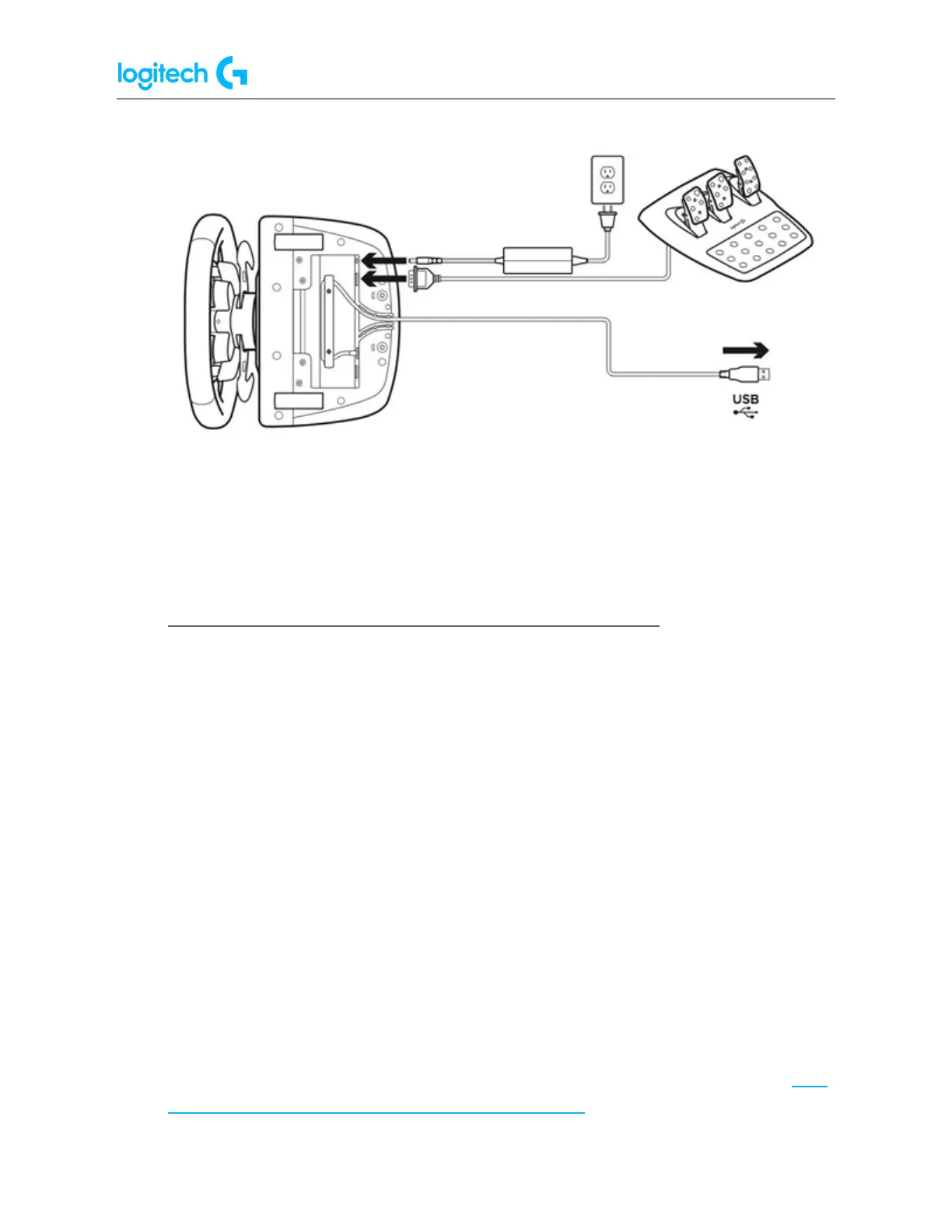G920 Driving Force Racing Wheel FAQs 42
4. Confirm that the pedals are properly mapped to the pedal functions in the game’s
control options or settings, and in Logitech Gaming Software (where applicable).
NOTE: Some games may invert pedal controls. Make sure to map pedal functions
accordingly in the game’s control options or settings.
● Lock racing wheel profile using Logitech Gaming Software
Logitech Gaming Software (LGS) 8.70 and later works with your computer’s operating system
to detect your "top" application, which is usually the game you're playing. Unfortunately,
antivirus software and other utilities may jump to the top at any time and disrupt the
functionality of your game profile. If your profile stops functioning, you can lock it in LGS. A
locked profile will remain active regardless of the new "top" application detected.
NOTE: Not all Logitech racing wheels are compatible with Logitech Gaming Software 8.70 (or
later). Please refer to your racing wheel’s product specifications for software compatibility
information.
To lock a profile:
1. Make sure that the racing wheel is connected to your computer, and then launch LGS.
2. On the LGS Home screen, navigate to the device selector at the bottom of the LGS
window and click on the racing wheel’s device icon.
3. Navigate to the Steering Wheel or Pedals screen.
4. Navigate to the Profiles area at the top-right corner of the LGS window, and navigate
to the profile you wish to lock.
NOTE: For more information on navigating the list of available profiles in LGS, see View
racing wheel profiles using Logitech Gaming Software.