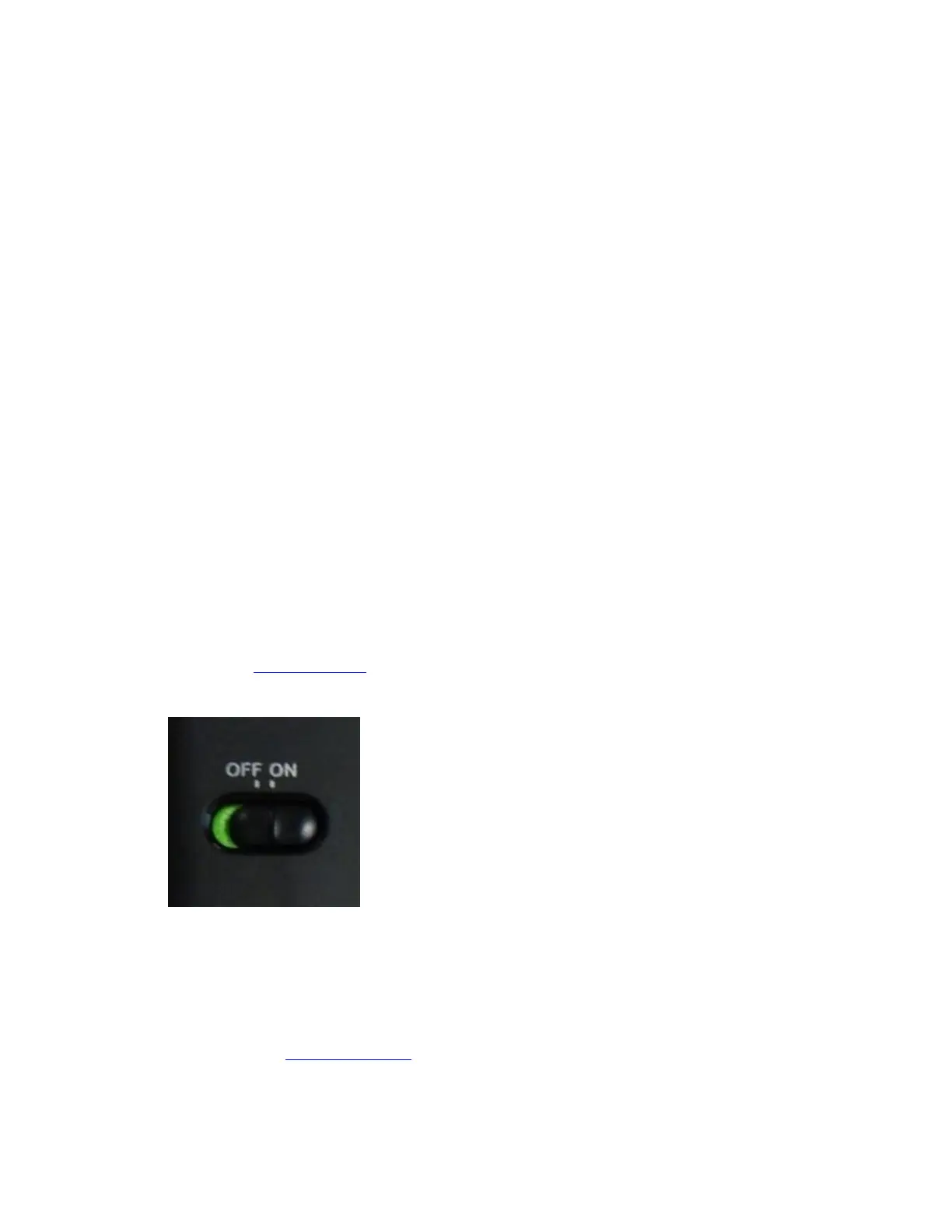Mouse is not working
If your mouse isn't working, the problem is likely a lost connection. The connection between the
mouse and the USB receiver can be lost for several reasons, such as:
Low batteries
Moving the receiver from one USB port to another.
Moving the USB receiver to another computer.
Plugging the receiver into a USB hub or other unsupported device such as a KVM switch
(NOTE: Your receiver must be plugged directly into your computer).
Using your wireless mouse on metal surfaces.
Radio frequency (RF) interference from other sources, such as:
o Wireless speakers
o Computer power supplies
o Monitors
o Cell phones
o Garage door openers
Before connecting your M185:
1. Fix or rule out the potential problems listed above.
2. Turn your computer on.
3. Insert fresh batteries in your mouse. For instructions on changing your mouse battery,
see answer 360023403293
4. Turn on your mouse.
.
Reconnecting your M185
1. Download the correct version of the Logitech SetPoint mouse and keyboard software
from the M185 Downloads Page.
2. Press the Windows key with the up arrow to Run.
3. Type C:\Program Files\Logitech\SetPointP\ConnectUtility.exe and press Enter.