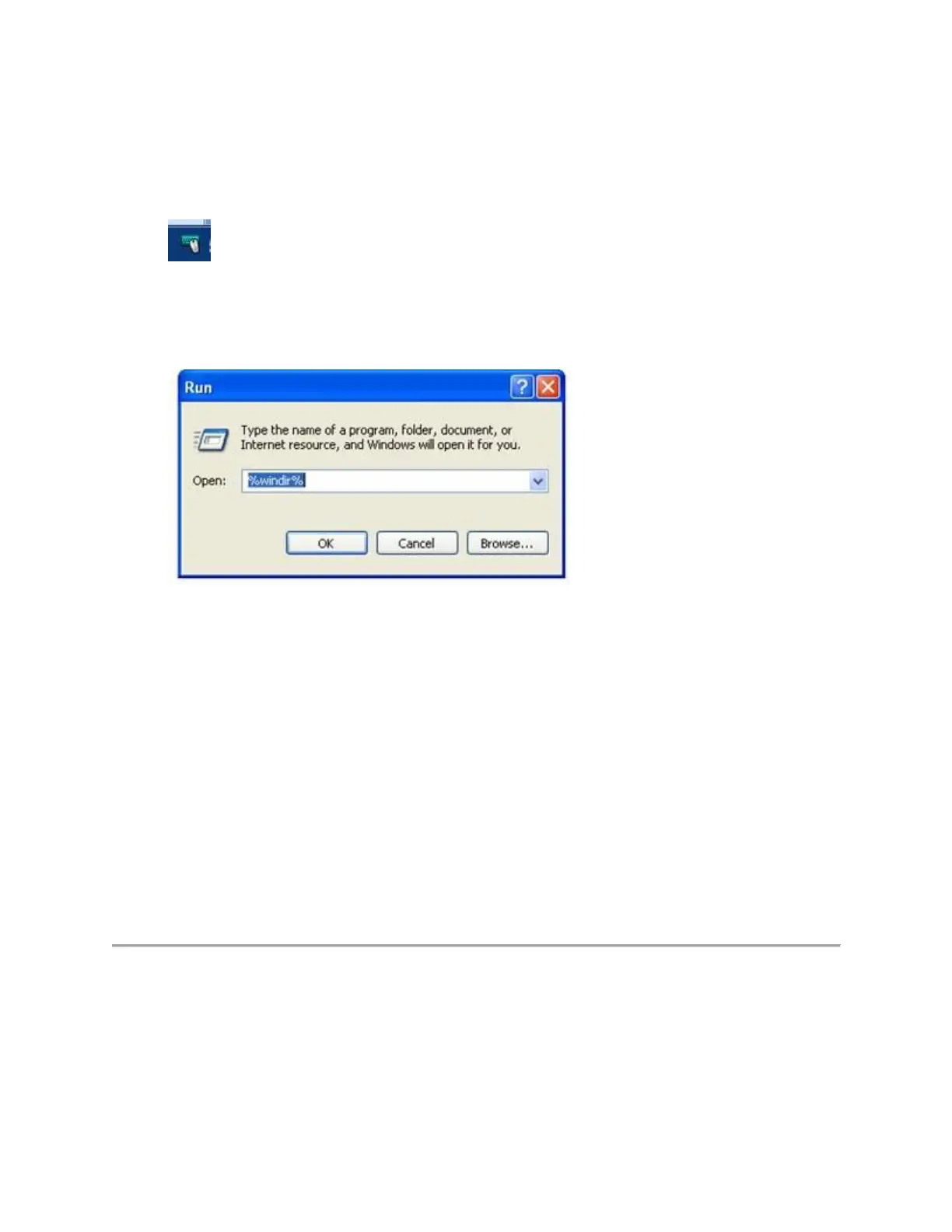If the My Mouse / My Keyboard tab is still missing:
1. Right-click on the SetPoint icon in the system tray (at the bottom right of your screen)
and select Exit.
2. Click the Windows Start button.
3. Choose Run.
4. Type %windir% in the Run dialog box.
5. Double-click the System32 folder to open it.
6. Double-click the drivers folder.
7. Rename the file wdf01000.sys to wdf01000.bak.
8. Re-install SetPoint.
IMPORTANT: Before you restart your system, make sure the wdf01000.sys file is
present in the drivers folders. If you restart without this file, it may prevent some of your
hardware -- including mice and keyboards -- from working properly.
9. If the wdf01000.sys file isn't in the drivers folder, change wdf01000.bak back to
wdf01000.sys.
10. Restart the computer.
11. After your system restarts, open SetPoint to verify that the My Mouse / My Keyboard
tab is present.
Windows Vista and Windows 7
1. Go to Uninstall a program.
o Default Start Menu view: Start > Control Panel > Uninstall a program
o Classic Start Menu view: Start > Settings > Control Panel > Programs and
Features
