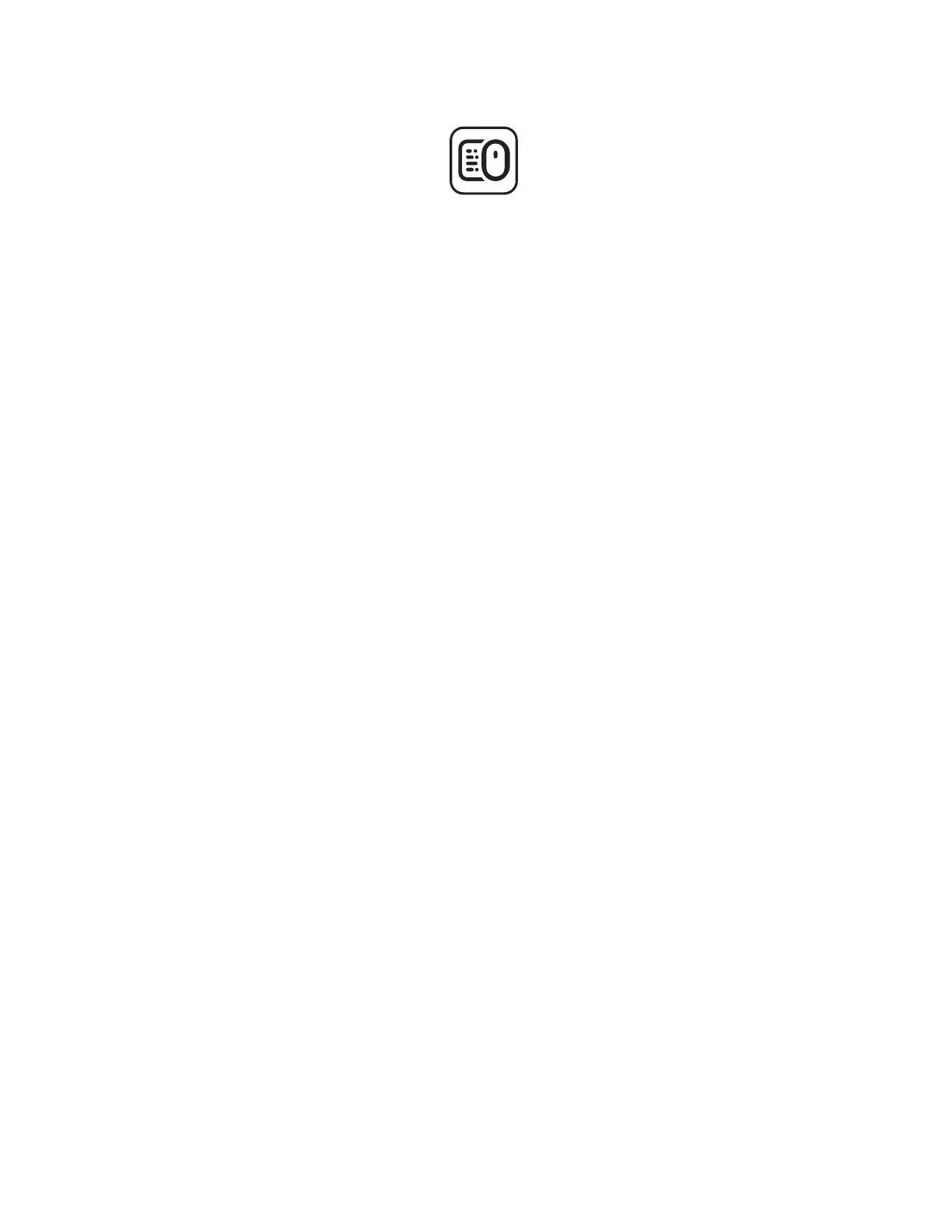STEP 3: CUSTOMIZE YOUR MOUSE WITH
OPTIONS+
1. Make sure you have the Logi Options+
Appinstalled. If not, download it from
logi.com/optionsplus
2. An installer window will pop up on your screen
— click Install Options+.
3. Once Options+ is installed, a window will
openand you’ll be able to see an image of
your mouse. Click on it.
4. You will be taken into a quick onboarding
process that shows you how to customize
yourmouse. We highly recommend not
toskipit.
5. You can set up the pointer speed
andcustomize the middle button during
theonboarding process.
6. App-specic proles can also be set up.
7. Once you’re nished, on the le side of
thewindow, click Buttons, and then click on
the middle button to customize the setting
ifneeded.
8. Select the function you like to set on that
button from the options that appear on
theright side of the screen and you are done.
logi.com/optionsplus
7English
