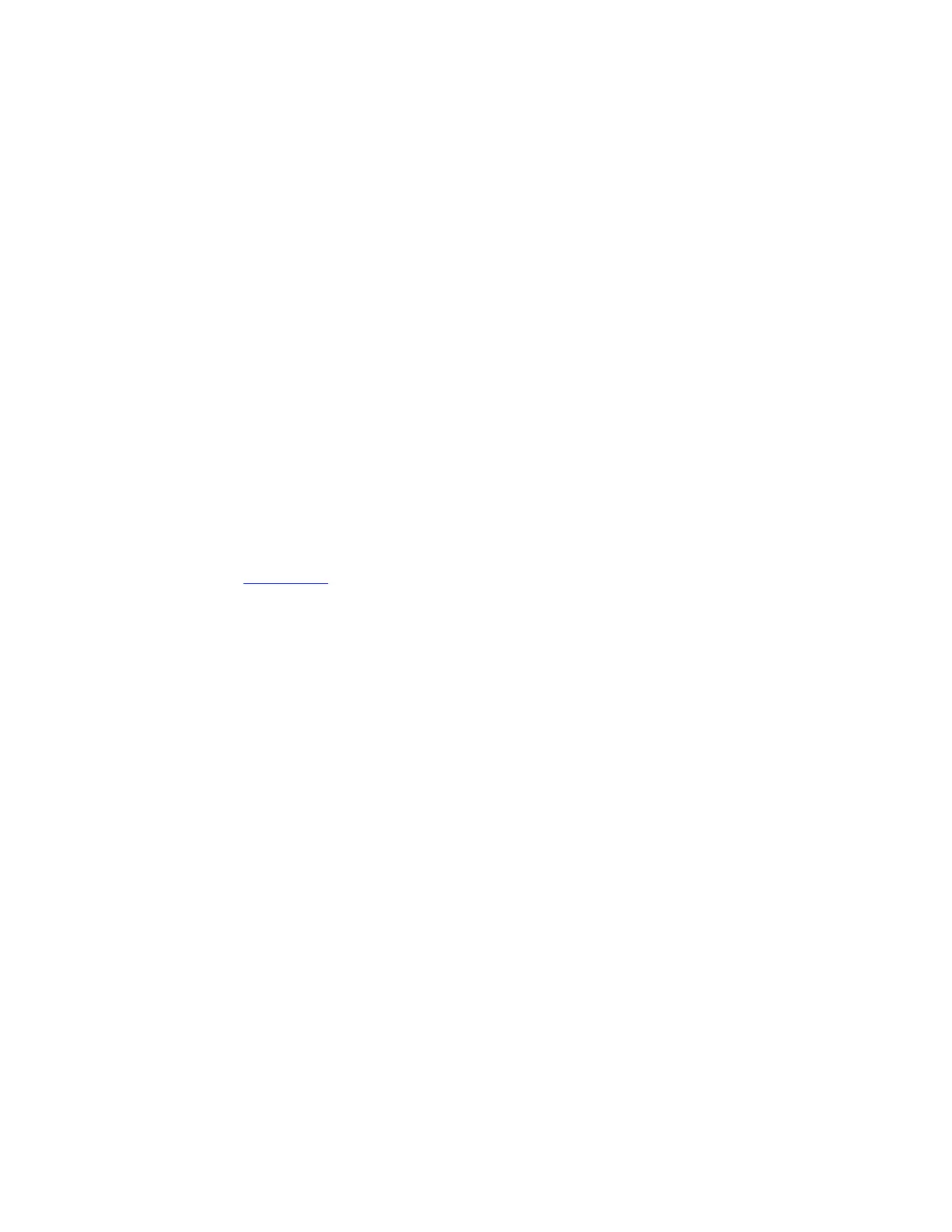If the command returns back some information, then look for
"kCGSSessionSecureInputPID"=xxxx. The number xxxx points to the Process ID (PID)
of the application that has Secure Input enabled:
1. Launch Activity Monitor from /Applications/Utilities folder.
2. Search for PID which has secure input enabled.
Once you know which application has Secure Input enabled, close that application to resolve the
issues with Logitech Options.
Close
Supported operating systems for the Wireless Mouse M535 / M336 / M337
At the time of release, this product is supported on:
Windows 10
Windows 8
Windows 7
Mac OS X 10.8+
Android 3.2+
Chrome OS (version 44 or later)
See the product's Downloads page for the latest software support.
Close
