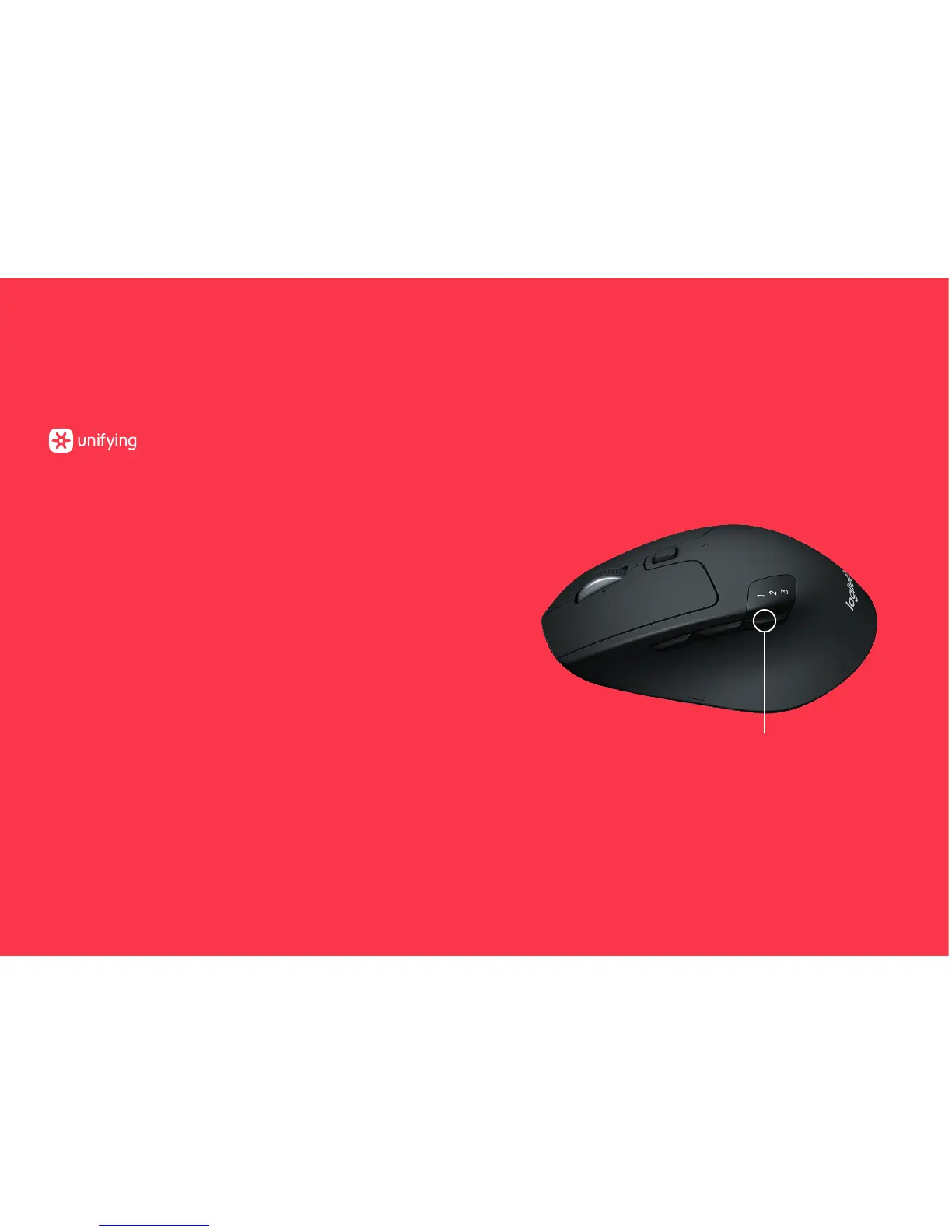M720 Triathlon Mouse
CONNECT WITH
Requirements:
USB port
Unifying Software
Windows 7, 8, 10 or later
Mac OS X 10.10 or later
Chrome OS
How to connect with Unifying:
1. Download Unifying Software:
http://support.logitech.com/software/unifying
2. Make sure your M720 is turned on and a Unifying receiver
is plugged in.
3. Press and hold the toggle button below the display
for 3 seconds (the LED on selected channel will start
to blink fast).
4. Open the Unifying software and follow the on-screen
instructions.
Re-pair in Unifying!
Note! You need Unifying Software to pair with a second
receiver or to pair the mouse to another channel on
the same receiver.
All three Easy-Switch channels can be paired in either
Bluetooth Smart or Unifying. One Unifying receiver included
in the box.
Toggle Button
