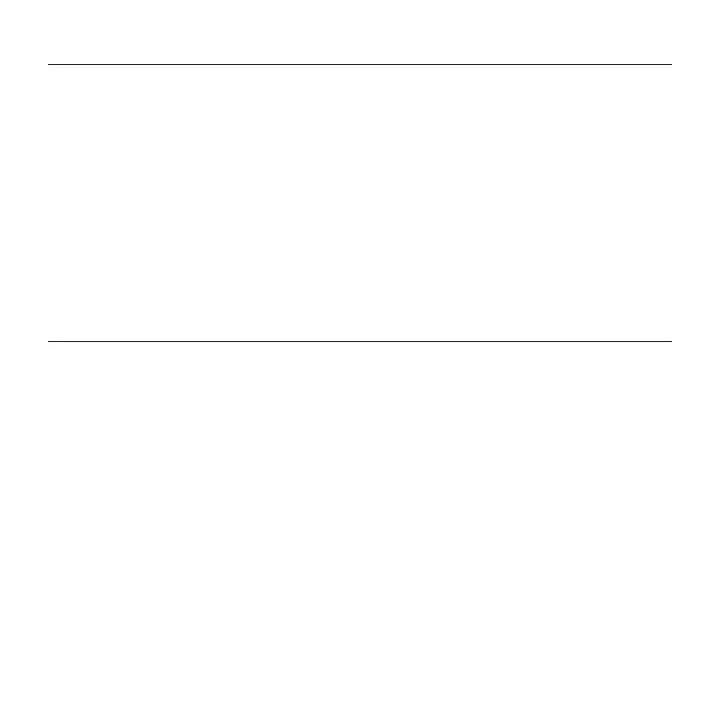Logitech® Wireless Combo MK220
6 English
Help with setup:
keyboard andmouse are not working
• Check the orientation of the batteries
inside the keyboard and mouse,
or replace the batteries.
• Is the USB receiver securely plugged
into a computer USB port? Try moving
the USB receiver to a USB port closer
to the keyboard and mouse.
• If the USB receiver is plugged into
a USB hub, try plugging it directly
into your computer.
• Remove any metal object between
the receiver and the keyboard/mouse
that may interfere with reception.
Try using the mouse on a dierent
surface.
• Restart the computer.
• If these suggestions don’t work,
download the Reconnection Utility from
http://www.logitech.com/connect_utility.
What do you think?
Please take a minute to tell us. Thank you for purchasing our product.
www.logitech.com/ithink