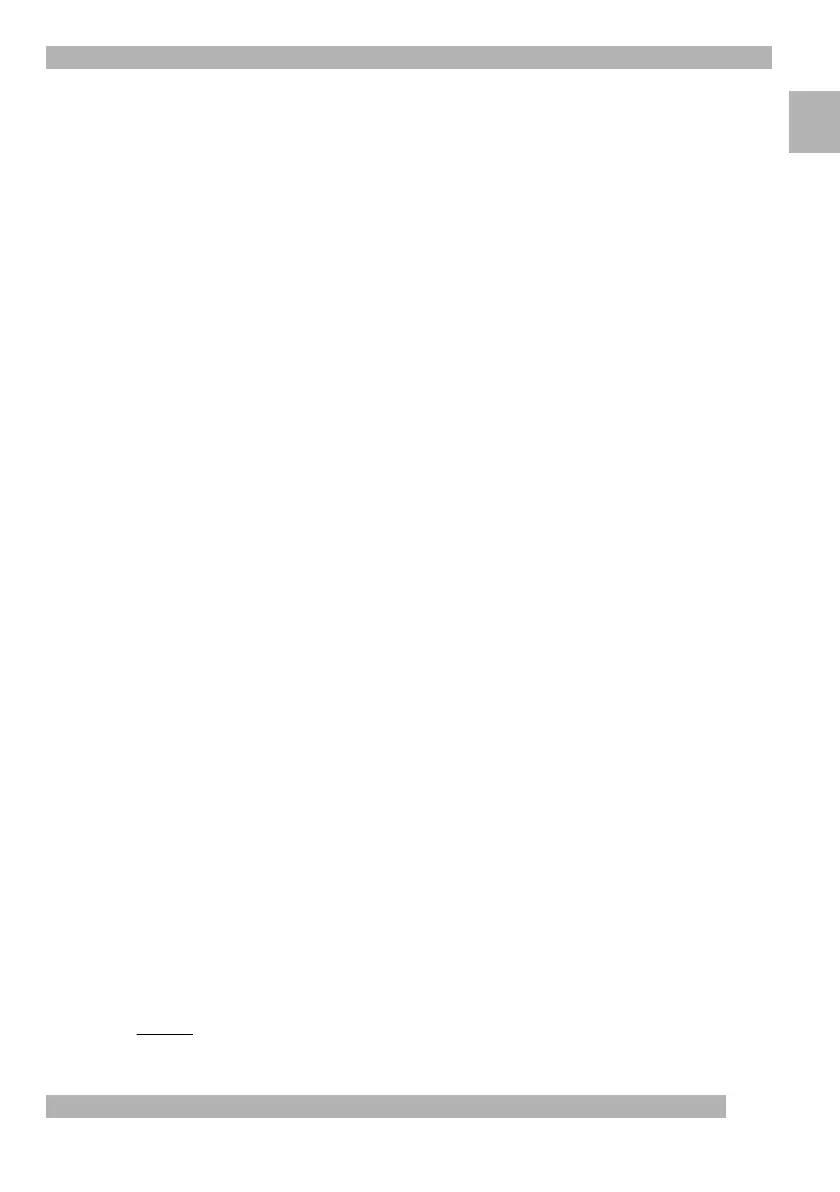5
Setting Up and Using Your Camera
English
Start a Show Today!
To broadcast, make sure you have installed the Quickcam
®
software and connected
the QuickCam
®
camera to your computer, then follow these easy steps to start a show:
1. To begin, launch the QuickCam software by clicking the QuickCam icon on
your Windows
®
desktop.
2. Click the “Broadcast Now” button for streaming audio and video.
3. Point the camera at a subject, then click the “Setup Show” button.
4. Click the “Go Live” button to begin broadcasting.
How to Register and Categorize Your Show
1. Complete the SpotLife
™
registration.
Registration is required for free*
broadcasting on SpotLife.
2. Create a profile for your show.
Profiling enables your friends to view your show.
Connection Tips
If you are not able to connect to SpotLife
™
through the QuickCam software,
go to
www.spotlife.com/support
, or send e-mail to
support@spotlife.com
for the latest connection information.
Tell Your Friends
Spread the word about SpotLife
™
. Simply click the “Email a Friend” button at the top of
the SpotLife screen to send a link from your show to your friends and family, or the world!
*
Free Charter Membership includes 15 MB of space for stored content and 240 streaming minutes per month
with a maximum of 25 simultaneous viewers.