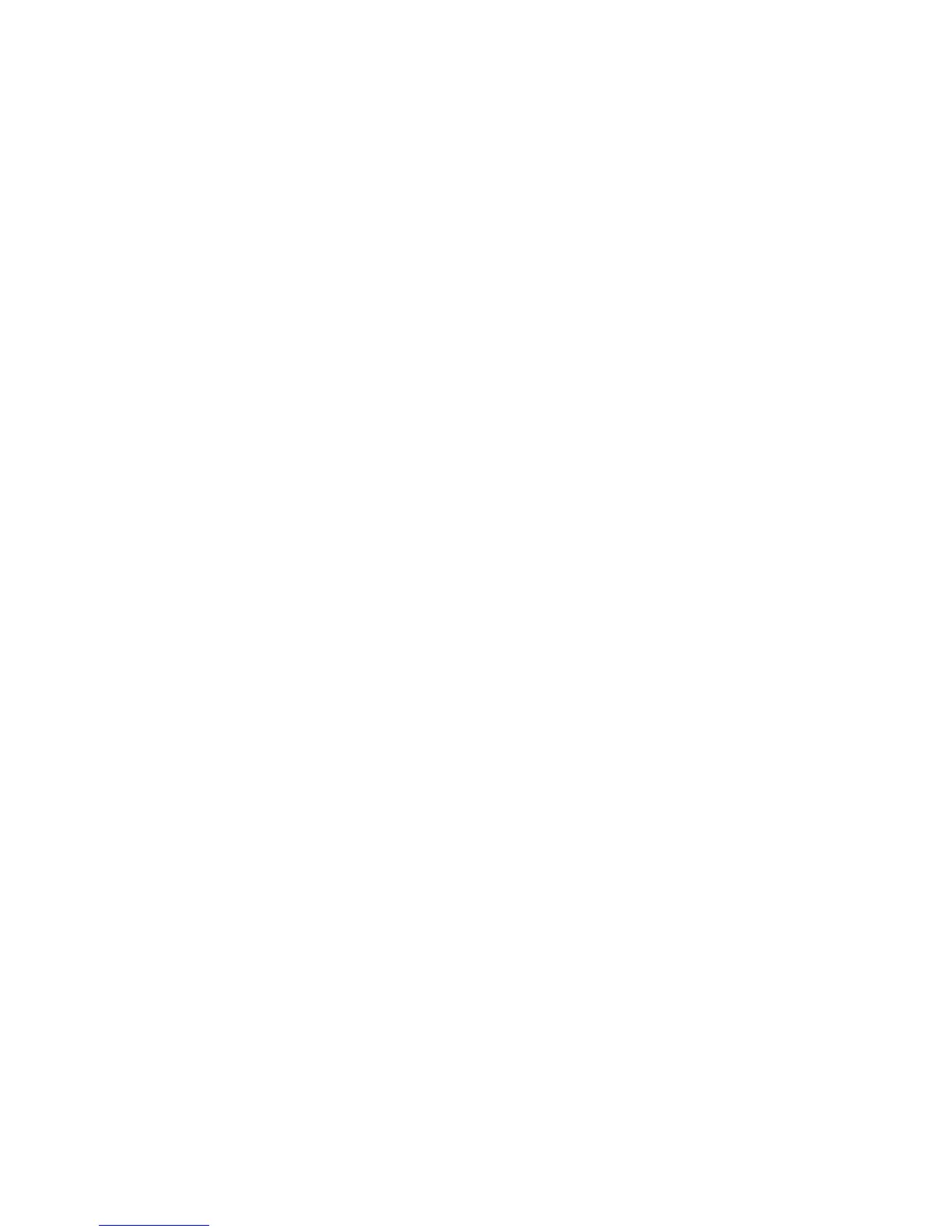English
3
4
Position the Camera
1.
Place camera in the middle of your monitor for optimal eye contact, and lift the privacy
shade up.
2.
Camera can be placed on a tabletop or held in your hand to snap a picture or video.
3.
Rotate focus ring to get a sharp image.
4.
View live video to guide your focus adjustments.
5.
Pivot camera up or down, left or right for the best position.
5
Tips
Lighting.
Shoot pictures and videos with bright light sources behind the camera and out
of the picture area.
Digital Zoom.
Zoom in or out using your keyboard or mouse while doing video instant
messaging or recording videos. (Refer to the software How to Guide.)
Software Updates.
To check for new software updates, click the Web Links button on
the ImageStudio
™
software taskbar, and then click “Software Updates.”
