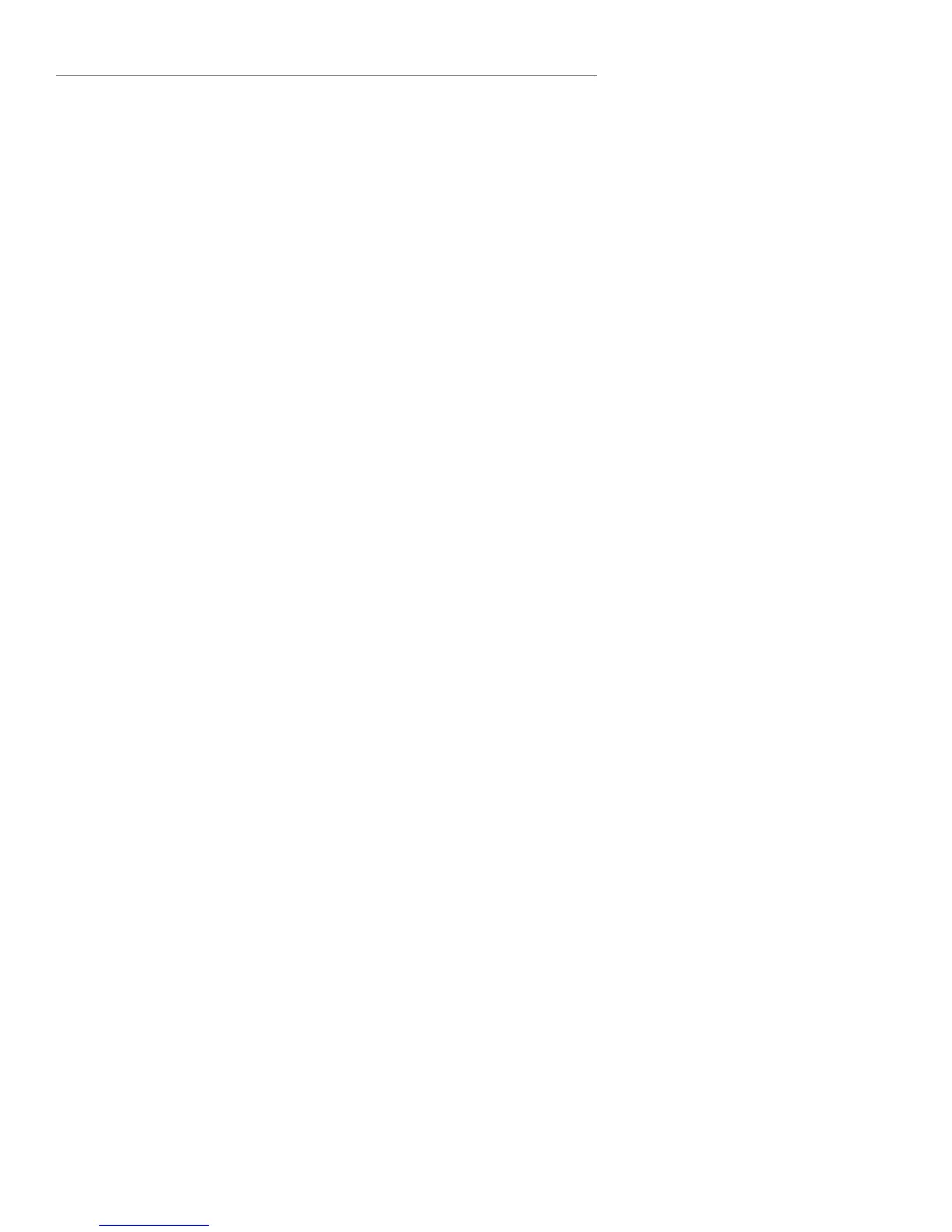18 Logitech®
instances of items that can not be added to your favorites – for example, if
you are listening to an Internet radio station, you can add the station to your
favorites, but not the track the station is currently playing. Some subscription
services have restrictions on which types of items can be added to your
favorites. If in doubt, press the navigation wheel and see if the next menu
offers an option to add to your favorites.
Squeezebox Boom has six Preset buttons below the display. You can think of
these as a miniature list of six favorites that you can recall instantly at any
time. Adding an item to a Preset will also add it to your Favorites, if it’s not
already in there.
Setting and Using the Preset Buttons
If you’ve used a car radio, then you’re already familiar with how the Preset
buttons work. Just press and hold one of the six Preset buttons to assign the
currently selected item. To recall that item, tap the Preset button. As with
Favorites, a Preset can be a track, an album, a radio station, or a playlist.
Managing your Favorites Using SqueezeNetwork or
SqueezeCenter
If you would like to add or remove a lot of favorites at once, you may fi nd it
easier to do so from your computer. Go to www.squeezenetwork.com, sign in
to your account, and then select Favorites.
If you’re running SqueezeCenter on a local computer, you may use it to
manage your favorites. Highlight the Favorites menu item and select the edit
(pencil) icon.
TIP: if your Squeezebox Boom is connected to SqueezeNetwork, adding
a Preset or Favorite stores the item in your SqueezeNetwork account. If
your Boom is connected to SqueezeCenter, adding a Preset or Favorite
saves the item in SqueezeCenter. SqueezeNetwork and SqueezeCenter
each maintain independent lists of Favorites and Presets.
Adding a Favorite Radio Station That’s Not in One of the
Guides
The radio station guides offered via SqueezeNetwork and the Squeezebox
Boom menu (RadioIO, RadioTime, Live365, and ShoutCast) make it easy to
