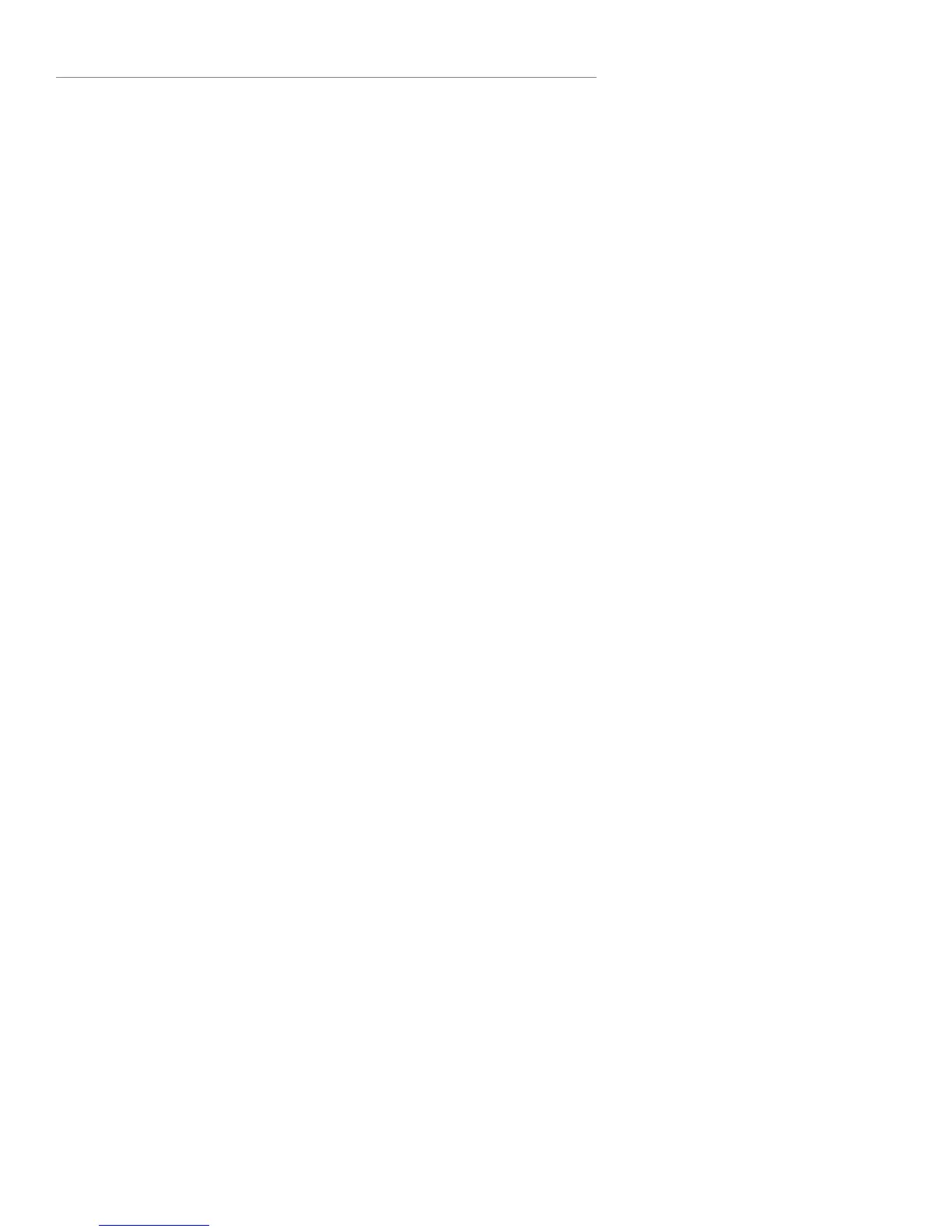Squeezebox™ Boom User Guide 33
visit www.slimdevices.com to begin.
To check SqueezeCenter’s status on Windows, hover your mouse •
pointer over the SqueezeCenter icon at the bottom right of the
display, near the clock. If SqueezeCenter Running doesn’t fl oat,
right-click the icon and select Start SqueezeCenter.
To check SqueezeCenter’s status on Mac OS X, launch • System
Preferences, and then click on SqueezeCenter. If SqueezeCenter
is running, you’ll see a button labeled Stop Server. If the button
displays Start Server, click it to launch.
A fi rewall may be preventing Squeezebox Boom from communicating 2.
with your computer. See Appendix A, Confi guring Your Firewall.
Your computer and Squeezebox Boom may not be on the same 3.
network segment.
Both must be on the same network segment in order for SqueezeCenter to
be recognized by your Squeezebox Boom. If you are using a large wireless
network with multiple wireless routers or access points, there is a chance
that your computer and your Squeezebox Boom are connecting to different
segments. You can confi rm this by verifying the IP addresses assigned to the
computer and Squeezebox Boom.
To check the IP address of the computer running SqueezeCenter, open
SqueezeCenter’s web interface, click Settings, and then the Status tab. The IP
address will be listed under the SqueezeCenter Information section.
To check the IP address of the Squeezebox Boom, go to Settings >
Information > Player Information from Squeezebox Boom’s Home Screen.
Scroll through the Player Information screen until you see the IP address.
An IP address is four sets of numbers. Two IP addresses are on the same
segment if the fi rst three sets of numbers match. For example, these
addresses are on the same segment:
192.168.1.110 and 192.168.1.114
But these two are not; notice that the third set of numbers do not match:
192.168.1.110 and 192.168.16.103
If Squeezebox Boom and your computer are not on the same network
segment, you will need to confi gure your wireless network so that both
are on the same segment and connect to the same DHCP server for their IP
