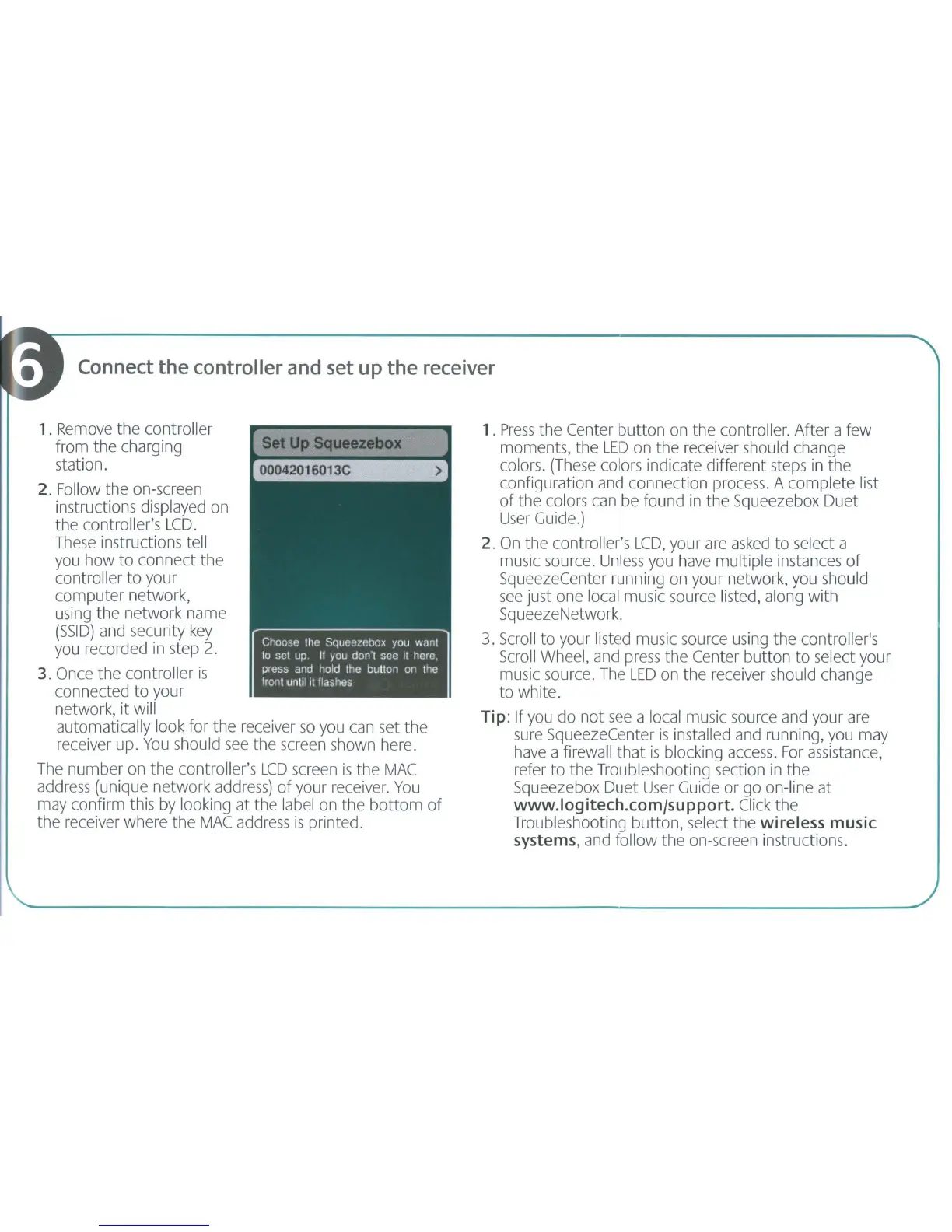Connect
the
controller and set up
the
receiver
1.
Press
the Center
button
on the controller. After a few
moments, the
LED
on the receiver should change
colors. (These colors indicate different steps in the
configuration and connection process. A complete list
of
the colors can be found in the Squeezebox Duet
User
Guide.)
2.
On
the controller's
LCD,
your
are
asked
to
select a
music source.
Unless
you have multiple instances
of
SqueezeCenter running on your network, you should
see
just one local music source listed, along
with
SqueezeNetwork.
3.
Scroll
to your listed music source using the controller's
Scroll
Wheel, and
press
the Center button
to
select your
music source.
The
LED
on the receiver should change
to
white.
Tip: If you do
not
see
a local music source and your
are
sure
SqueezeCenter
is
installed and running, you may
have a firewall that
is
blocking access.
For
assistance,
refer
to
the Troubleshooting section
in
the
Squeezebox Duet
User
Guide or go on-line
at
www.logitech.comfsupport.C1ick the
Troubleshooting button, select the
wireless music
systems,
and follow the on-screen instructions.
>
set
Up
Squeezebox
00042016013C
1. Remove
the
controller
from the charging
station.
2. Follow the on-screen
instructions displayed on
the controller's
LCD.
These
instructions tell
you how
to
connect
the
controller
to
your
computer network,
using
the
network name
(SSID)
and security
key
you recorded
in
step 2.
3. Once the controller
is
connected
to
your
network,
it
will
automatically look for the receiver
so
you can set
the
receiver up.
You
should
see
the screen shown here.
The number on the controller's
LCD
screen
is
the
MAC
address (unique network address)
of
your receiver.
You
may confirm this by looking at the label on the
bottom
of
the receiver where the
MAC
address
is
printed.