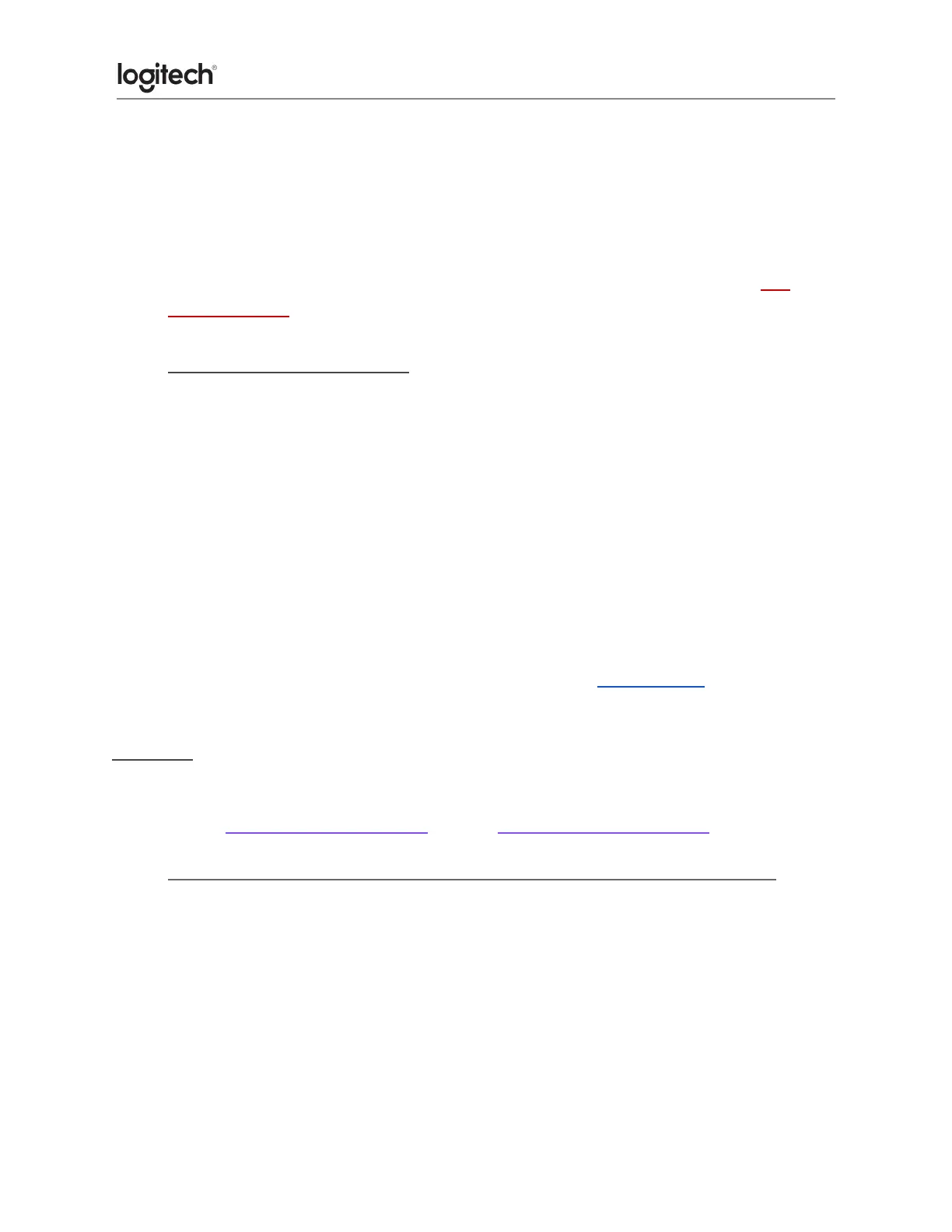● Use a lens cleaner to lightly moisten a soft, lint-free cloth and gently wipe down your
device.
● You can also use fragrance-free disinfecting wipes, fragrance-free anti-bacterial wet
wipes, makeup removing tissue, or alcohol swabs containing less than 25%
concentration of alcohol.
● Don’t use bleach, acetone/nail polish remover, strong solvents, or abrasives. See
above warning!
● If Your Device Still Isn’t Clean
In most cases, you can use a melamine cleaning sponge, isopropyl alcohol (rubbing alcohol)
or fragrance free anti-bacterial wipes and apply more pressure when cleaning.
Before using a melamine cleaning sponge, isopropyl alcohol (rubbing alcohol) or fragrance
free antibacterial wipes, we suggest you test it first in an inconspicuous area to make sure it
doesn’t cause discoloration or remove any printing on your device.
Please consult the cleaning product instructions and guidelines before use, as damage can
occur to your Logitech product if used incorrectly. Logitech is not liable for any damage that
may occur and any damage would be considered out of warranty.
If you’re still not able to get your device clean, please consider contacting us.
COVID-19
Logitech encourages users to properly sanitize their products in accordance with guidelines
put out by the World Health Organization and the Centers for Disease Control guidelines.
● Wireless product not working properly when also using a USB 3.0 device
When using a USB 2.0 2.4GHz wireless peripheral device (such as a mouse, keyboard, or
headphones) with a PC that also has a USB 3.0 peripheral device plugged in, you may
experience erratic operation caused by interference. This is especially likely to happen when
using USB 3.0 remote hard drives or flash drives.
This interference may result in:
● Delayed response to mouse or keyboard inputs.