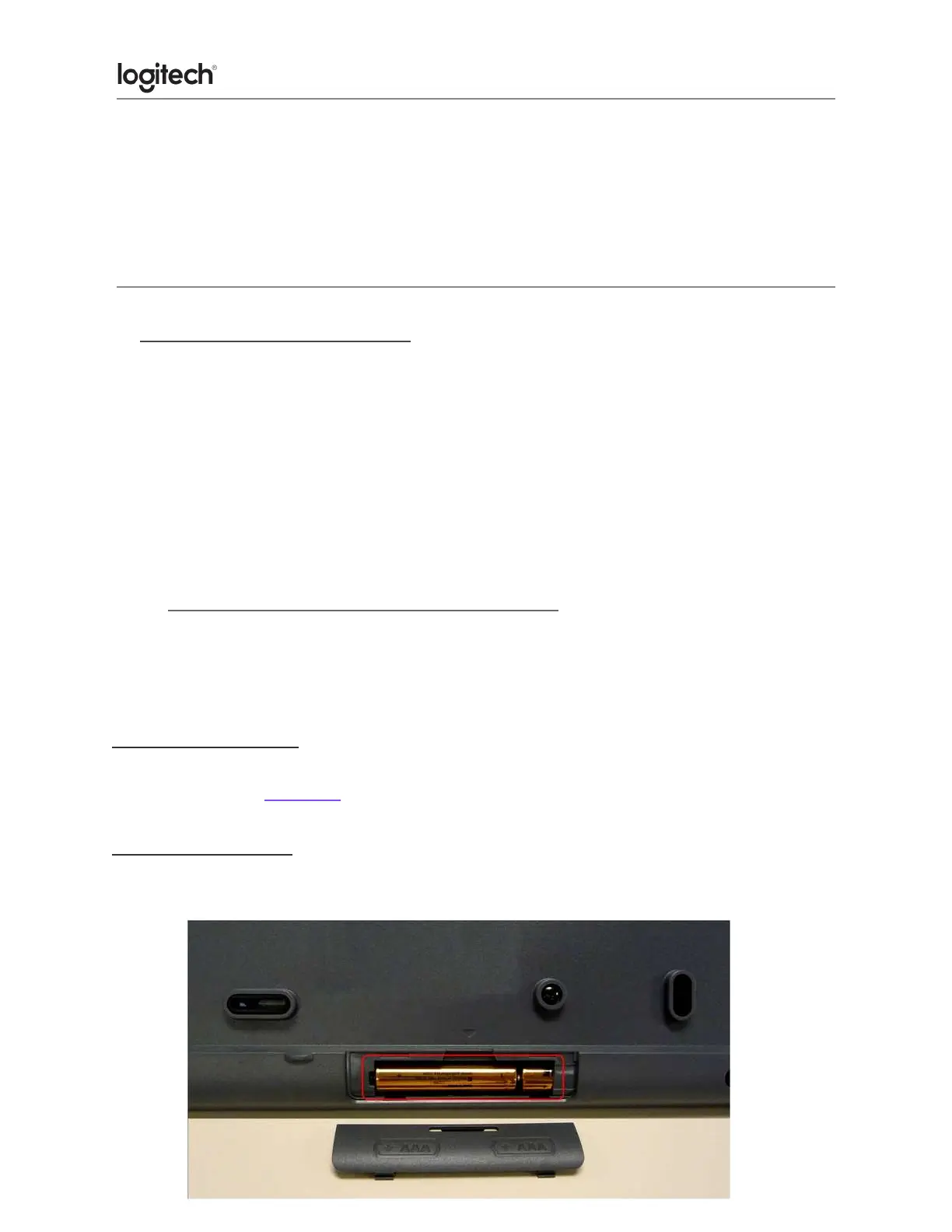If you can use the mouse, select Yes and then click Next. Otherwise, repeat from step
#4.
6. Click Finish to exit the Logitech Unifying Software. Your mouse should now be
connected.
Mouse frequently stops working
If your mouse frequently stops working and you keep having to reconnect it with the USB
receiver, try these suggestions:
● Keep other electrical devices at least 8 inches (20 cm) away from the USB receiver.
● Move the mouse closer to the USB receiver.
● Move the receiver to a different USB port on your computer.
● MK270 keyboard battery life and replacement
Battery information for your keyboard:
● Requires 2 AAA alkaline batteries
● Expected battery life is up to 24 months
Checking battery status
You can check your keyboard's battery status using the Logitech SetPoint mouse and
keyboard software. Click here for instructions.
Installing New Batteries
When you install new batteries for your keyboard, make sure they face the correct direction,
as shown: