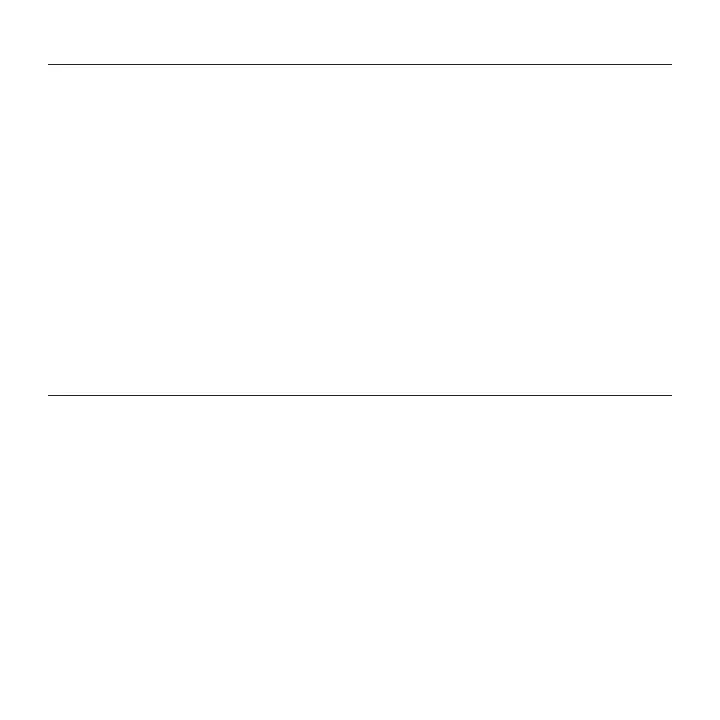Logitech® Wireless Touchpad
9English 9
Help with setup
• Is the touchpad powered on?
If not, move the On/O slider to
the On position.
• Is the Unifying receiver securely plugged
into a computer USB port? Try changing
USB ports.
• If the Unifying receiver is plugged into
a USB hub, try plugging it directly into
a USB port on your computer.
• Did you pull the battery tab?
Check the orientation of the batteries
inside the touchpad, or replace the
batteries. The touchpad uses two AA
alkaline batteries.
• Remove metallic objects between
the touchpad and the Unifying receiver.
• Try moving the Unifying receiver to
a USB port closer to the touchpad.
• Try reconnecting the touchpad
and Unifying receiver using the Logitech
Unifying software. (Refer to the Unifying
section in this guide. The Unifying
software is not required for
touchpad gestures.)
What do you think?
Please take a minute to tell us.
Thank you for purchasing our product.
www.logitech.com/ithink
