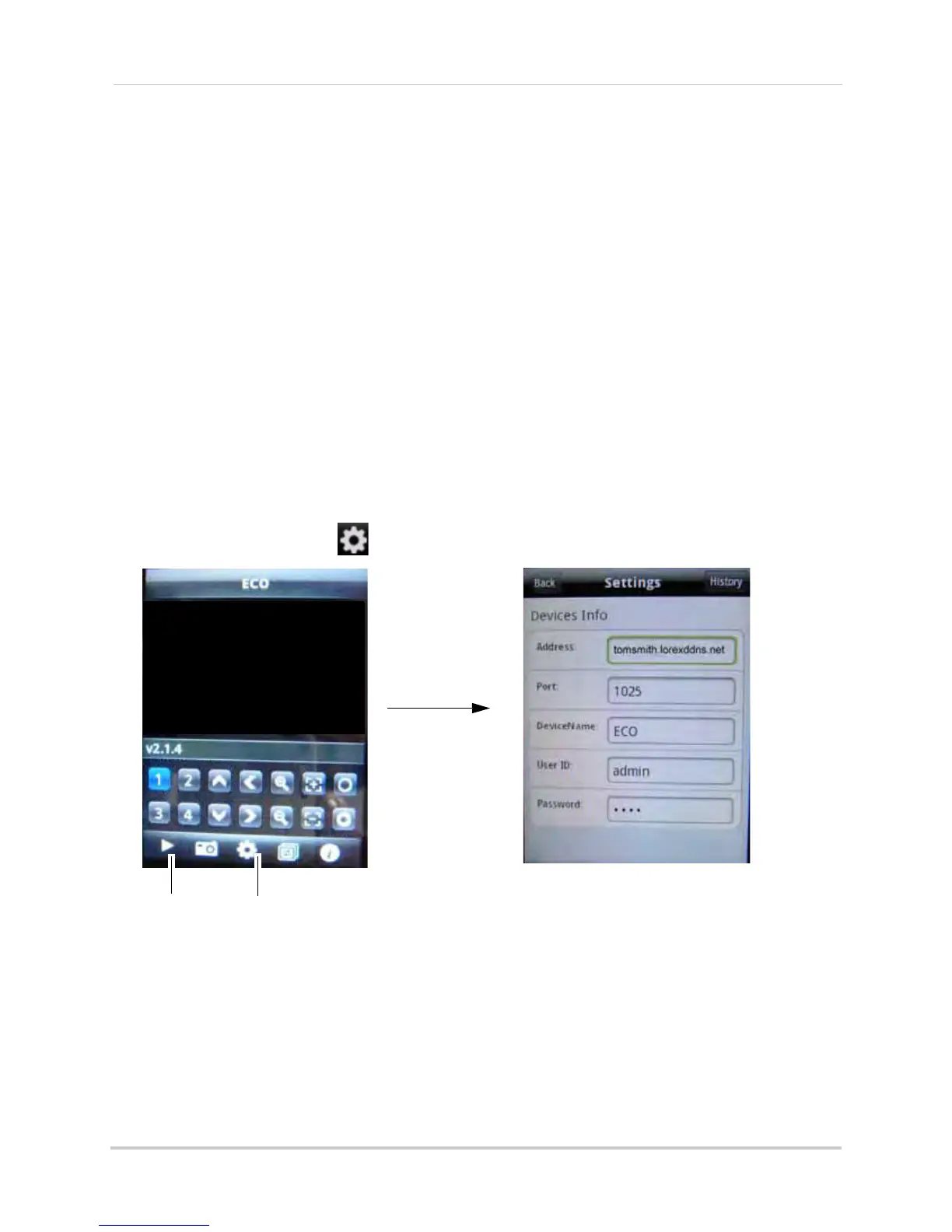94
Mobile Apps
Android
System requirements
• Version 1.5 or greater
Step 1 of 2: Downloading the App
1 Go to www.lorexcctv.com, and go to the Eco’s product page.
2 Under
the Product Updates tab, download the appropriate app for Android devices.
3 Do
wnload and install the app on your Android phone.
For support on downloading or installing Android apps, consult your Android device’s user’s
manual
or the manufacturer’s support site.
Step 2 of 2: Configuring and Connecting to Lorex Mobile Eco
1 Open the Lorex Mobile Eco app on your phone.
2 Click the Settings button ( ).
3 Co
nfigure the following:
• Address:
Enter the local IP of the DVR OR enter the DDNS address of the DVR (i.e
tomsmith.lorexddns.net).
• Port: Enter the DVR’s Mobile Port number (by default, port 1025).
• DeviceName: Enter the user name of your choice.
• Password: Enter the DVR password (by default: 0000)
4 Cl
ick the Back button. From the main screen, press the play button to connect to the DVR.
