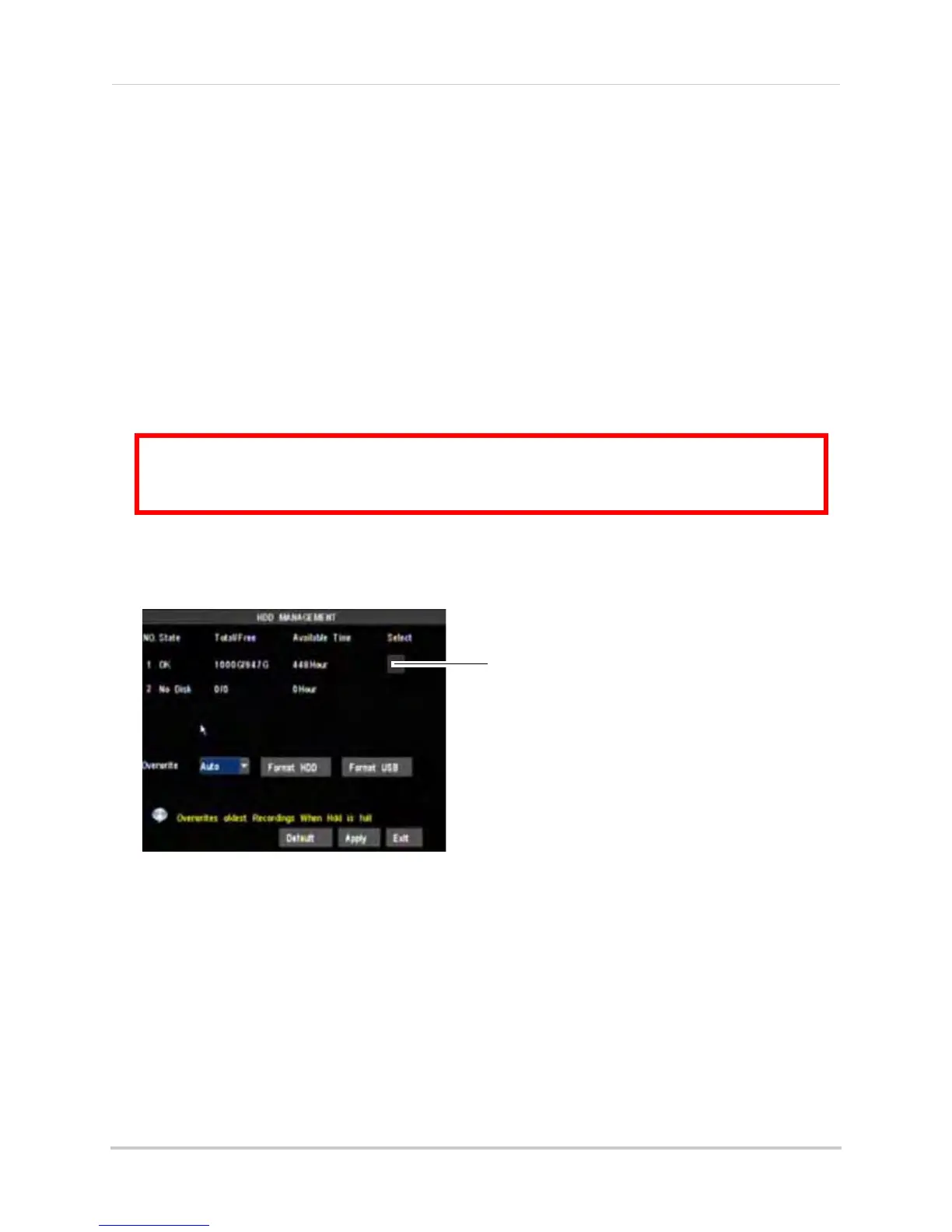119
Appendix L: Replacing the Hard Drive
Replacing the Hard Drive
To replace the hard drive:
1 Plac
e the new drive in the housing. Note that the hard drive must be installed upside down on
the 4/8 channel models only.
2 Rec
onnect the power and data cables. Each cable can only be connected one way.
3 Replac
e the cover, tucking the lip of the cover at the front panel.
4 Replac
e the screws on the side and rear panels of the cover.
Formatting the Hard Drive
If you replace the pre-installed hard drive, it
must
be formatted in order to function
properly with the system.
To format the hard disk:
1 Right-cl
ick in the main viewing window, and then click Main Menu>Device > HDD.
2 Click t
he checkbox under Select to choose the drive you wish to reformat.
3 Cl
ick Format HDD.
4 When the warning
window appears, click OK. Wait for the system to format the hard drive.
NOTE: You will notice that the size of the HDD and the free space are not the same. The system uses a
portion of the disk space for the operating system and initialization. This is common in all security DVRs
as well as common PC hard drives.
ATTENTION: Formatting the HDD erases all data on the hard disk.
This step cannot be undone.
