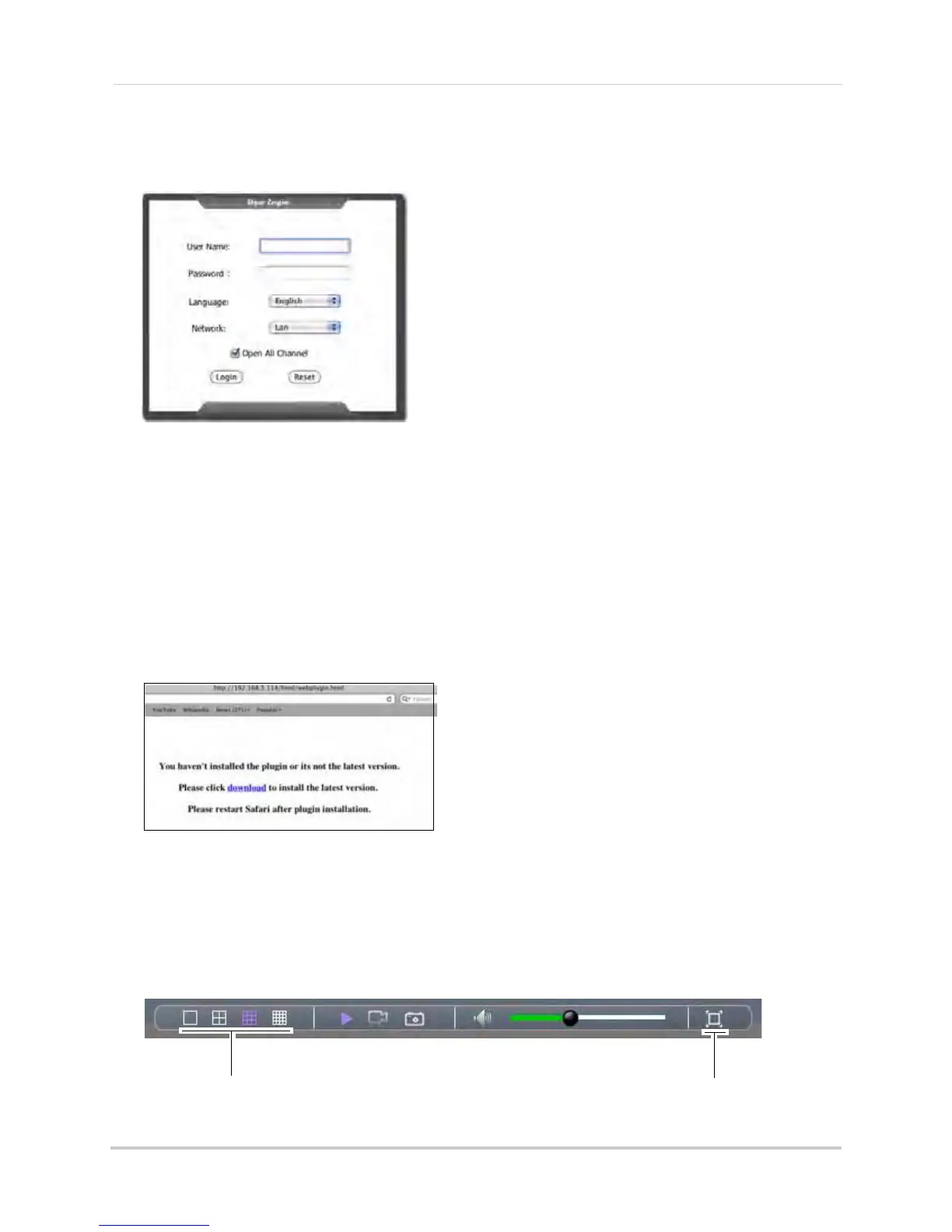124
Appendix O: Remote Viewing (Mac)
Logging Into Your System
Log in to your system to begin remotely monitoring the system.
To log in to the DVR:
1 In the
User Name field, enter admin.
2 In the
password field, leave the entry blank (default)
NOTE: By def
ault, the user name is admin. The password field is left blank.
3 Cl
ick Login to connect to the system.
NOTE: If
you recently upgraded your system firmware, you will see the screen below during
the initial connection. Follow the on-screen instructions to install the required
updates to begin live viewing.
Changing Viewing Modes
You can change the number of channels that the system displays simultaneously (i.e. split
screen mode, single channel mode etc.)
To change the DVR’s viewing mode:
• Click on one of the viewing mode buttons in the toolbar:
Viewing mode buttons
Full Screen button
