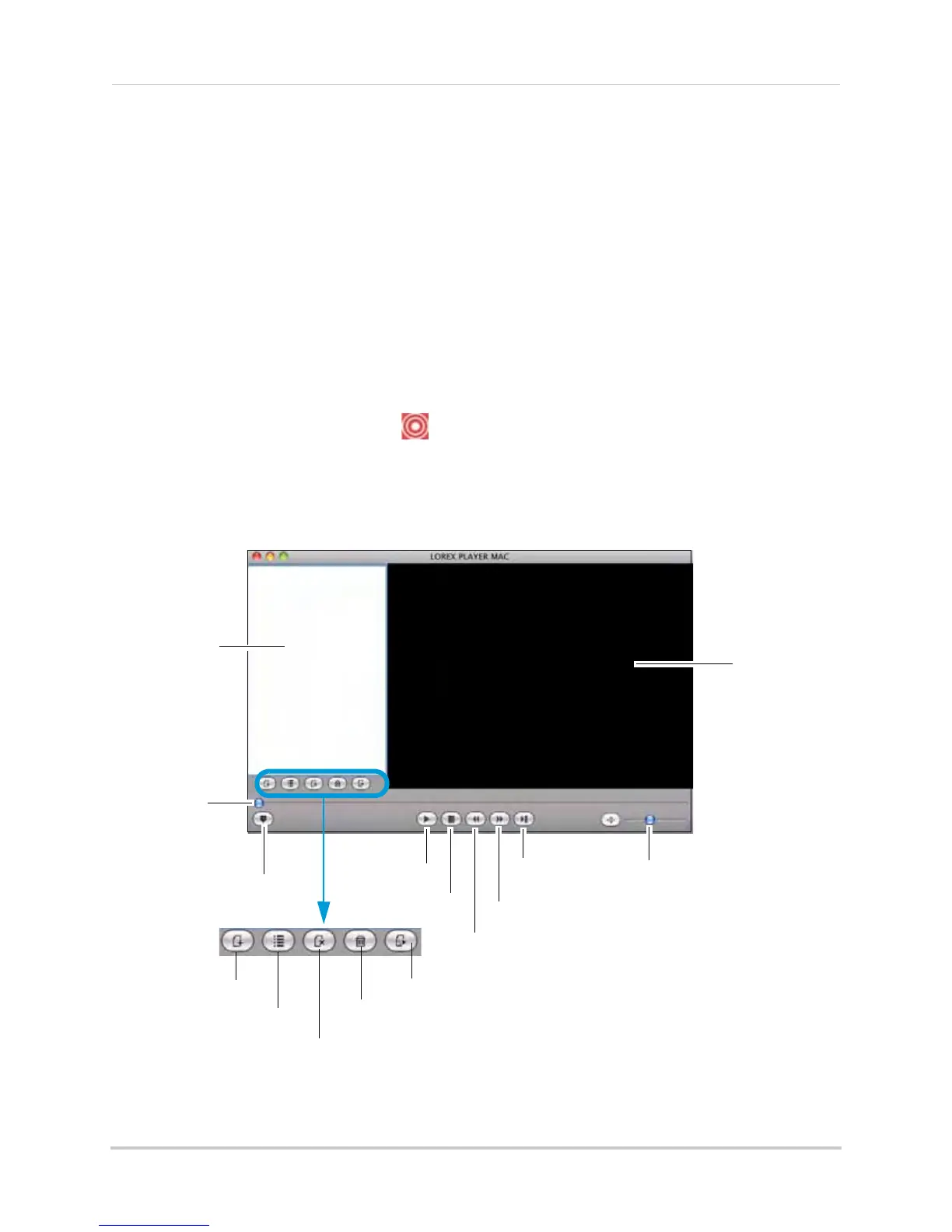127
Appendix O: Remote Viewing (Mac)
Viewing recorded video files
To view the files downloaded on your system, you will need to install Lorex Player Mac.
To install Lorex Player Mac:
1 Go to www
.lorexcctv.com, and search for your DVR’s model number (for example, LH114501,
LH118501, or LH1161001). Click on the model of your DVR.
2 Do
wnload the Lorex Player Mac software from the "Product Updates" section.
3 Doubl
e-click the Lorex Player Mac installation file. Follow the on-screen instructions to
install the software.
Launching Lorex Player Mac:
• Click the Lorex Player Mac icon ( ) in the Dock.
Lorex Player Mac interface
Video playlist
Video slider
Hide video playlist
Frame by frame
Fast forward
Rewind
Stop
Play
Volume slider
Video window
Load new file
Load folder
Remove selected file
Clear playlist
Looped playback
