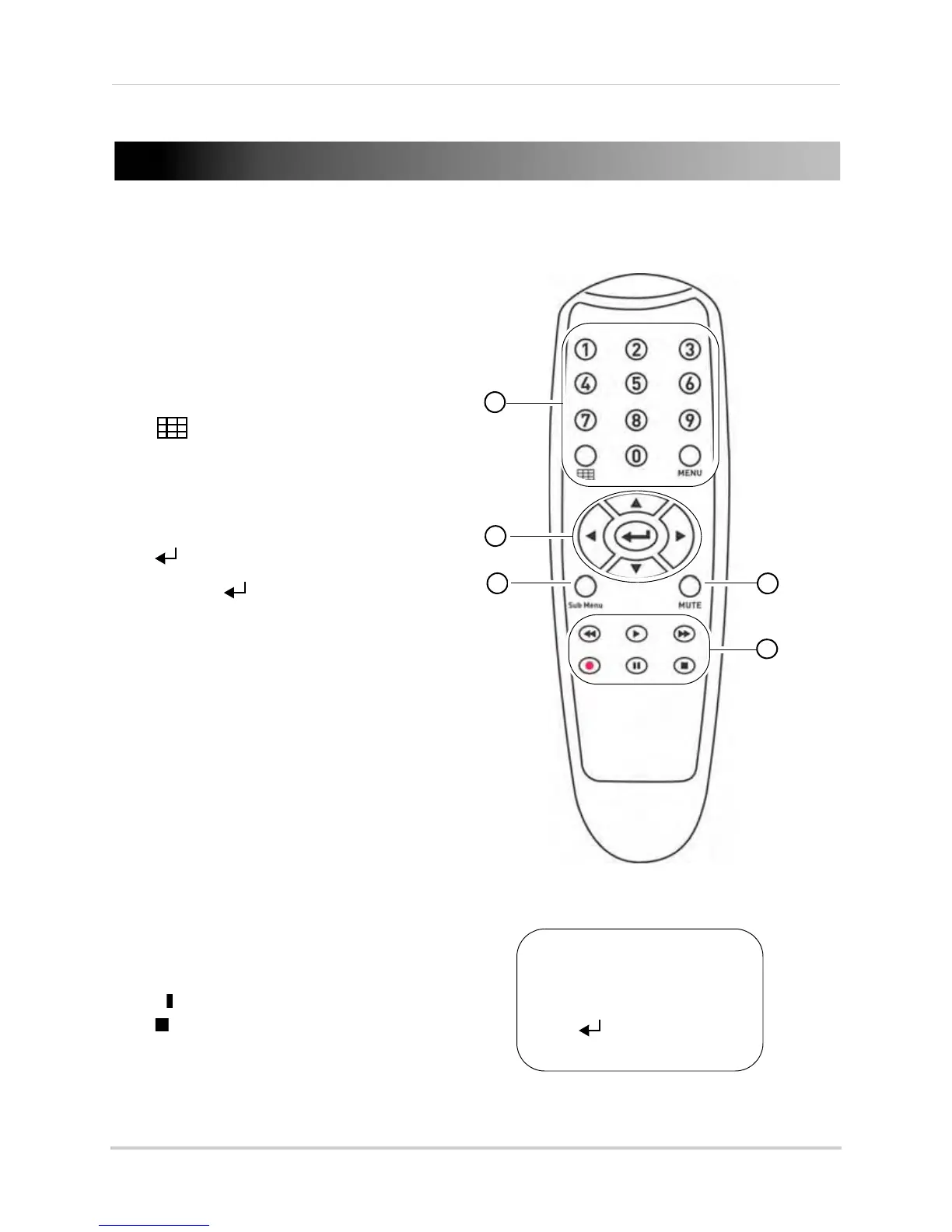13
Remote Control (4 & 8 Channel)
Remote Control (4 & 8 Channel)
The remote control is the secondary input
device for navigating the system’s interface.
To use the remote control:
1 Number Keys (1 -9): Selects the desired
channel in full screen mode
•
0: Press 0 three times to switch between VGA
output and BNC Video Out output.
• : Changes view of system channel (i.e.
Channels 1-4, 5-8, split-screen etc.)
•
MENU: Opens the Main Menu. Within menus,
the MENU button is used to exit the menu.
2 Navigation Cursors: Use the navigation
cursors to navigate the menu.
• : Confirms the selection in the menu.
• Press to access System Information
during live view.
3 SUB MENU: Opens the system sub menu.
4 MUTE: Mutes audio channel during live view
and playback.
5 Playback Controls:
•
: During playback, press repeatedly to
increase playback speed
•
: During playback, press repeatedly to
increase reverse playback speed
•
:
• In live view, press to open the Record
Sear
ch Menu
• During playback, press to play video.
• :
• In live view, press to start sequence
vie
w. During playback, press to pause
video
• : Record: Press to resume recording
•
: Press to stop recording.
1
2
3
4
5
*Audio capable cameras (not included) are required for audio
recording and listen-in audio functionality.
TIP: When using the remote
control to enter password and
camera titles, select the field
using the navigation buttons,
press , and then press the
number buttons.
