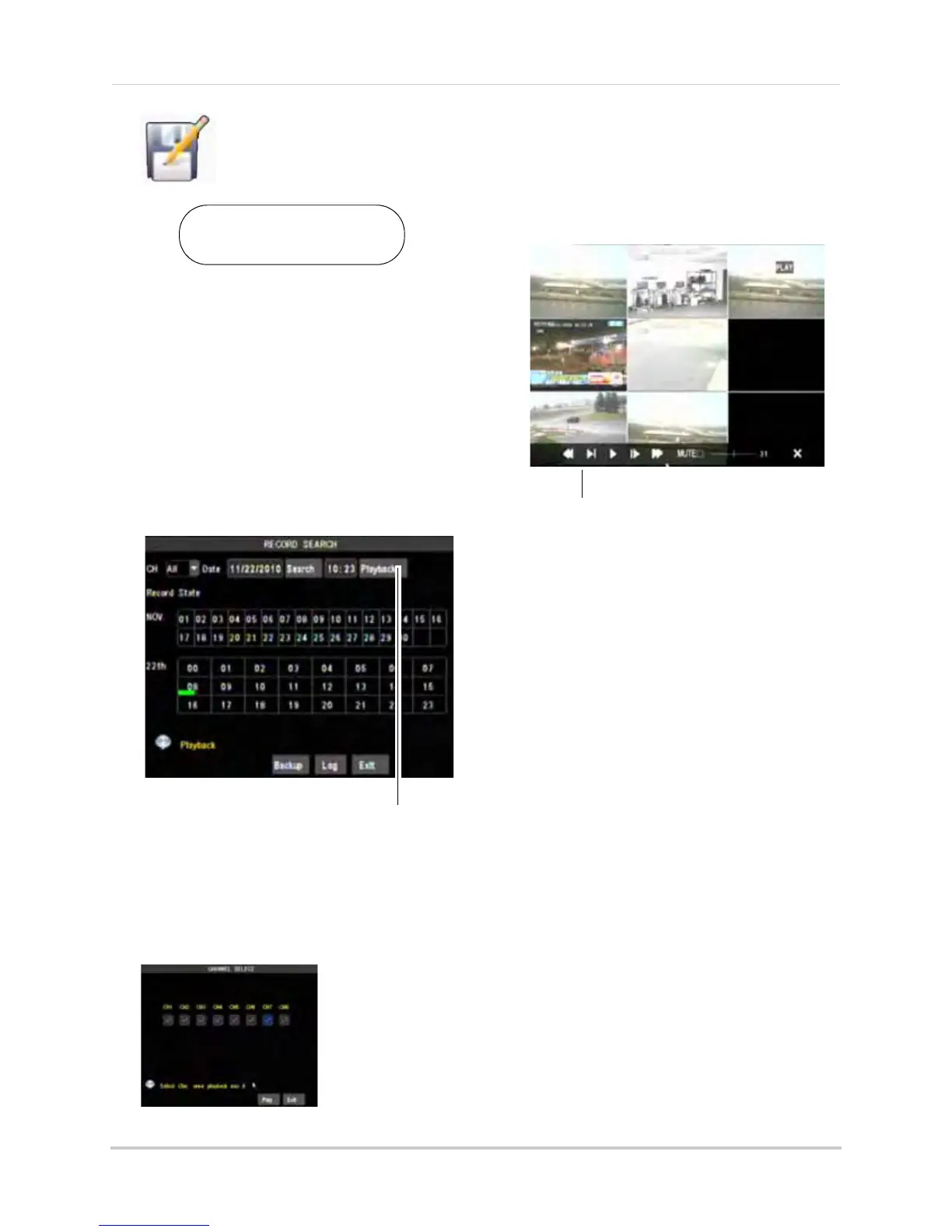39
Using the Main Menu
Search
The Search menu allows you
to search for archived video
on your system.
Video Playback
You can quickly view events that
occurred 1 minute ago using the Search
menu. This can be useful if an event just
occurred, and you want quick access to
video footage that was recorded a
minute earlier.
To playback video 1 minute ago:
1 Right-click in th
e main menu, and then
click REC Search.
2 Click Playback.
NOTE: A
larm recordings appear as RED in
the search calendar.
3 Sel
ect the channel that you wish to
playback, and then press Play.
Video Playback Controls
Move the mouse slightly to display the
onscr
een playback controls. You can
also use the playback control buttons
on the remote control or front panel of
the system.
• Drag the slider to adjust the volume (audio
c
apable camera required, not included).
Select the box to mute the audio.
• Click X to quit playback and return to the
Search menu.
To search for video:
1 In
the CH drop-down menu, select a
specific channel or select ALL.
2 In the Dat
e field, enter the month and date
using the Virtual Keyboard (mouse only).
3 Cl
ick Search. Recorded events on the
system appear in red (alarm events—
include motion events) and green (normal
recording).
4 Se
lect a date in the Date field.
5 Sel
ect the time in the time block.
Right-click>Main Menu>Search
To open the Search menu:
Use the video control
buttons to manipulate
video playback.
