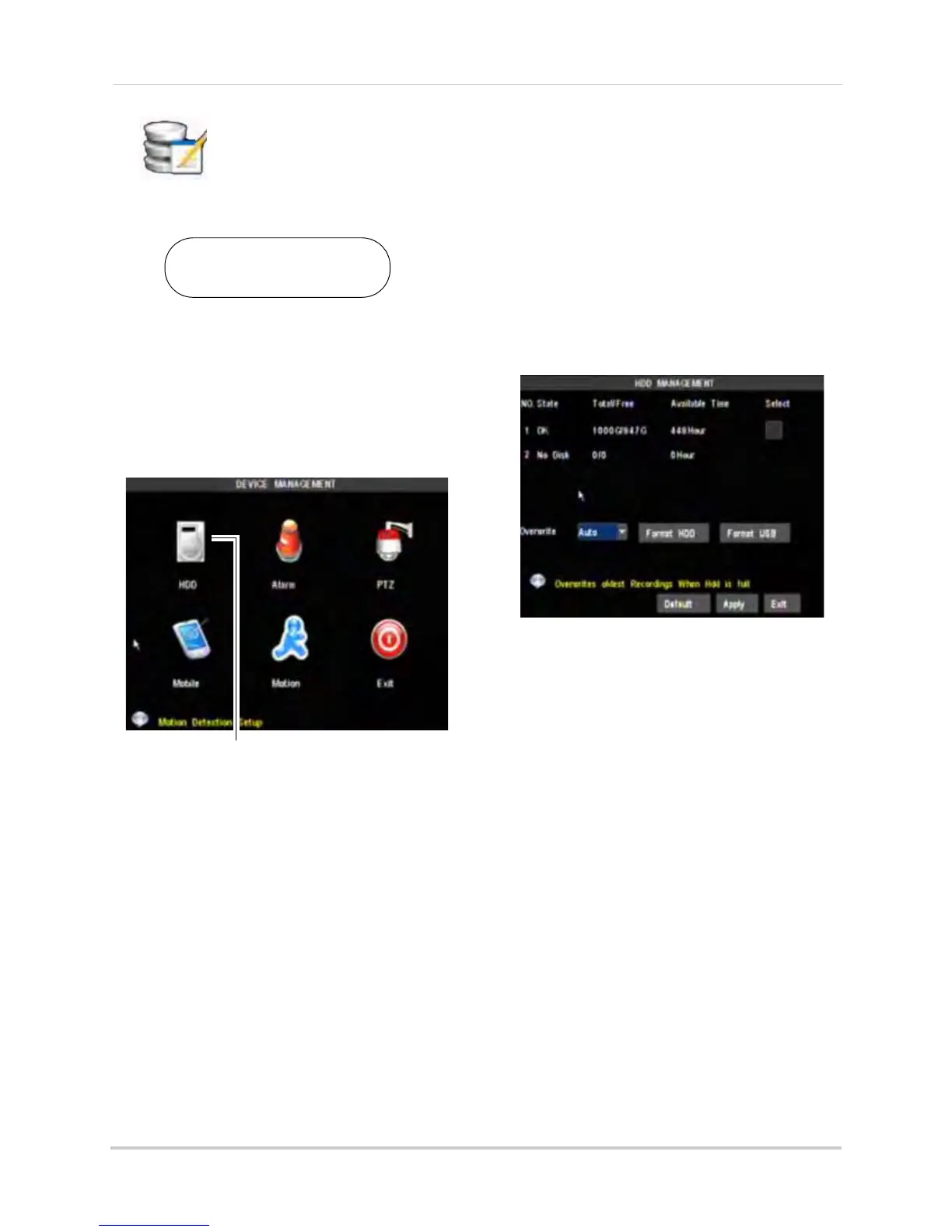42
Using the Main Menu
Device
The Device menu allows you
to configure hard drive,
alarm, PTZ, Mobile and
................Motion settings.
The Device menu contain the following
sub-menus:
• HDD
• Alarm
• PT
Z
• Mobile
• Motion
Configuring Hard Drive settings
To format the hard drive:
1 F
rom the Device menu, click HDD.
2 Click the
checkbox under Select to choose
the drive you wish to reformat.
3 Cl
ick Format HDD.
4 When the warning
window appears, click
OK. Wait for the system to format the hard
drive.
To set the hard drive recording mode
(loo
p or linear):
1 Click HDD.
2 Click the
checkbox under Select to choose
the drive you wish to configure.
3 In the Overwrit
e drop-menu, select AUTO
for the system to continually loop the
recording (recommended).
• If desired, select the duration you want the
har
d drive to store the content for "linear"
recording. Select from 1hr ~ 90 days.
4 Click Appl
y to save your settings.
To format a USB memory stick:
1 Insert a USB
memory stick into the rear
panel of the system.
2 Click HDD.
3 Under the Sel
ect checkbox, select the USB
memory drive.
4 Click Fo
rmat USB.
Right-click>Main Menu>Device
To open the Device menu:
