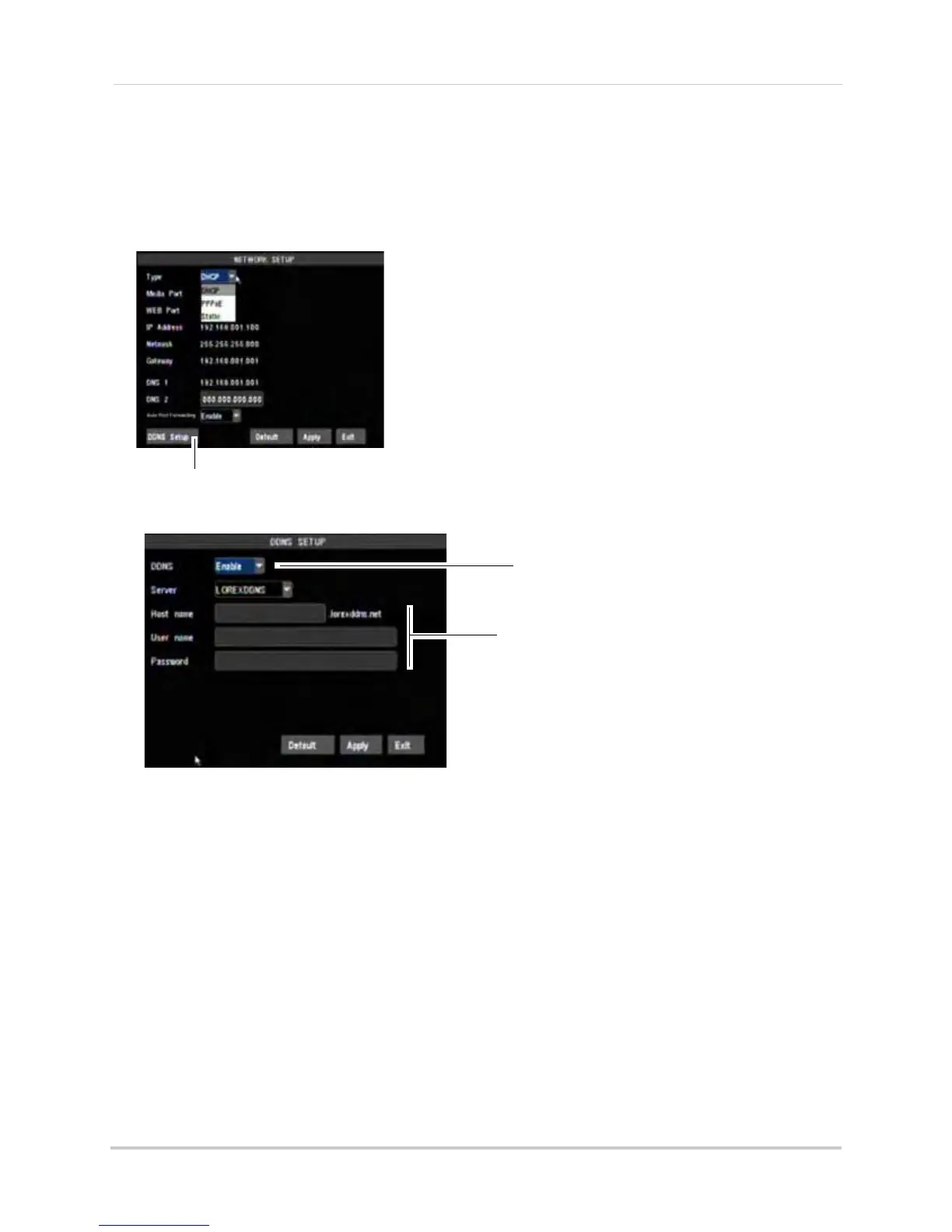58
Remote Connectivity
Step 3 of 5: Enable DDNS on the DVR
To enable DDNS in your DVR:
1 Right-cl
ick in the main viewing window, and then click Main Menu>Network.
2 Cl
ick DDNS Setup.
3 In the
DDNS drop-down menu, select Enable. Beside Server, select LOREXDDNS (default).
Step 4 of 5: Enter the DDNS Information into the DVR
1 Enter the following into the DDNS Setup menu:
• Ho
st Name: Enter the first portion of your DDNS name. For example, if your DDNS address
is tomsmith.lorexddns.net, enter tomsmith.
• User Name: Enter your DDNS user name that was e-mailed to you after DDNS registration.
• Password: Enter your DDNS account password that was e-mailed to you after DDNS
registration.
2 Cl
ick Apply to save your settings.
Select Enable
Host Name: Enter DDNS sub-domain name
User Name: Enter DDNS user name
Password: Enter DDNS account password
tomsmith
tsmith01
******
Example of entering DDNS information in the DDNS
setup menu.
