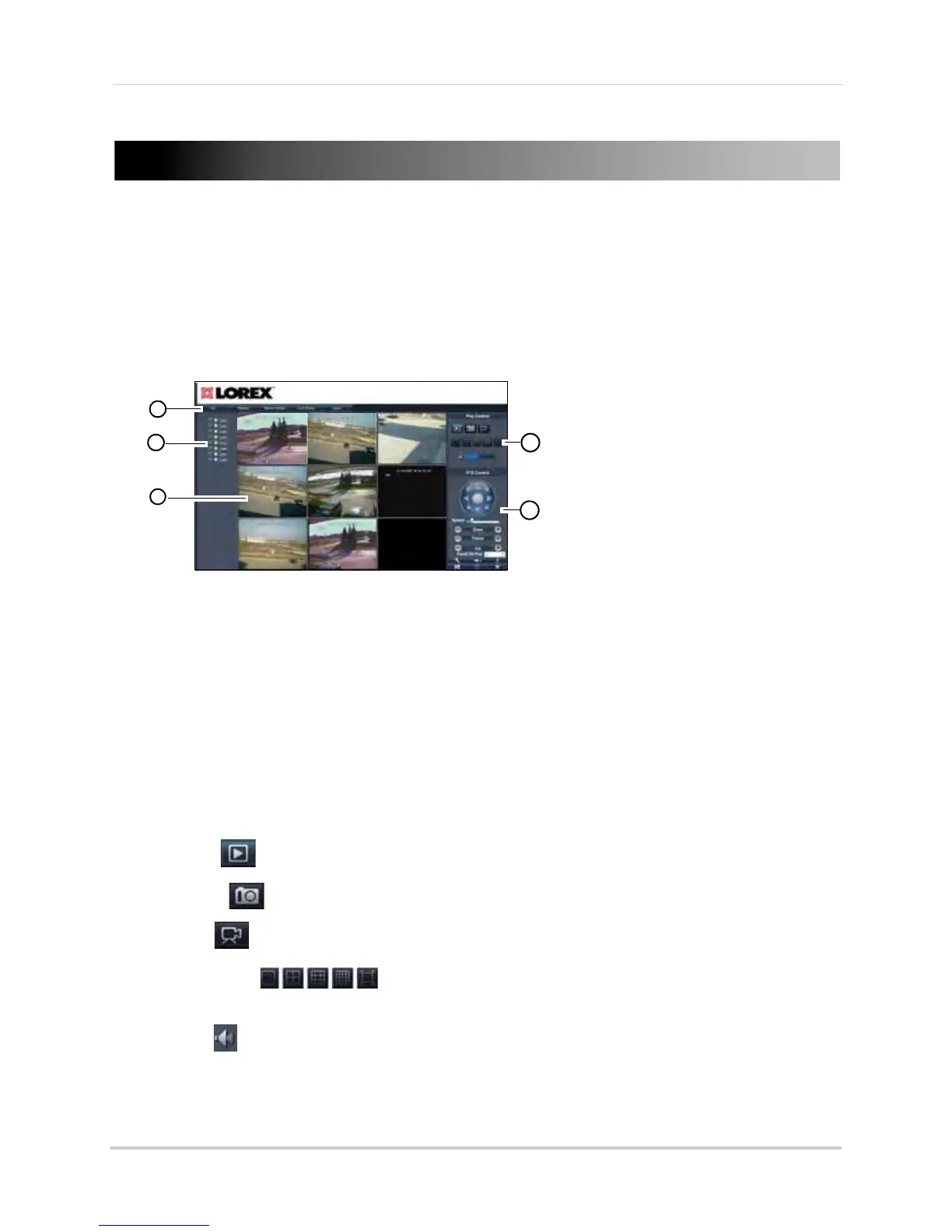60
Remote Viewing
Remote Viewing
Remote Viewing on the Mac
• For details, see “Appendix O: Remote Viewing (Mac)” on page 123.
Remote Viewing on the PC
Upon login, the Remote Surveillance main screen opens in your browser.
1 Navigation Tabs: A
llows you to access the following tabs:
• Liv
e: Live view of video
• Playback: Revisit archived video footage
• Local Setting: Configure system and networking options
• Logout: Exits remote viewing
2 Active Channel List: Dis
plays channels that are currently live. Green play buttons indicate
viewing is active.
3 Main Scre
en: Main display screen for live viewing and playback.
4 Play Control options: Contr
ol video playback and viewing options with the following tabs:
• View All : Click to view all the connected cameras on the system.
• Snapshot
: Click take a screen capture of the selected channel.
• Record : Click to record video to the local hard drive.
• Channel View : Click to select the desired channel viewing mode (i.e. quad
view, full screen etc.)
• Volume : Control video audio levels. Audio is available on audio-enabled cameras only
(not included).
5 PTZ Controls: PTZ (P
an, Tilt, Zoom) control for connected PTZ cameras (not included).
