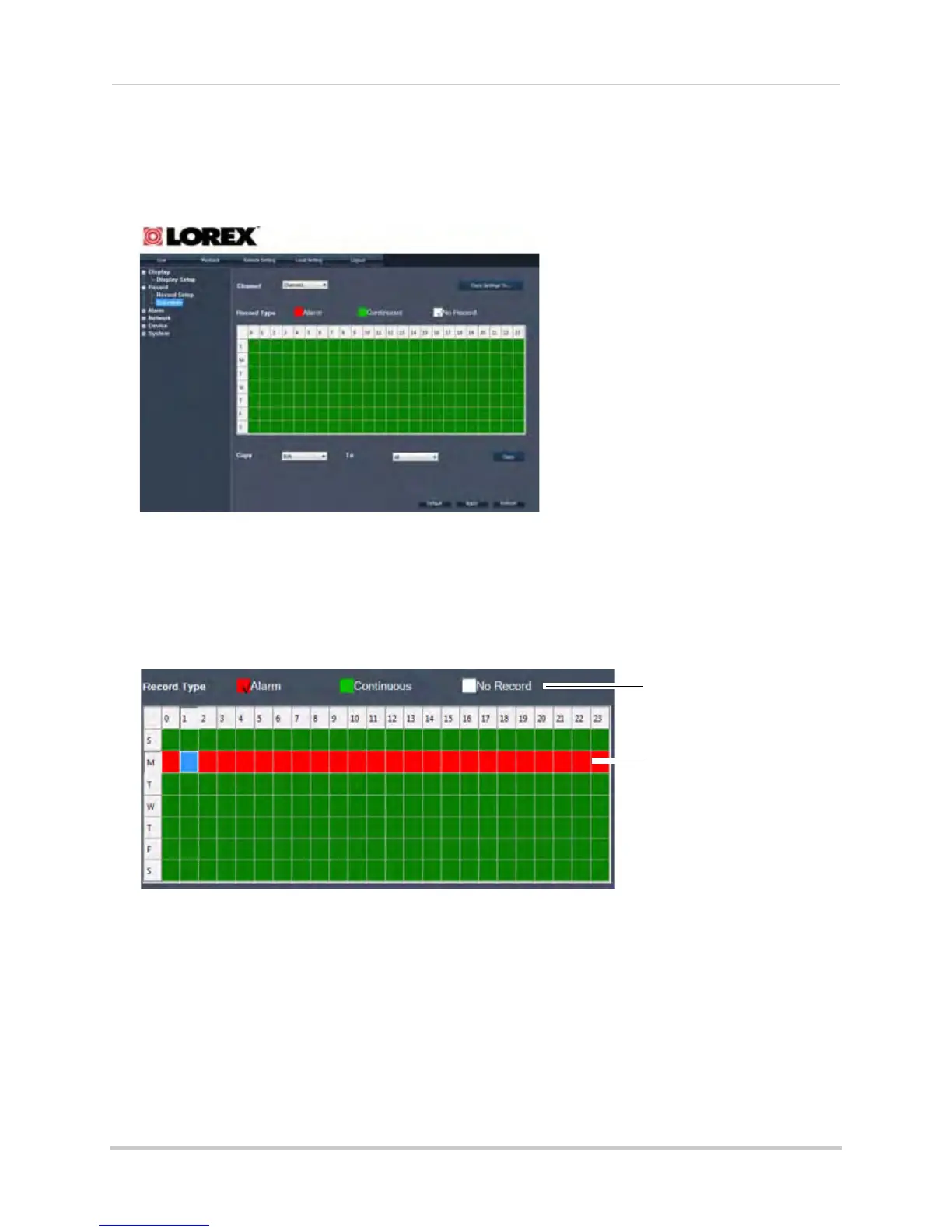69
Remote Viewing
Configuring Scheduled Recording
To configure scheduled recording:
1 Cl
ick the Remote Setting Tab>Record>Schedule.
2 Co
nfigure the following:
• Channel: Sel
ect the channel that you want to configure
• Rec
ord Type: Select Alarm (red), Continuous (green), or No Record (white)
3 In the
recording calendar, select the time and day you wish to apply the particular recording
setting to.
• Use the Copy and To dr
op-down menus to copy the setting to multiple days, or all days. Click
the Copy button to apply your changes.
• Click the Copy Settings To button to apply the changes to multiple channels
4 Cl
ick Apply to save your settings.
Select recording type
Apply setting type to date and time
