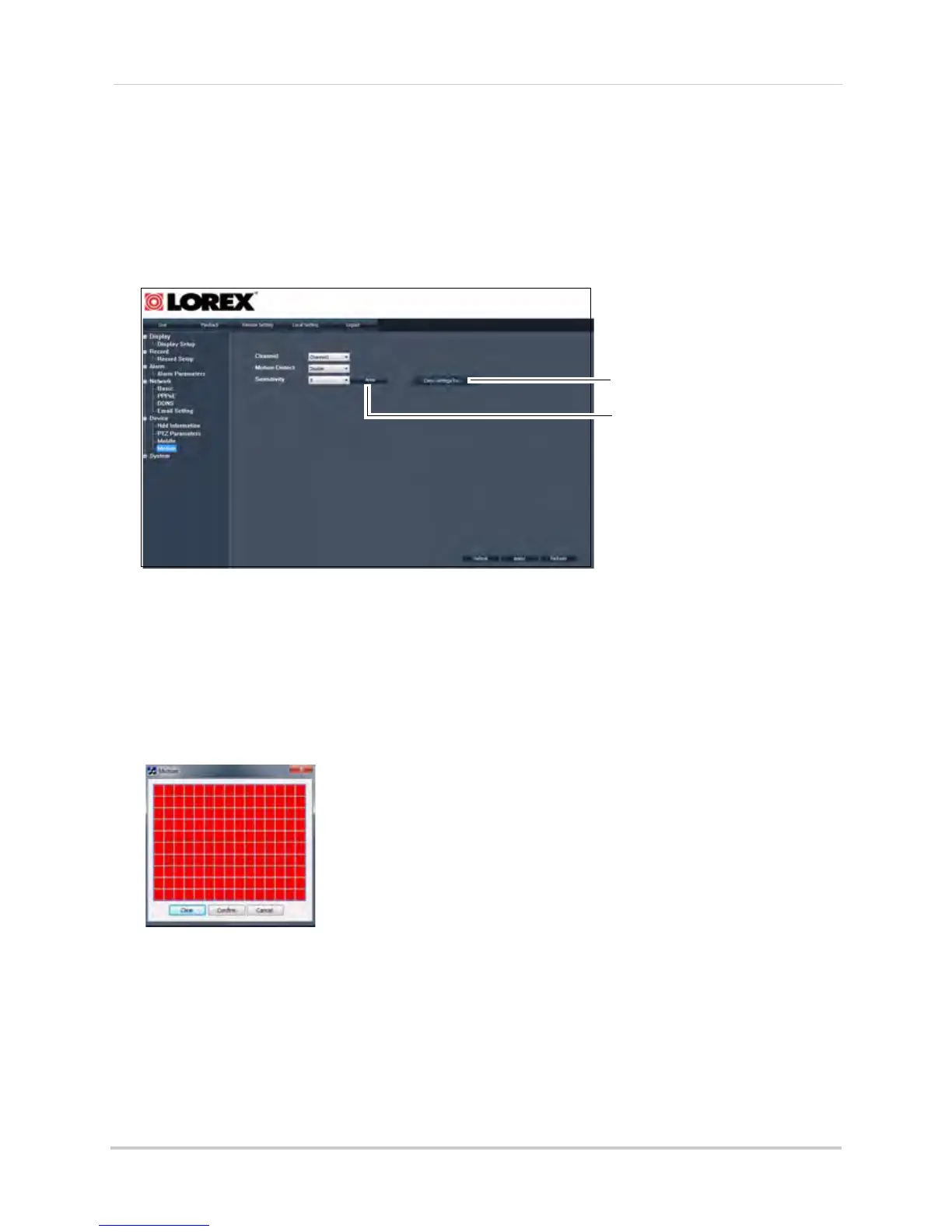78
Remote Viewing
Configuring Motion Detection Settings
Use the Motion Recording settings to set the DVR’s motion sensitivity, and the portion of
the screen to monitor for motion.
To configure motion settings:
1 Cl
ick Remote Setting>Device>Motion.
2 Co
nfigure the following:
• Channel: Sel
ect the channel you wish to configure motion detection.
• Motion Detect: Select Enable or Disable.
• Sensitivity: Select the desired sensitivity. The greater the number, the greater the motion
detection sensitivity.
• Click the Copy Settings To button to copy the setting to multiple channels.
3 Cl
ick the Area button. A motion window grid appears.
4 Se
lect the area of the screen that you wish to disable motion detection. The square turns
black to indicate the motion detection is disabled.
5 Cl
ick Confirm to exit and then click Apply to save your settings.
Copy Settings To button
Area button
Motion Detection window
Red = Motion enabled
Black = Motion disabled
