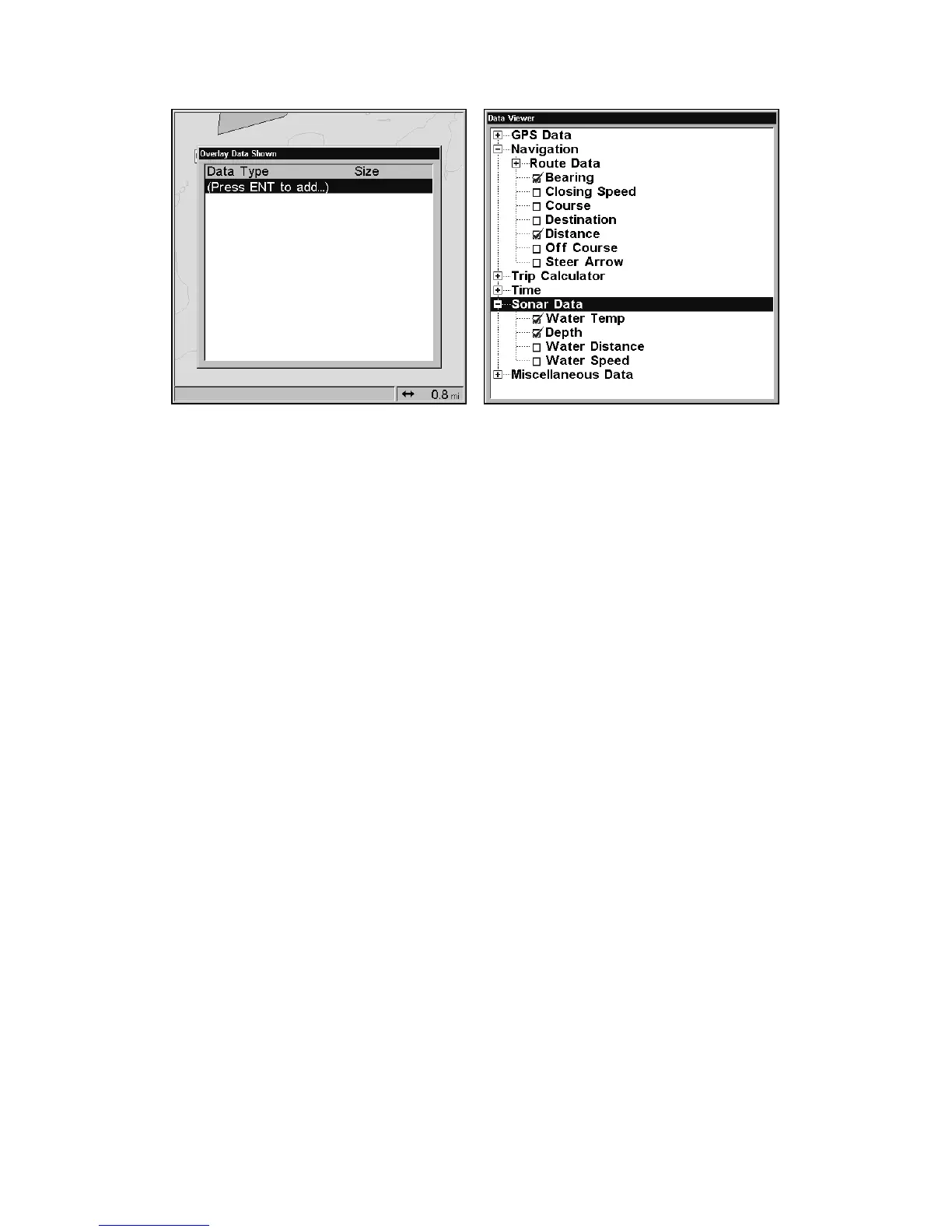163
Overlay Data shown screen (left). Data Viewer menu with Navigation and
Sonar Data categories opened.
To overlay information on your screen:
1. Press
MENU|↓ to OVERLAY DATA|ENT.
2. If you currently have any overlay data on your screen, it will be
listed in the Overlay Data Shown menu. To add overlay data select
(ENTER TO ADD) and press ENT. The data viewer menu will appear with
data categories with "+" or "–" symbols next to each category name. A
category with a "+" next to it is closed. It will have to be opened before
you will be able to see its data options.
Selecting the category name and pressing
ENT will open it, allowing you
to see its data options. An open category — one with a "–" next to its
name — can be closed, which will hide its contents. Just select the
category name and press
ENT.
3. Open any categories that might contain data you want to display.
Then press ↓ ↑ to select a data option.
4. With the data option highlighted, press
ENT to turn it on (check) and
turn it off (uncheck). As you turn it on, the data will appear on top of
the screen. Every Page display has a maximum number of items you
can show using the Overlay Data command.
5. After the desired changes are made, press
EXIT|EXIT to return to the
main page display.
