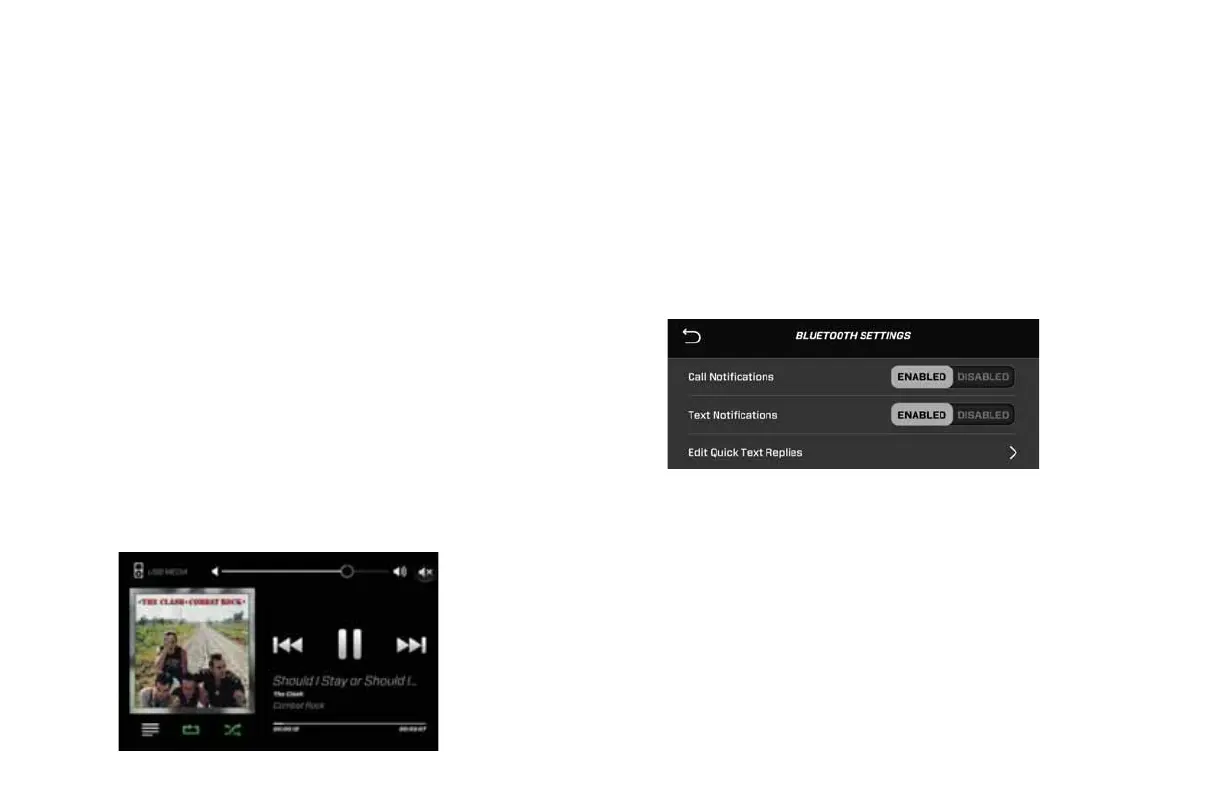2021 OWNERS MANUAL / 98
2. Your phone will begin charging and will be connected to the
boat.
3. Navigate to, and select the USB symbol on the stereo source
list to get access to your phone’s music collection. Launch
a music application on your phone and it will display on the
screen (Apple devices only, Android devices can only play
music that has been downloaded to the device’s internal
memory).
BLUETOOTH SETTINGS
Connecting via Bluetooth allows operators to connect to the boat
wirelessly, play audio, receive phone calls and text notifications,
send pre-written text message quick responses (Android only), and
display album art and song information. To customize Bluetooth
settings, navigate to the settings tab and select BLUETOOTH
MANAGER. From here you can pair other Bluetooth devices
and change active devices. Tap into BLUETOOTH SETTINGS to
customize call and text notifications.
Enabling Phone Notifications
1. To receive call or text message notifications on the dual screen
dash, navigate to
BLUETOOTH MANAGER
and tap the
BLUETOOTH SETTINGS
button. Tap
ENABLED
next to either
Call Notifications or Text Notifications to allow the screen to
display phone call and text message notifications.
NOTE: Apple devices are not compatible with Quick Text Replies.
NOTE: Phone notifications must be enabled in your device’s
settings menu to receive alerts on the dual screen dash.
To reply to a text message that appears on the screen tap the
QUICK TEXT REPLY button and choose a pre-written text response
from the list.
Editing Quick-Reply Messages
Quick Text Replies can be edited by touching EDIT QUICK TEXT
REPLIES on the settings menu. Tap the pencil icon to the right of
the reply you wish to edit. This will pull up a keyboard where the
message can be edited.
2021MCOwnerManualFINAL.indd 98 8/26/20 1:51 PM