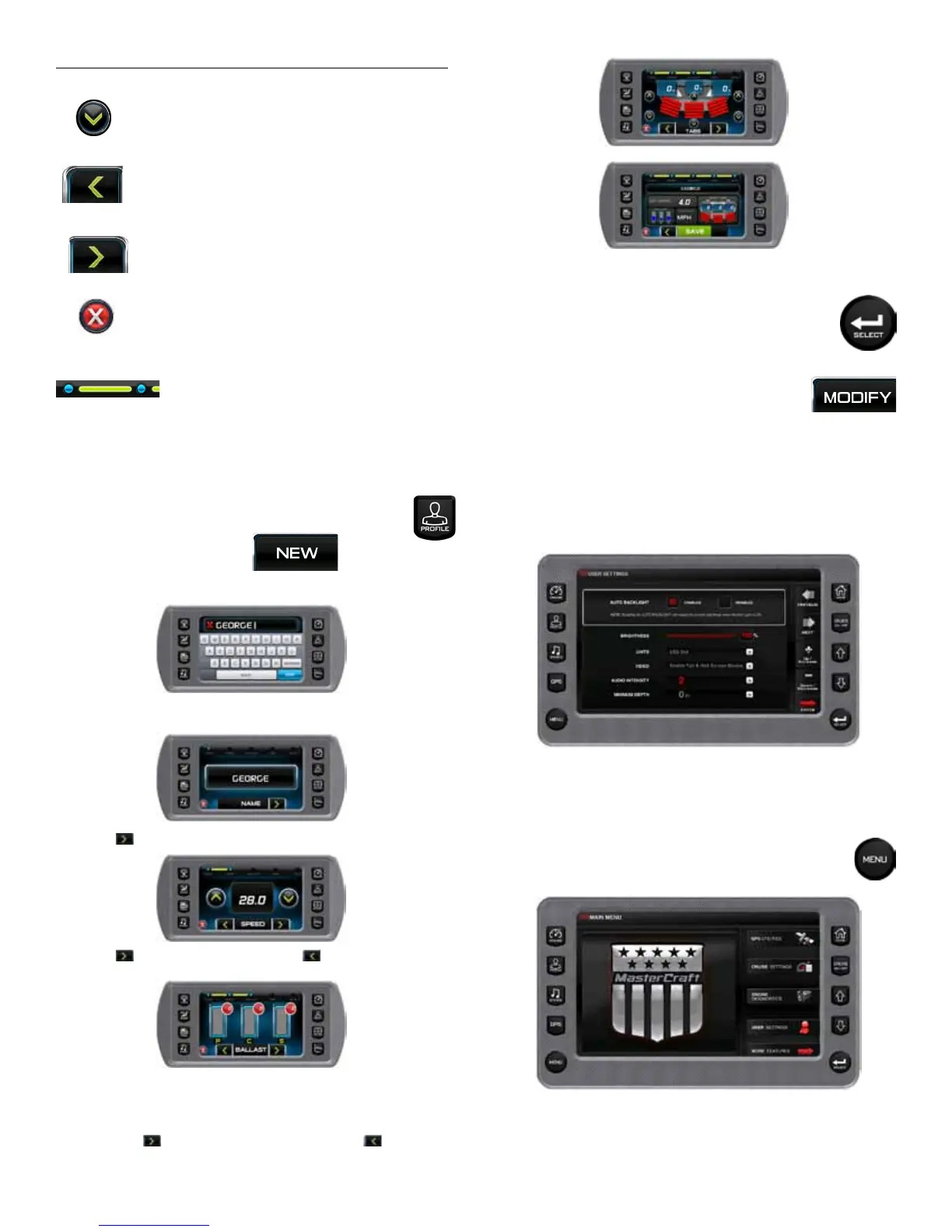Controller Description
DOWN or Decrease: touch this to decrease
the value displayed. Note: Depending on
which screen is displayed, the icon can also
represent moving the highlight down.
Previous: Touch to go to the previous screen.
Next: Touch to advance to the next screen.
Exit: Touch to exit without saving.
Bread Crumb Trail: Touch the dots to move
between screens.
New Rider Prole
A new rider prole can be set up using the Touchscreen.
To create a new prole, press Prole on the Touchscreen.
For a new rider, touch NEW.
Type a name for the new prole using the touch keypad and then
touch DONE.
Touch to move the Speed settings.
Touch to move the Ballast screen or to go back to the Name
screen.
The ballasts are set by touching a ballast indicator and sliding your
nger to the desired setting. While the ballast ll indicator is red, the
ballasts are not full. When they are full the ballast ll indicator turns
green. Touch to move to the Tabs screen or to move to
the previous ballast screen.
Touch SAVE to save the rider and settings you created. The com-
posite prole can be displayed on the Center Display.
Touch SELECT to see the rider prole. The Touch-
screen displays the cruise settings, while the Center Dis-
play displays a composite of all the settings.
Touch MODIFY to modify the settings for the
current rider. Follow the steps for setting up new pro-
les and touch SAVE when nished.
(If SAVE is not touched, input will be lost when you leave this func-
tion and move to others in the menu.)
Center Display Screen
Quick Access Keys
This section describes the features available through the Quick
Access keys located to the left and right sides of the display.
Main Menu
The Main Menu screen for viewing engine statistics can
be accessed by pressing and holding the Quick Access key.
Pressing the keys next to the Soft Key menu opens the associated
settings screen.
MasterCraft 2012 Owners Manual • Guide to Individual Models • Page 2-47
