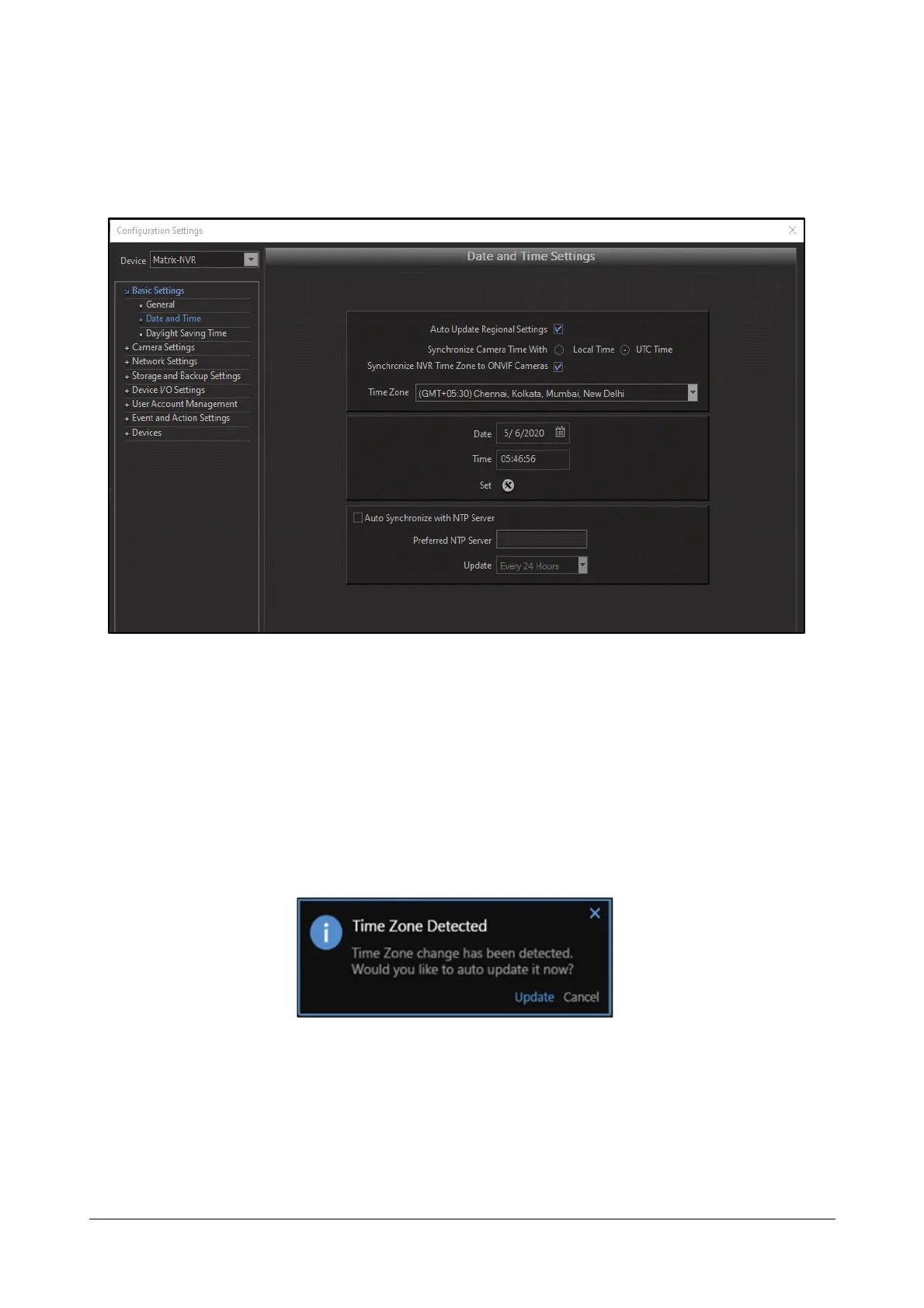Matrix SATATYA Devices Manual 217
Date and Time
Click on the Device Configuration option from the left pane of device client. The Configuration Settings page
appears. Select the Date and Time option from Basic Settings. The Date and Time Settings page appears as
shown below.
Auto Update Regional Settings: Enable to automatically update the regional settings such as Video Standard
(NTSC or PAL) and Date Format according to the selected Time Zone.
In case of Local Client, if the parameter “Auto Update Regional Settings” is enabled and if the device is connected
to the public IP or the dongle is connected to the device, then the time zone and its regional settings also gets
automatically updated as per the region. If disabled then only the time zone will get updated on detection of the
Internet dongle or public IP network.
When dongle or public network is detected on the system then an information pop-up of time Zone detected
appears on the screen on the right hand side as shown in the screen below.
Click Update. If the “Auto Update Regional Settings” is enabled, and if there is mismatch in video standard; then a
confirmatory message stating “Changing the configuration will affect the Video Standard and will restart the
system! Do you want to continue?” is displayed. Click OK to continue or click Cancel to cancel the updation of
time zone. If OK is clicked, the system will restart and the time zone will get updated automatically.
Synchronize Camera Time With: Enable the respective option; Local Time or UTC Time, with which the time of
the Camera will be synchronized.