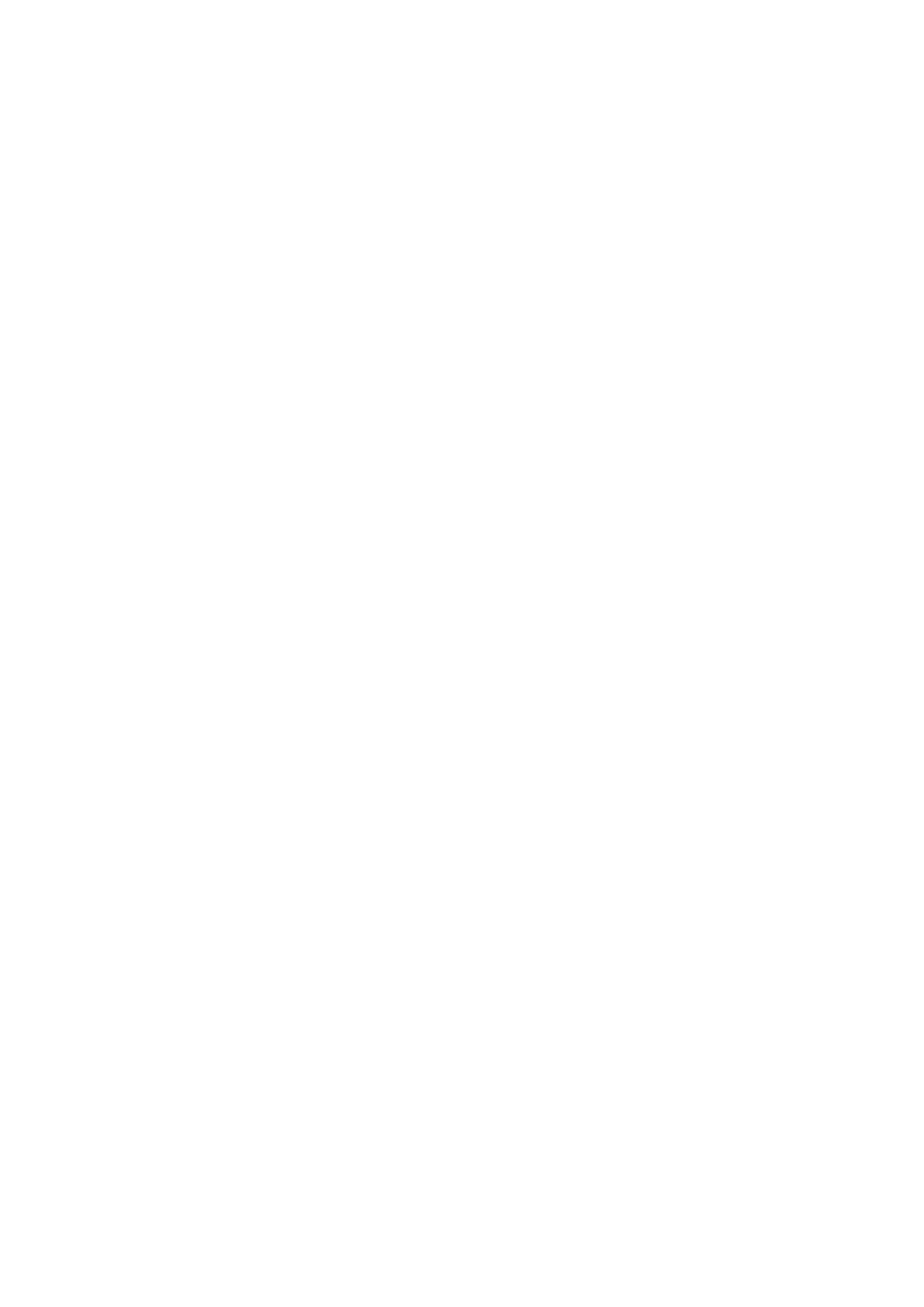5.2 Reminder Settings
Includes Sedentary reminder, drinking water reminder, alarm reminder (up to 5),
medicine reminder and meeting reminder.
5.3 Do not disturb mode (DND mode)
Click to enter “Do not disturb mode” interface, Switch on the key and click save to
start the mode. Notification will not be received during 22:00- 08:00.
5.4 Lift the wrist for bright screen
Go to "Device" interface on APP - Switch on "Lift the wrist for bright screen" key,
You can brighten the screen by lifting wrist when screen is off.
5.5 Continuous heart rate monitoring & Continuous Blood Oxygen Monitor
Click to "Device" interface on app- Turn on the "Heart Rate monitoring" key or “Blood
Pressure Monitor”. When the watch worn on wrist, It monitors once every 5 minutes
by default. And heart rate will be automatically detected once it reaches the set interval
duration.
5.6 Sync Google Fit
Switch to blue to turn on this feature.
5.7 Find the Device
Click it on the APP to find your device, and the smart watch will vibrate when
connected.
5.8 Camera Control
Click to "Device" interface on app, and tap “Remote Photography”, the camera icon
will show up on your watch, shake the bracelet and the phone will take a photo in 3
seconds, then the photo will be saved in the gallery. Since Android systems update
resources in different ways, you might need to check the pictures in your phone file
management.
Note: For the permission request that pops up automatically, please click Allow.
5.9 More settings
Set unit, clock format, and check Bluetooth address, reset the watch, and do firmware
update here.
5.10 Enable background running permission
Flow the guide on app to make sure the app can run automatically in your phone.