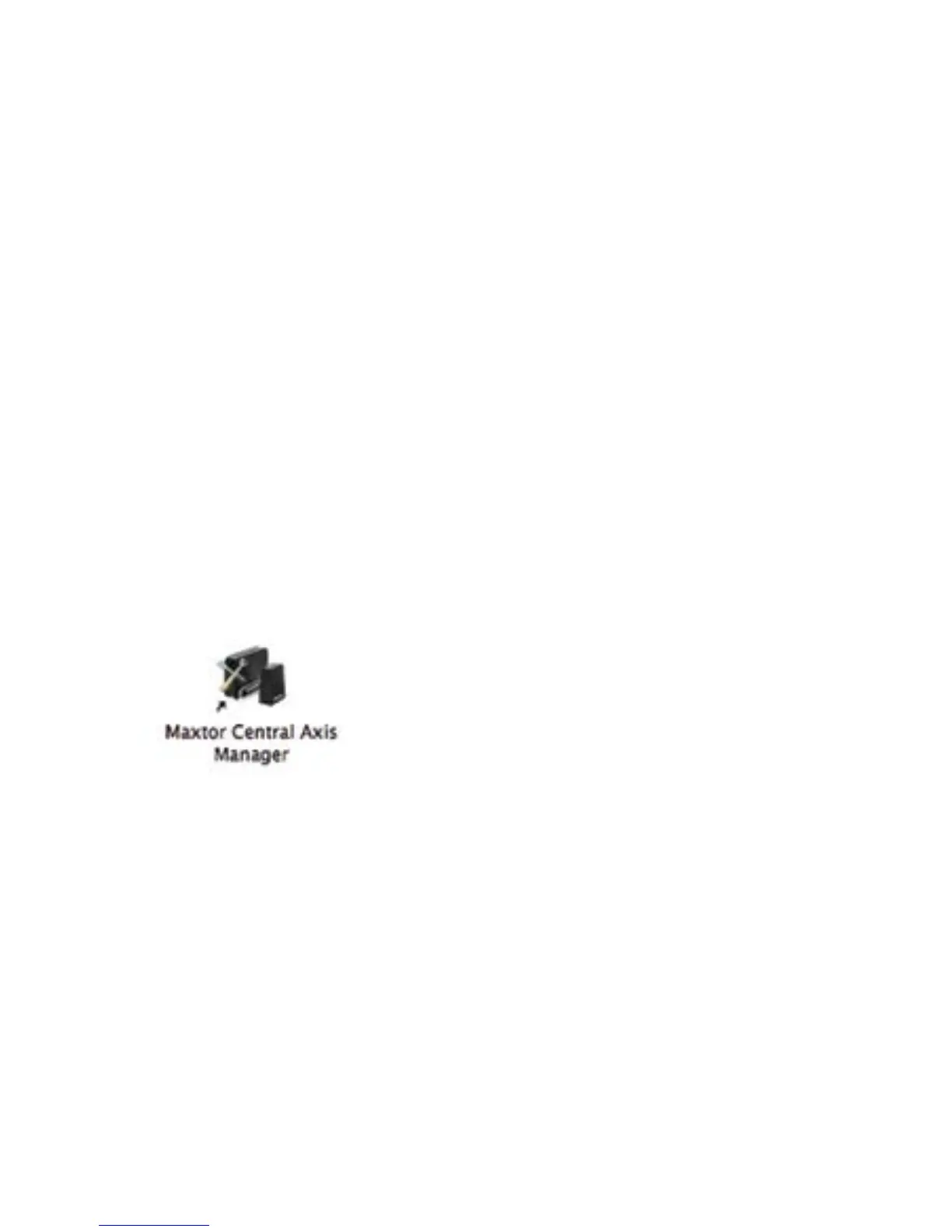13
Part 3:
Install the software.
1. Insert the Maxtor Central Axis storage
server CD into your computer, open the
CD, and double-click the Maxtor Central
Axis Manager installer.
2. Follow the on-screen instructions to
install the software.
3. When the software installation is complete,
a Maxtor Central Axis Manager icon
appears on your desktop.
4. Double-click the Maxtor Central Axis
Manager icon.
%NTERYOUR-AC/38PASSWORDINTHE
Authenticate window. The Maxtor Central
Axis Manager application opens on your
desktop and searches for Central Axis
storage server devices on your network.
When your Central Axis storage server is
found, its Central Axis storage server ID
and IP address are displayed.
Note: If the message “No Central Axis storage server
drives were found” appears, visit our support website
at http://support.seagate.com and click TROUBLE-
SHOOTING for tips.