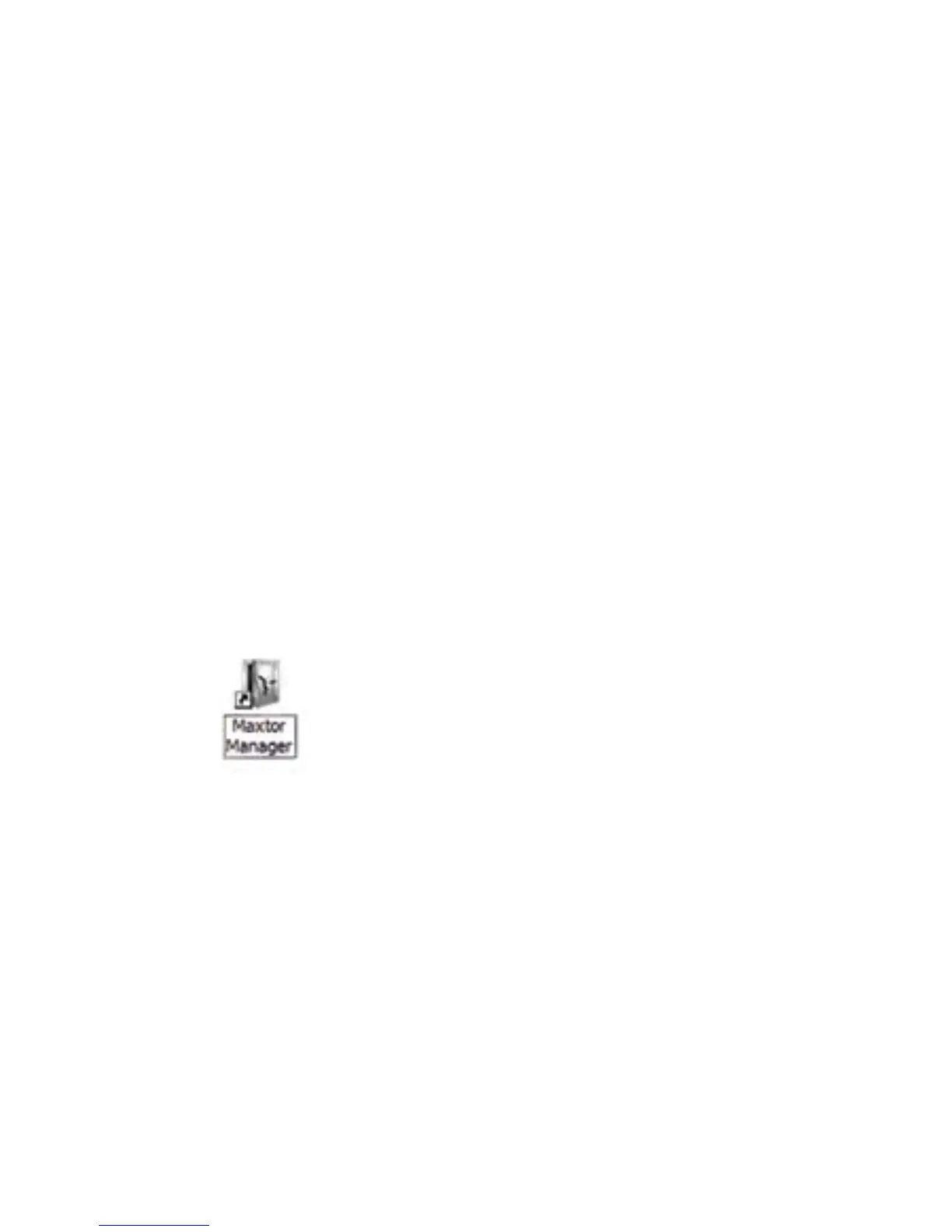4
Part 3:
Install the software.
1. Insert the Maxtor Central Axis storage
server CD into your computer. The
Welcome screen opens automatically.
Note: If the Welcome screen doesn’t open, browse to
the CD and double-click the Launch.exe file.
2. Follow the on-screen instructions to
install the software.
3. When the software installation is complete,
a Maxtor Manager icon appears on your
desktop:
4. Double-click the Maxtor Manager icon.
The Maxtor Manager application opens
on your desktop and searches for Central
Axis storage server devices on your
network. When your Central Axis storage
server is found, its Host Name, IP
address, and MAC address are displayed.
Note: If the message “No Central Axis storage server
drives were found” appears, visit our support website
at http://support.seagate.com and click
TROUBLESHOOTING for tips.