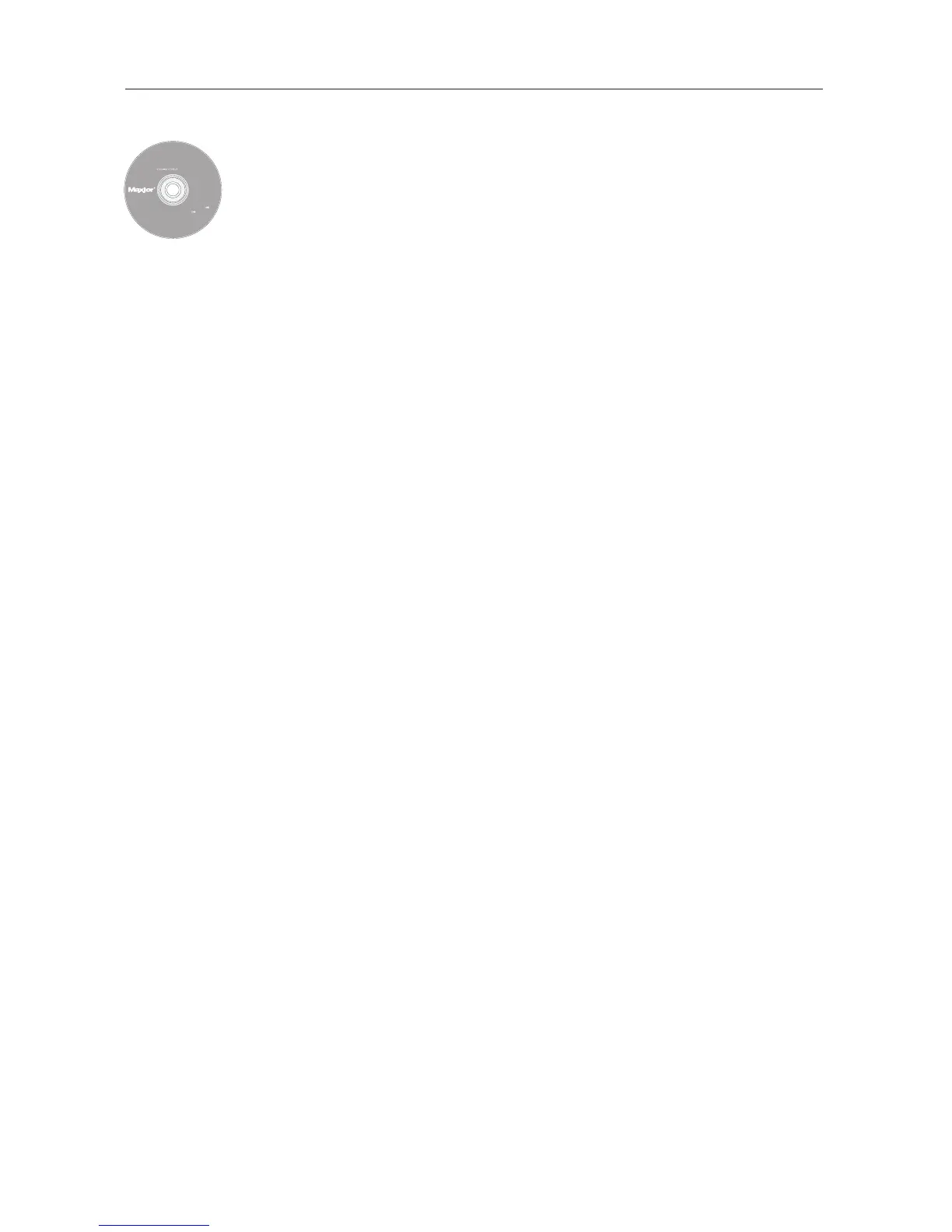ENGLISH
5
Step 3. Set up Your Drive
1. Insert the
M
M
a
a
x
x
t
t
o
o
r
r
S
S
h
h
a
a
r
r
e
e
d
d
S
S
t
t
o
o
r
r
a
a
g
g
e
e
I
I
I
I
I
I
n
n
s
s
t
t
a
a
l
l
l
l
a
a
t
t
i
i
o
o
n
n
S
S
o
o
f
f
t
t
w
w
a
a
r
r
e
e
C
C
D
D
and
double-click the
I
I
n
n
s
s
t
t
a
a
l
l
l
l
C
C
D
D
icon. Double-click the
M
M
a
a
x
x
t
t
o
o
r
r
E
E
a
a
s
s
y
y
M
M
a
a
n
n
a
a
g
g
e
e
P
P
a
a
c
c
k
k
a
a
g
g
e
e
.
2. From the
W
W
e
e
l
l
c
c
o
o
m
m
e
e
screen, click
C
C
o
o
n
n
t
t
i
i
n
n
u
u
e
e
.
3. Review the
L
L
i
i
c
c
e
e
n
n
s
s
e
e
A
A
g
g
r
r
e
e
e
e
m
m
e
e
n
n
t
t
and click
C
C
o
o
n
n
t
t
i
i
n
n
u
u
e
e
to proceed.
To accept the terms of the license agreement click
A
A
g
g
r
r
e
e
e
e
.
4. Select a
d
d
e
e
s
s
t
t
i
i
n
n
a
a
t
t
i
i
o
o
n
n
to install the EasyManage software and then
click
I
I
n
n
s
s
t
t
a
a
l
l
l
l
.
5. You will be notified that the installation requires a system restart.
Click
C
C
o
o
n
n
t
t
i
i
n
n
u
u
e
e
i
i
n
n
s
s
t
t
a
a
l
l
l
l
a
a
t
t
i
i
o
o
n
n
.
6. When the installation is complete, click
R
R
e
e
s
s
t
t
a
a
r
r
t
t
.
7. Upon restart, double-click
E
E
a
a
s
s
y
y
M
M
a
a
n
n
a
a
g
g
e
e
located on your desktop.
EasyManage searches for Shared Storage Drives on your network.
When found, you will see the Network ID number and IP address
for the located drive(s). For example:
MSS-000338 (192.168.0.5).
Highlight the Shared Storage Drive you wish to configure and click
S
S
e
e
l
l
e
e
c
c
t
t
D
D
r
r
i
i
v
v
e
e
.
N
N
o
o
t
t
e
e
:
:
If no Shared Storage Drives were found, click
H
H
e
e
l
l
p
p
for more
information and troubleshooting tips.
8. The EasyManage - Shared St
or
age Administrator Password window
will appear, all
owing you to set administrative security on the
Shared Storage II drive. Click
Y
Y
e
e
s
s
to launch the Web User Interface
and set an administrative passw
ord.
9. When finished, close your browser to return to the EasyManage
screen.
10. When the main menu appears, click on the Plus (
+
+
) icon of the
EasyManage screen to create a new user account.
11. Choose an account type (
P
P
u
u
b
b
l
l
i
i
c
c
A
A
c
c
c
c
o
o
u
u
n
n
t
t
or
P
P
r
r
i
i
v
v
a
a
t
t
e
e
A
A
c
c
c
c
o
o
u
u
n
n
t
t
) and
click
N
N
e
e
x
x
t
t
.
12. Select a Folder Type (
H
H
o
o
m
m
e
e
,
B
B
u
u
s
s
i
i
n
n
e
e
s
s
s
s
or
N
N
o
o
n
n
e
e
). The EasyManage
software will now create your new user account and the appropriate
f
olders for the account.
13. Enter a
N
N
a
a
m
m
e
e
for the new account and click
C
C
r
r
e
e
a
a
t
t
e
e
.
N
N
o
o
t
t
e
e
:
:
Maxt
or EasyManage softwar
e mus
t be ins
t
all
ed on each
Macint
osh c
omput
er in order for each user to take advantage of a
Personal folder.
I
ncludes:
– Maxtor EasyManage
™
Software
– Maxtor Backup
™
Software
– Maxtor Shared Storage II
User Guide (English)
© 2006 Maxtor Corporation and its Licensors. Maxtor and the stylized
Maxtor logo are registered trademarks,and Maxtor Shared Storage,
M
axtor EasyManage, and Maxtor Backup are trademarks of
M
axtor Corporation. U.S. patents 5,150,473 and 5,966,730.
O
ther patents pending. Other trademarks are the property
of their respective holders. All rights reserved.
06/06 PN: 20337500
WINDOWS
English
Français
Deutsch
Español
Italiano
M
ACINTOSH
English
Français
Deutsch
Installation Software
Maxtor Shared Storage
™
II
Logiciel d’installation, Installationssoftware,
Software di installazione, Installationsprogram,
S
oftware de instalación, Installatiesoftware,
A
sennusohjelma, Software de Instalação,