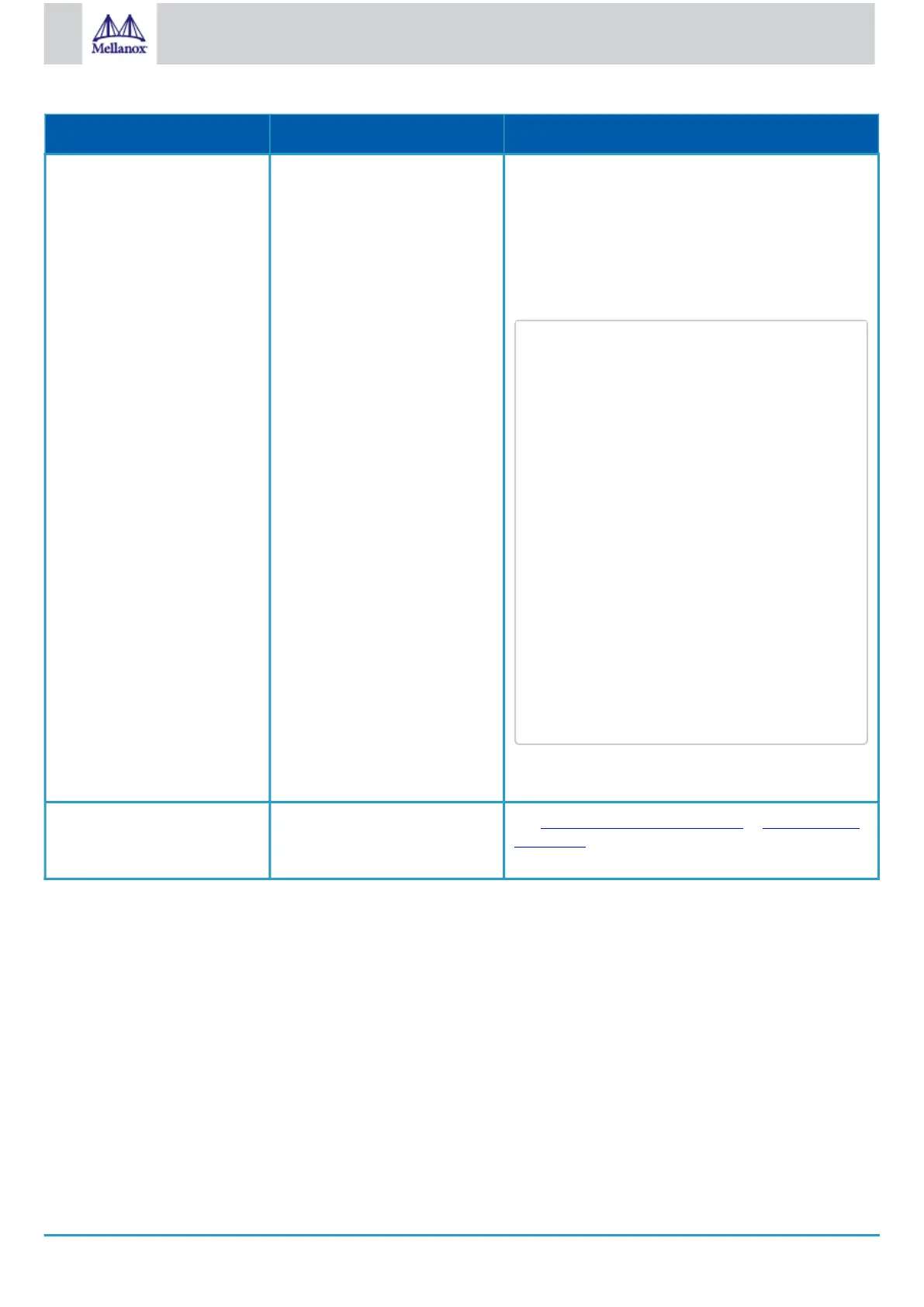•
•
•
•
Problem Indicator Symptoms Cause and Solution
System boot failure while using
Mellanox Onyx (MLNX-OS)
Software upgrade failed on x86
based systems
Solution:
Connect the RS232 connector (CONSOLE) to a
laptop.
Push the system’s reset button.
Press the ArrowUp or ArrowDown key during the
system boot. GRUB menu will appear. For example:
Default image: 'SX_X86_64 SX_3.4.0008
2014-11-10 20:07:51 x86_64'
Press enter to boot this image, or any
other key for boot menu
Booting default image in 3 seconds.
Boot Menu
--------------------------------------
-----------------------------
0: SX_X86_64 SX_3.4.0008 2014-11-10
20:07:51 x86_64
1: SX_X86_64 SX_3.4.0007 2014-10-23
17:27:34 x86_64
--------------------------------------
-----------------------------
Use the ArrowUp and Arrowdown keys to
select which entry is highlighted.
Press enter to boot the selected image
or 'p' to enter a password to unlock
the next set of features.
Highlighted entry is 0:
"
Select previous image to boot by pressing an arrow
key and choosing the appropriate image.
System boot failure while using
Cumulus Linux
Software upgrade failed on x86
based systems
See Monitoring and Troubleshooting in
Cumulus Linux
User Guide
.
