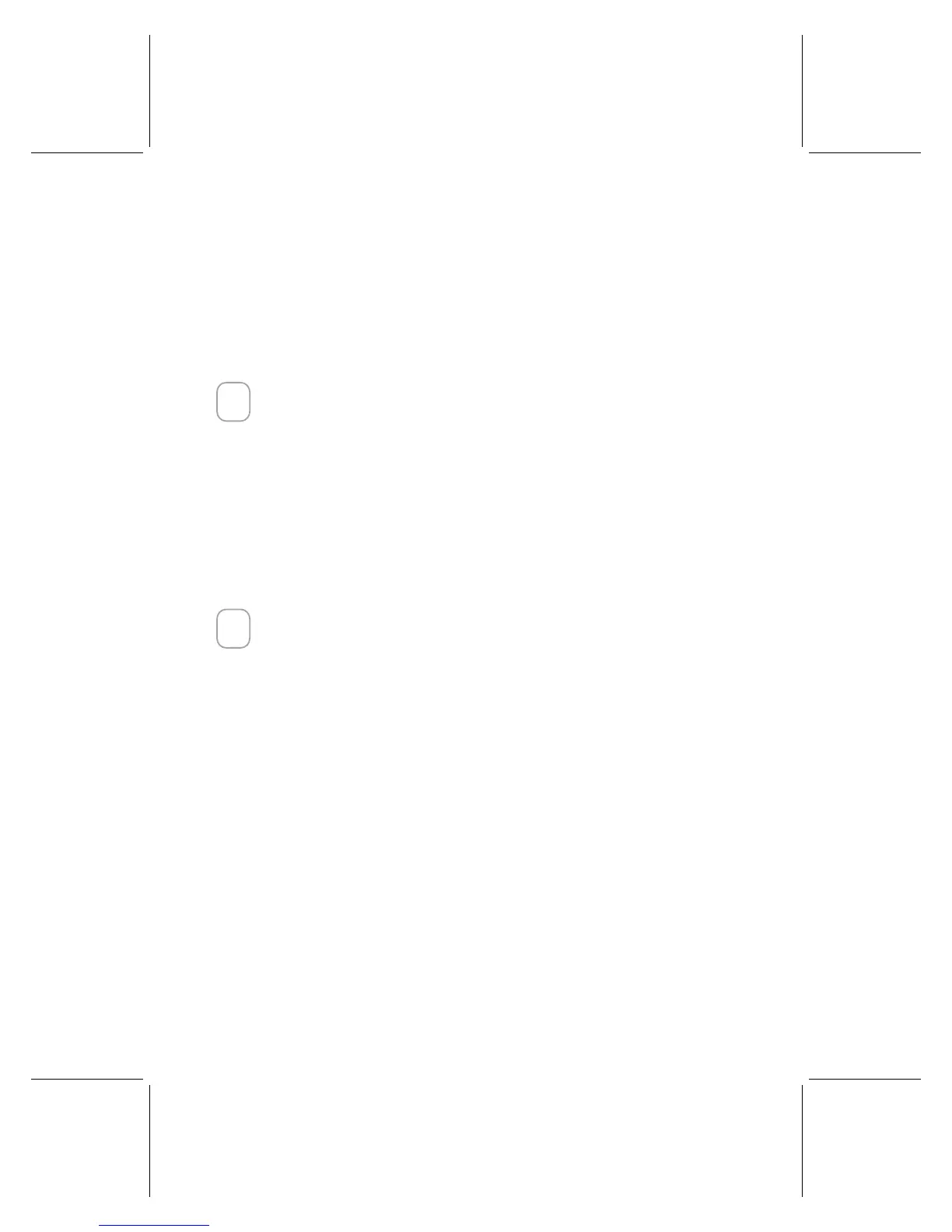5
To reconnect the pointing device to the receiver
1. Make sure that the pointing device and receiver are positioned as specified earlier
in these instructions.
2. Press the button on the top of the wireless receiver. The receiver light blinks to
indicate that it is in “connect” mode.
3. Press the button on the bottom of the wireless pointing device.
If reconnecting the pointing device to the receiver does not solve the problem, refer to
the on-screen User’s Guide.
5
Read the User’s Guide
The on-screen User’s Guide is your complete product manual and contains important
product information in a searchable format, including:
• Product feature descriptions, instructions, and troubleshooting.
• End-User License Agreement (EULA), Limited Warranty, and regulatory information.
• Healthy Computing Guide.
• Battery removal and safety information.
• Radio interference information.
To open the User’s Guide
• Click Start, point to Programs (or All Programs), point to the Microsoft Mouse
folder, and then click Mouse User’s Guide.
6
Customize the Pointing Device Settings (Optional)
IntelliPoint software lets you reassign any button to a different command or adjust
your pointing device settings. For example, you can adjust how quickly the screen
moves when you scroll.
To start IntelliPoint software
• Click Start, point to Programs (or All Programs), point to the Microsoft Mouse
folder, and then click Microsoft Mouse.
Technical Support Information
If you have a technical question about your device, contact your computer supplier.
