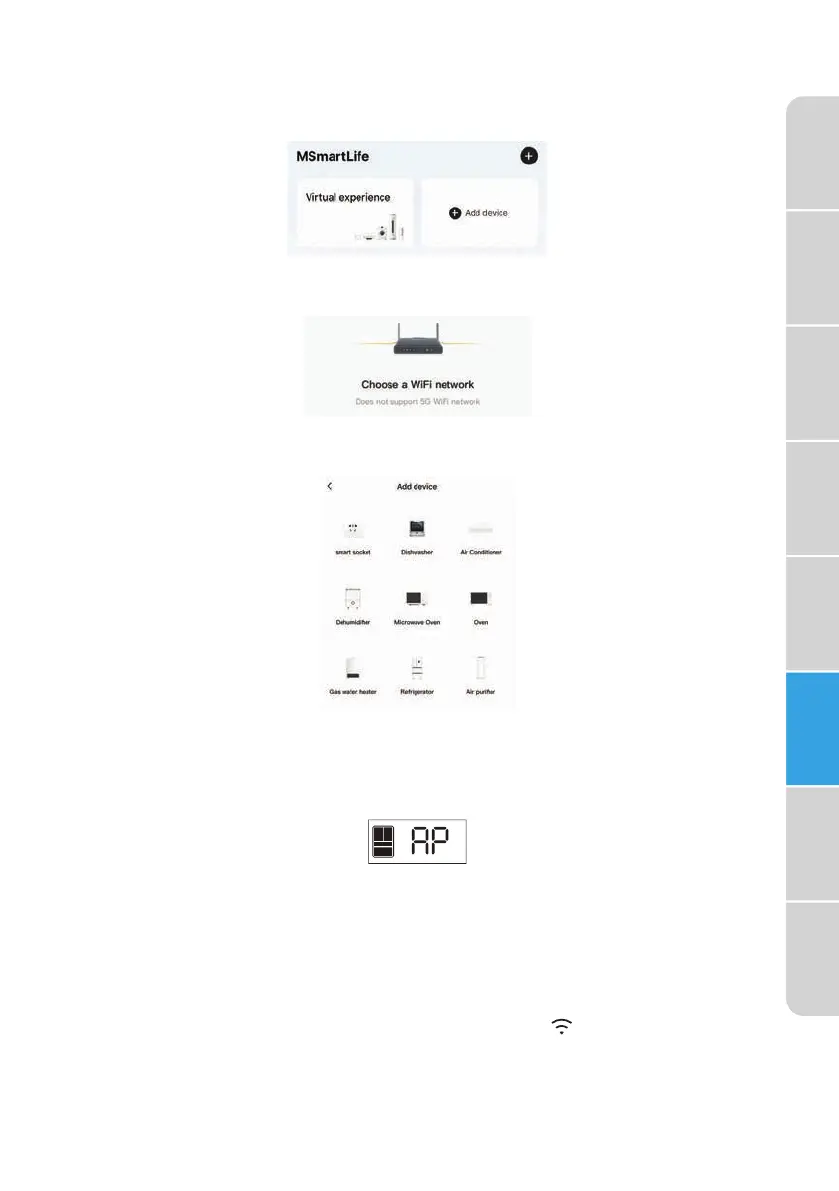31
Refrigerator
Safety
Operating
Requirements
Parts and
Features
Installation
Refrigerator
Use
Refrigerator
Care
Troubleshooting
Before
Use
CONNECT SMARTPHONE TO REFRIGERATOR WIFI
1. Select "Add device."
2. Follow the on screen prompts in the app to then connect the
refrigerator to the WiFi network.
3. Follow the on screen prompts to add the refrigerator by first selecting
the appliance category, and then the refrigerator model number.
4. Press and hold the Wake Up button for 3 seconds to unlock the control
panel.
5. Press and hold the WiFi button for 4 seconds to enter the WiFi
network mode. "AP" will appear on the display.
6. Press and hold the Wake Up button for 3 seconds to complete the
setting.
NOTES:
•
If networking fails, refer to the prompts in the app. If it still does not
connect, unplug the refrigerator, wait a minute or longer, plug the
refrigerator back into the electrical outlet and try again.
•
When the pairing is completed, the WiFi icon on the control
panel will be illuminated.
7. To disable the WiFi function, press and hold the WiFi control for
4 seconds. The WiFi icon will turn off.
