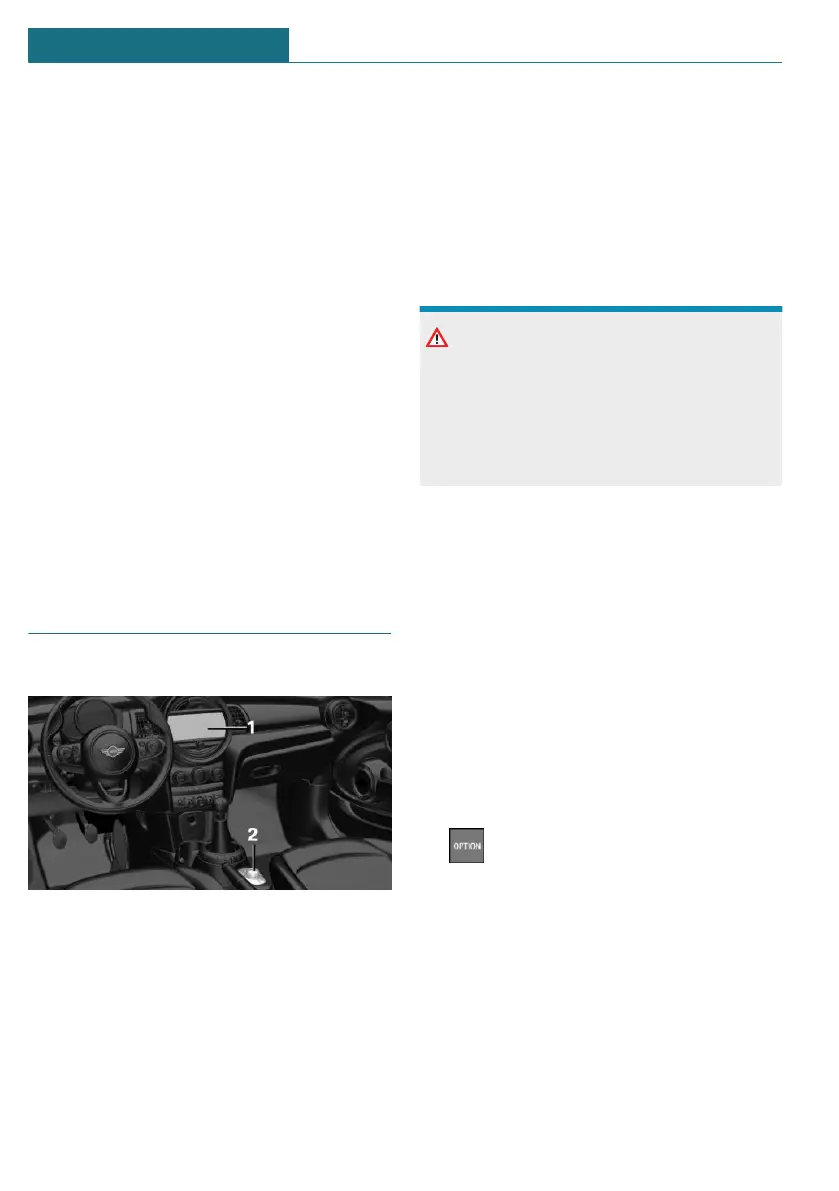Selecting the display
The display can be selected in menus which
support the split screen function.
1. Move the Controller to the right until
the split screen is selected.
2. Press the Controller.
3. Select the desired setting.
Specifying the number of displays
It is possible to specify the number of dis-
plays.
1. Move the Controller to the right until
the split screen is selected.
2. Press the Controller.
3. "Personalize menu"
4. Select the desired setting.
5. Move the Controller to the left.
Control elements
Overview
1 Control Display with touchscreen
2 Controller with buttons
Control Display
General information
To clean the Control Display, follow the care
instructions, refer to page 304.
In the case of very high temperatures on
the Control Display, for instance due to in-
tense solar radiation, the brightness may be
reduced down to complete deactivation.
Once the temperature is reduced, for in-
stance through shade or air conditioning,
the normal functions are restored.
Safety information
NOTICE
Objects in the area in the front of the Con-
trol Display can shift and damage the Con-
trol Display. There is a risk of damage to
property. Do not place objects in the area
in front of the Control Display.
Switching on/off automatically
The Control Display is switched on automat-
ically when the vehicle is unlocked or as
soon as the Control Display is needed for
operation.
In certain situations, the Control Display is
switched off automatically, for instance if
no operation is performed on the vehicle for
several minutes.
Switching on/off manually
The Control Display can also be switched off
manually.
1. Press the button.
2. "Turn off control display"
Press the Controller or any button on the
Controller to switch it back on again.
Controller with navigation system
General information
The buttons can be used to open the menus
directly. The Controller can be used to se-
lect menu items and enter the settings.
Seite 38
AT A GLANCE Central Information Display (CID)
38
Online Edition for Part no. 01405A1E4E3 - II/20
