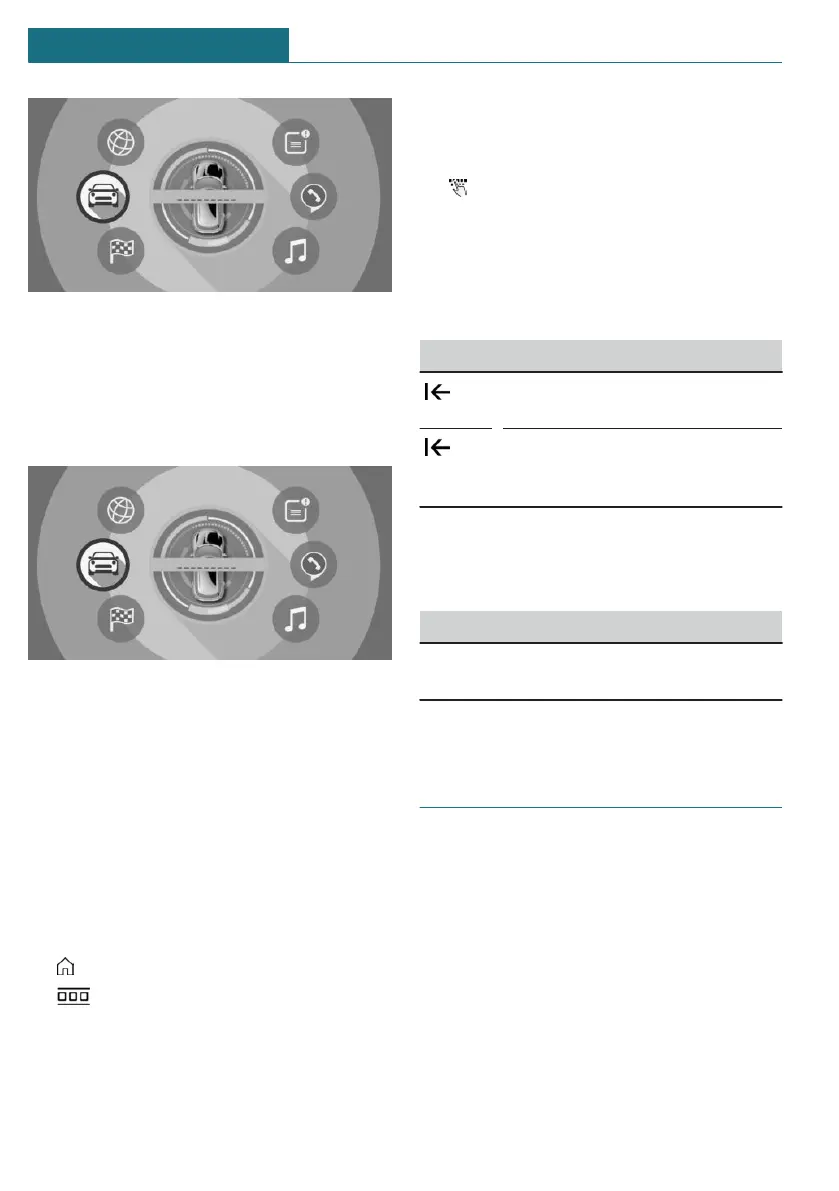The main menu is displayed.
All Central Information Display (CID) func-
tions can be called up via the main menu.
Selecting menu items
Tap the desired menu item.
Changing between displays
After a menu item is selected, a new display
opens.
An arrow indicates that additional displays
can be opened.
– Swipe to the left.
– Tap arrow.
The new display opens.
Opening recently used menus
1. Tap on the symbol.
2. Tap on the symbol.
Entering letters and numbers
Input
1. Tap the symbol on the touchscreen.
A keyboard is displayed on the Control
Display.
2. Enter desired letters and numbers.
Deleting
Symbol Function
Tapping the symbol: deletes the
letter or number.
Tapping and holding the symbol
all letters: deletes all letters or
numbers.
Operating navigation map
The navigation map can be moved using the
touchscreen.
Function Operation
Enlarge/shrink
map.
Drag in or out with the
fingers.
Programmable memory but-
tons
General information
The Central Information Display (CID) func-
tions can be stored on the programmable
memory buttons and called up directly, for
instance radio stations, navigation destina-
tions, phone numbers and menu entries.
Settings are stored for the driver profile
currently used.
Seite 42
AT A GLANCE Central Information Display (CID)
42
Online Edition for Part no. 01405A1E4E3 - II/20
