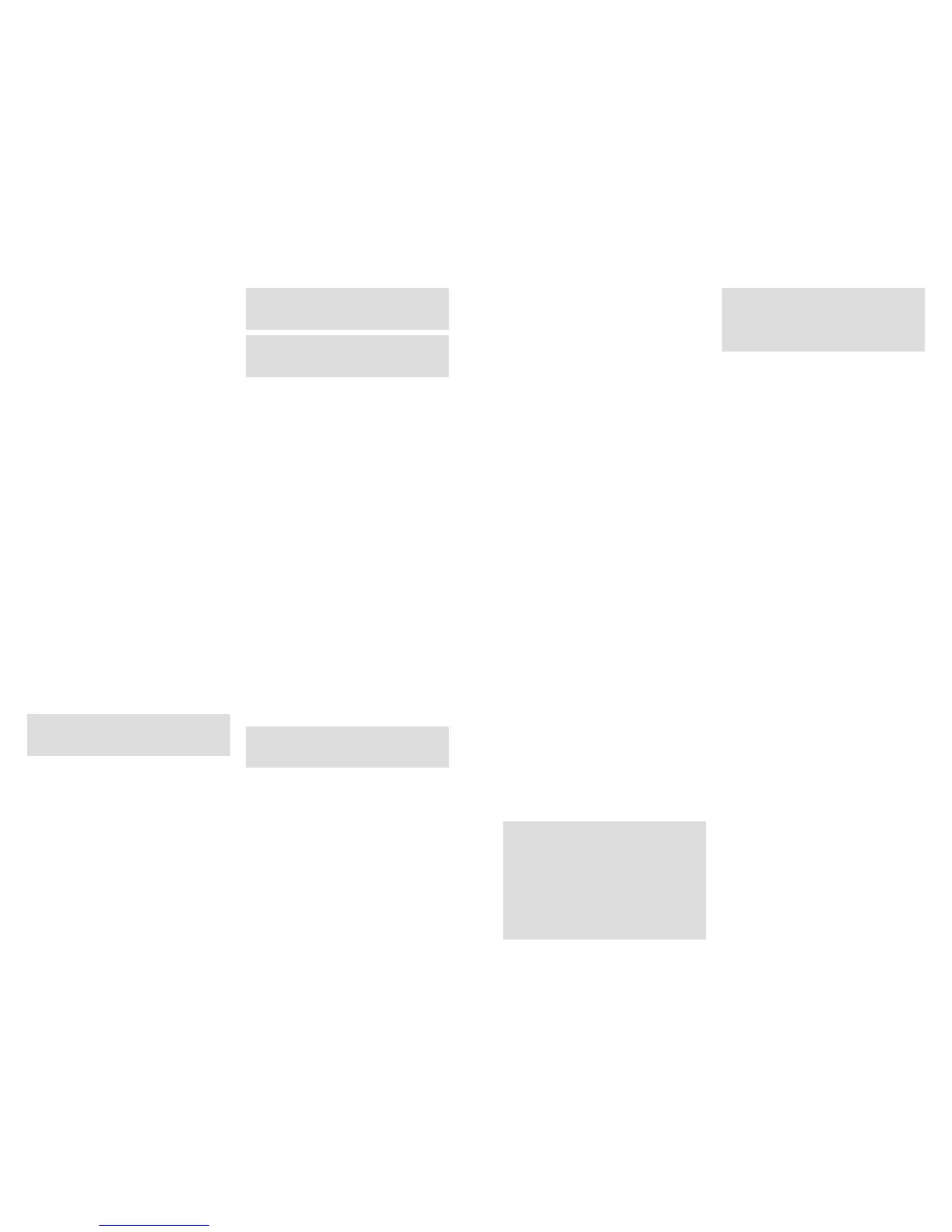3130
You can restart the video by again pressing the Up
rrow key (11). In the playback mode, the video can be
forwarded using the right arrow key (11) or rewound
with the left arrow key (11). The playback speed can
be adjusted by pressing the arrow keys several times.
By pressing the Up arrow key (11), you can continue
to play the video clip at regular speed. By pressing the
menu buttons (15) while playing the video clip, you
can return to “Playback Picture/ Video”. By pressing
the menu buttons (15) in the “Playback Picture/Video”
mode, you can return to the main menu selection, by
repeating the action, you return to “Playback Picture/
Video”. You can access the “Manual Control” mode by
again pressing the lower arrow key (11).
Main Menu
Camera Settings
Camera Mode
You can set your DTC 1100 to record either still images
or video clips. Go to the “Main Menu” by pressing the
menu button (15) and from the menu options select
the “Camera Mode”. It is located under the first tab
“Camera Settings”. You can access the submenu
options by pressing the OK button (11) or the right
arrow key (11).
Here you can select the desired recording format
(Photo/Video) using the Up/Down arrow keys (11).
You can save the setting by continuing to press the
OK button. To return to the previous menu options
without changing the settings, press the left arrow
key (11).
Note: Alternately, you can select the camera mode
in the “Manual Control” mode by pressing the right
(Photo) or left (Video) arrow key (11).
Image Resolution
Go to “Main Menu” by pressing the menu button (15)
and select the menu option “Image Resolution”. This
is located under the first tab “Camera Settings”. You
can access the submenu by pressing the OK button
(11) or the right arrow key (11). This setting allows you
to set the image resolution at 8 MP, 6 MP, 5 MP, 4 MP,
3 MP, 2MP by using the Up/Down arrow keys (11).
Press the OK button (11), to save the setting and to
return to the menu option “Camera Setting”. Press the
left arrow key (11) to return to the previous set of
menu options without changing the settings.
Note: Alternately, you can change the image reso-
lution of the pictures in the “Manual Control” mode
by continuing to press the right arrow key (11).
Note: For resolutions measuring 8 MP, 5 MP, 3 MP,
the picture format is 4:3; for resolutions 6 MP, 4 MP,
2 MP, the picture format is 16:9.
Multiple Frames per Trigger
Using this function, the camera can capture up to five
frames per activation in quick succession. Go to the
“Main Menu” by pressing the menu buttons (15) and
select the menu option “Multiple Frames”. This is
located under the first tab “Camera Settings”.
You can access the submenu options by pressing the
OK button (11) or the right arrow key (11). The sub-
menu offers the option of selecting the desired num-
ber of frames to be captured per trigger by pressing
the Up/Down arrow keys (11).Press the OK button (11)
to save the settings and to return to the menu option
“Camera Settings”. Press the left arrow key (11) to
return to the previous menu selection without chang-
ing the settings.
Video Resolution
Go to “Main Menu” by pressing the menu button (15)
and select the menu option “Video Resolution”. This is
located under the first tab “Camera Settings”. You can
access the submenu by pressing the OK button (11) or
the right arrow key (11). You can choose between video
resolution in HD (1280x720) and VGA (640x480) using
the On/Off arrow keys (11). Press the OK button (11)
to save the setting and to return to the menu selection
“Camera Settings”. By pressing the left arrow key
(11), you can return to the previous menu selection
without changing the settings.
Note: Alternately, you can choose video resolution
by continuously pressing the left arrow key (11) in
the “Manual Control” mode.
Video Length
Go to the “Main Menu” by pressing the menu button
(15) and select the menu option “Video Length”. This
is located under the first tab “Camera Settings”. You
can access the submenu by pressing the OK button
(11) or the right arrow key (11). Enter the desired video
length (5 – 30s.) using the Up/Down arrow key (11)
and press the OK button (11) to save the settings. The
camera will automatically return to the menu option
“Camera Settings”. You can return to the previous
menu optionwithout changing the settings by pressing
the left arrow key (11).
Shutter Lag
This function allows you to specify the length of the
time between two pictures when your camera does
not respond to movement. The options for program-
ming the sequential shooting intervals extend from 1
second to 60 minutes. Go to “Main Menu” by pressing
the menu button (15) and select the menu option
“Shutter Lag”. This can be found under the tab “Cam-
era Settings”. You can return to the submenu by press-
ing the OK button (11) or the right arrow key (11). In
the submenu, choose the desired time interval using
the On/ Off arrow keys (11). Press the OK button (11)
to save the settingand to return to the menu option
“Camera Settings”. By pressing the left arrow key
(11), you can return to the previous menu selection
without changing the settings.
Illumination
Your DTC 1100 cannot access external illumination;
please always select “Internal”. Should you never-
theless select “External”, the flash will remain deacti-
vated even in the dark and you will get only black
pictures at night.
PIR [Passive Infrared] Sensor: Setting the
responsivity of the IR Sensor
Your MINOX DTC 1100 allows you the possibility of
adjusting the responsivity of the IR sensor at three lev-
els – low, normal, and high. This function is effective,
for instance, for reducing the possibility of an inadver-
tent activation of the camera through movements of
non-relevant objects, such as the branches and grass.
In order to set the responsivity of the IR sensor to your
DRC 1100, please go to the “Main Menu” by pressing
menu button (15) and select the menu option
“PIR-Sensor”. This is located under “Camera Set-
tings”. You can access the submenu by pressing the
OK button (11) or the right arrow key (11). Here you
can choose between the “low”, “normal”, and “high”
by pressing the Up/Down arrow keys (11). To save the
settings press the OK button (11) and you will return
to the menu option “Camera Settings”. You can return
to the previous menu selection without changing the
settings by pressing the left arrow key (11).
Note: The detection range of the IR sensor depends
on external factors,such as the temperature in the
camera environment. For rough orientation to attain
optimal setting, we recommend the following ad-
justments for the IR sensor:
High (high responsivity): generally in summer time
or when the ambient air temperature is close to the
body temperature of the detected object.
Normal (mid-level responsivity): generally at average
spring or fall temperatures
Low (low-level responsivity): generally during
winter or at average winter temperatures
Power-on Time
This setting allows you to program your DTC 1100 to
enable it to switch on and off at intervals desired by
you. During these time intervals, the camera takes pic-
tures only if the movement sensor is activated through
movement. Go to “Main Menu” by pressing the menu
button (15) and select the menu option “Power-on
time”. This is located under “Camera Settings”. Press
the OK button (11) or the right arrow key (11) to ac-
cess the submenu.As the submenu gradually opens,
you can choose “Deactivate” or “Activate” using the
Up/Down arrow keys. Confirm your choice with OK
(11). Select “activate” to set the switch-on and
switch-off time with the Up/Down arrow keys (11)
and press OK to confirm. Such a window requires indi-
vidual settings to be undertaken using the Up/Down
arrow keys (11). To continue to the next step, press the
left or right arrow key (11). Press the OK button (11)
to save the settings. The camera will automatically
return to the Start Menu. Pressing the Menu button
(15) will have the same effect as saving by pressing
the Ok button (11). Even here, the last saved setting
will be accepted and you will return to the Start Menu
“Activate”, “Deactivate”. You can access the menu
option “Activate” without changing the settings by
using the left arrow key (11). When you select “Deacti-
vate” and confirm using the OK button (11) your cam-
era remains active and you will be returned to the
main menu.
Time Lapse
This setting allows you to take pictures at set periods
at predetermined intervals without having to activate
the movement sensor.Go to the “Main Menu” by
pressing menu button (15) and select the menu option
“Time Lapse”. This is located under “Camera Settings”.
You can access the submenu by pressing the OK but-
ton (11) or the right arrow key (11). As the submenu
opens, select between “activate” and “deactivate”
using the Up/Down arrow keys (11). Confirm your
selection with OK (11). If you select “activate” you
have the possibility of choosing “Switch-on Time”,
“Switch-off Time“, or “Delayed Interval”. Confirm
your selection with OK (11). The switch on and off
time can be programmed using the Up/Down arrow
keys (11) and confirmed with OK (11). To continue, use
the left or right arrow key (11). In order to save the
setting, press the OK button (11). The camera will
automati cally be returned to the Start Menu.