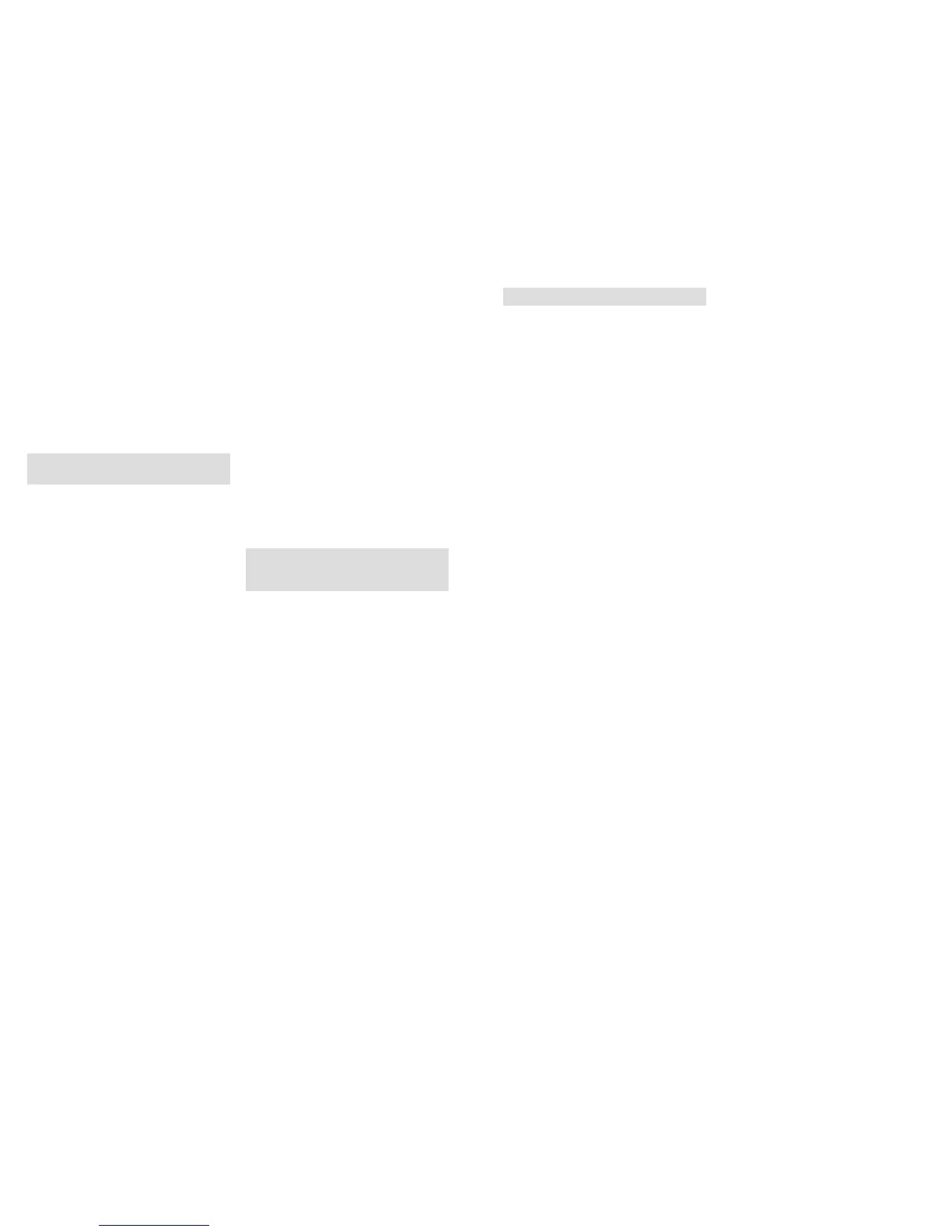3332
Press the menu button (15) and you can have the
same effect as saving with OK (11). Even here, the last
saved setting will apply and you will be returned to
the Start menu. Using the menu option “Delayed in-
terval” under the option “Activate”, you can specify
the time period between the pictures. This period can
range between 10 seconds and 12 hours. By pressing
the OK button (11), the setting will be saved and the
camera will return to the previous menu selection by
pressing the left arrow key (11) without changing the
settings. The time-lapse function remains inactive if
you select “Deactivate” and confirm that selection
with OK (11).
Note: DTC 1100 will continue to respond to
movement if the time lapse is activated.
General Settings
Language Selection
Please proceed as follows to change the language
settings on your DTC 1100:
1. Bring the main switch (12) in the switch setting
to the “SETUP” mode.
2. You will be immediately directed to “Manual
Control” of the camera,
3. Now press the menu button (15). You will get to
the “Main Menu” of the camera.
4. Then press the arrow key to the right (10) to
change over to the “General Settings”
5. Now press the arrow key (11) pointing downwards.
6. You are now in the highlighted menu option
“ Language”.
7. Press the OK Button (11).
8. Using the Up and Down arrow keys (11), choose
the language (highlighted) of your choice
9. Press the OK button (11).
10. The camera will now have saved the language
you select and you will again be led to the
“Main Menu”. You will return to the previous
menu selection by pressing the left arrow key (11)
without affecting the settings.
Time Stamp
This setting allows you to archive and display details
like date, time, and temperature as “time Stamp”.
Go to the “Main Menu”by pressing the menu button
(15) and select the menu option “time Stamp”. It is
located under the second tab “General Settings”.
You can access the submenu by pressing the OK but-
ton (11) or the right arrow key (11), Under this menu
option you can choose between “On” (Display time
stamp) or “Off” (Do not display the time stamp). Press
the OK button (11) to save the setting and return to
the menu option “General Settings”. You can access
the previous menu option by pressing the left arrow
key (11) without changing the settings.
Date format / Time
(Menu option “Settings”) This function allows you to
set up the display format for date and time. Go to
“Main Menu” by pressing the menu button (15) and
select the menu option “Settings”. It is located under
the second tab “General Settings”. You can access the
submenu by pressing the OK button (11) or the right
arrow key (11). You can program the settings for date,
time, date and time format (12 or 24 hours) using the
Up/Down arrow key (11). Use the left and right arrow
key (11) to access the option you would like to acti-
vate. Press the OK button (11) to save the settingand
you will return to the menu option “General Settings”.
Press the menu button (15) to have the same effect as
saving with OK (11). Even here, the settings last saved
will be accepted and you will be returned to the menu
option “General Settings”.
Note: Activate the moon phase calendar by entering
precise information. The image of the moon phase
will appear on every picture or video clip.
Temperature Unit
This function allows you to set either Fahrenheit or
Celsius as the unit of temperature. Go to the “Main
Menu” by pressing the menu button (15) and select
the menu option Temperature Unit”. It is located under
the second tab “General Settings”. You can access the
submenu by pressing the OK button (11) or the right
arrow key (11). Press the Up/Down arrow key (11) in
the submenu to select either the Celsius or Fahrenheit
option. Press the OK button (11) to save the settings
to return to the menu option “General Settings”.
You can return to the previous menu option without
changing the settings by pressing the left arrow key
(11).
Power Source
Your DTC 1100 trail camera is a high precision device
of premium technical quality. It is strongly recommen-
ded that you use premium quality alkaline, lithium or
NiMH batteries. In order to select the battery type, go
to the “Main Menu” by pressing the menu button (15)
and select the menu option “Power Source”. This is
located under the second tab “General settings”.
You can access the submenu by pressing the OK button
(11) or the right arrow key (11). Now select your battery
type by choosing between lithium, alkaline and NiMH
batteries by pressing the Up/Down arrow key (11).
In addition, you can select an external power source.
For that, select DC 6V.
Note: Choose alkaline if using lithium batteries.
Press the OK button (11) to save the settings. The camera
will automatically return to the Start menu. You will
return to the previous menu without any changes to
the settings by pressing the left arrow key (11).
Formatting the Memory Card
Formatting the memory card will delete all data on the
memory card and will prepare the memory card for
use in the camera. It is recommended that you format
the memory card before each use. Go to the “Main
Menu” by pressing the menu button (15) and select
the option “Format SD Card”. This is located under the
second tab “General Settings”. You can access the
submenu by pressing the OK button (11) or the right
arrow key (11). Select “Yes” if you would like to for-
mat the SD card or “No” and the memory card will
not be formatted. Press the OK button (11) to save the
settings. The camera will automatically revert to the
Start Menu. By pressing the left arrow key (11), you
will be returned to the previous menu option and no
formatting will be undertaken.
Password
This function allows you to enter a 4-digit number
combination in order to prevent the theft of your
DTC 1100 camera. You will not be able to access the
“SETUP” option (Main Switch (12) centre) for the
camera without entering the number combination.
Go to the “Main Menu” by pressing the menu button
(15) and select “Password”. This is located under the
second tab “General Settings”. You can access the
submenu by pressing the OK button (11) or the right
arrow key (11). You can choose a number combination
in the submenu after selecting “Enter password”.
For that, confirm this menu option with OK (11).
– Entering the Password
Enter the desired number combination (0-9) in each
field using the Up/Down arrow keys, and using the
right/left arrow keys you can control the individual
fields of the number combination. Once you enter
the entire combination, press the OK button (11) to
save.
– Deactivating the Password
Select the menu option “Password” in the “Main
Menu”, which you can retrieve by pressing the
menu button (15). This is located under the second
tab “General Settings”. You can access the submenu
by pressing the OK button (11) or the right arrow key
(11). You can delete your number combination un-
der “Deactivate” in the submenu. Use the Up/Down
arrow keys (11) to navigate in the submenu. Press
OK (11) to delete your number combination. You can
return to the previous menu selection by pressing
the left arrow key (11) without changing the pass-
word.
Default Factory Setting
With this, you can restore your DTC 1100 settings to
factory settings. Go to the “Main Menu” by pressing
the menu button (15) and select the menu option
“Default Settings”. This is located under the second
tab “General Settings”. Press the OK button (11) or
the right arrow button (11) to access the submenu.
You can select “Yes” or “No” using the Up/Down
arrow keys (11) and confirm with OK (11). Select “No”
to retain the existing settings and the camera will
return to the previous menu selection. If you choose
“Yes”, your DTC 1100 shall be restored to the factory
settings and revert to the second tab “General Set-
tings” in the “Main Menu”.
Camera Data
Go to the “Main Menu” by pressing the menu button
(15) and select the menu option “Camera info”. This is
located under the second tab “General Settings”. You
can access the submenu by pressing the OK button (11)
or the right arrow key (11). In the submenu, you can
use the Up/Down arrow key (11) and select from the
following data stored in your camera; Saved files,
memory space, firmware version and camera name.
– Saved Files
Go to the submenu on the menu option “Saved
files” and press the OK button (11) or the right ar-
row key (11). After that, the actual number of photo
and video files will be displayed. Confirm using the
OK button (11) or the left arrow key (11) to return to
the Start Menu.
– Memory Space
Go to the menu option “Memory” in the submenu
and press the OK button (11) or the right arrow key
(11). Subsequently, “Used Memory Space” and “free
memory space” will be indicated. Press the OK but-
ton (11) or the left arrow key (11) to confirm and
return to the Start menu.
– Firmware Version
Go to the menu option “Firmware Version” in the
submenu and press the OK button (11) or the right
arrow key (11). You will then be shown the current
Firmware Version. Confirm with OK (11) or using the
left arrow key (11) to return to the Start menu.