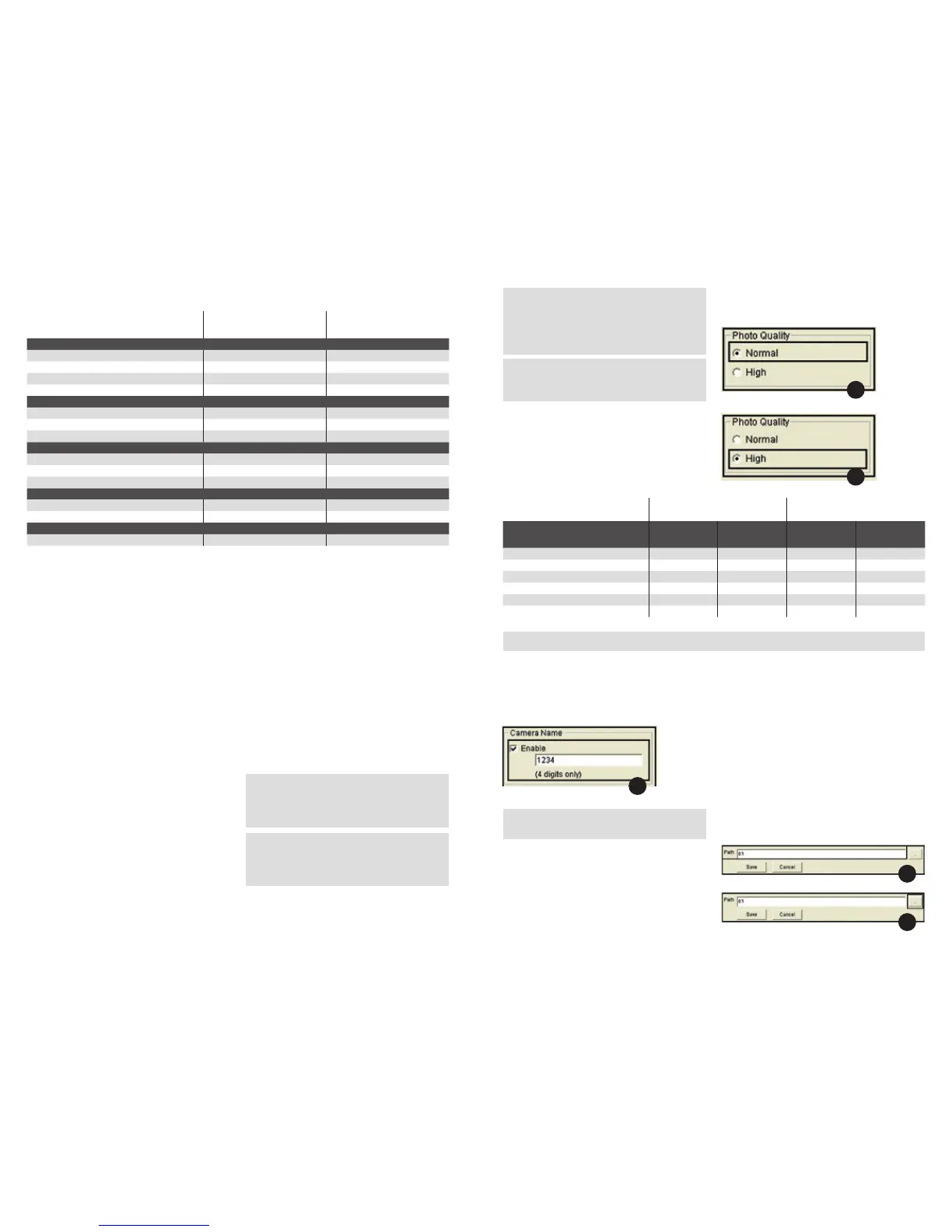3938
Send Mode
# = Begin of SMS command
SMOFF = Send mode “Off”
SMI = Send mode “Instant”
SMC = Send mode “Custom”
SMD = Send mode “Daily report”
# = End of SMS command
HH = Hour
MM = Minute
NN or NNN = maximum number
Change Remote Control Mode
# = Begin of SMS command
RTOFF = Remote control “Off”
RT24 = Remote control “24 hours”
RT1 = Send mode “Once”
# = End of SMS command
HH = Hour
MM = Minute
Change Time Lapse Setting
# = Begin of SMS command
TLD = Time lapse “Off”
TL***M= Change interval time (M = minutes)
TLS****E****I***= New configuration of time lapse
settings (S = start; E = end; I = interval)
# = End of SMS command
HH = Hour
MM = Minute
NNN = Interval time (unit in minutes)
Change Sending Photo Resolution
# = Begin of SMS command
PQN = Photo quality normal
PQH = Photo quality high
# = End of SMS command
Featured Command
# = Begin of SMS command
SNAP = Snapshot resolution
# = End of SMS command
For example, the command “#SMC093030#” will
change the send mode to “Custom” which should be
implemented at 09:30 to send a maximum number of
30 images. The command #TL060M# changes the time
interval size to 60 minutes. The maximum time interval
size is 720 minutes (12 hours).
Note 1: You must keep to the exact formula when
sending text message commands to your DTC 1100,
otherwise they will not be carried out. All letters
must be in uppercase.
Note 2: If you have changed the send mode to
“Off” via Remote Control, you will not be able to
change the send mode per text message again
unless you change the send mode manually.
Text Message
Command Protocol Example
Send Mode
Off #SMOFF# #SMOFF#
Instant #SMINNN# #SMI050#
Customized #SMCHHMMNN# #SMC093030#
Daily Report #SMDHHMM# #SMD1930#
Change Remote Control Mode
Disable #RTOFF# #RTOFF#
24 Hour #RT24# #RT24#
Once #RT1HHMM# #RT11130#
Change Time Lapse Setting
Disable #TLD# #TLD#
Change interval time #TLNNNM# #TL060M#
Reset time lapse setting #TLSHHMMEHHMMINNN# #TLS0530E2130I120#
Change Sending Photo Resolution
To normal #PQN# #PQN#
To high #PQH# #PQH#
Featured command
Snapshot #SNAP# #SNAP#
The SMS commands you send to DTC 1100 must be formulated in the following pattern: Note 3: If you have changed the mode of the
remote control to “Off”, it will not be possible to
operate the DTC 1100 using the remote control
function. If you want to do so, you must manually
change the camera to another mode.
Note 4: The snapshot command “SNAP” takes a
picture which is then sent to the registered phone
number or email address.
Photo Quality
Your DTC 1100 allows you to change the quality
of the sent images. For everyday use, the “Normal”
quality setting is sufficient [Fig. 14]. If you select
“High”, the camera will require longer to send the
images, and also therefore consume more energy
[Fig. 15].
Camera Name
You can give the camera a name that will appear
in the info bar of each picture on the right next to
temperature [Fig. 16].
Note: Only the digits 0 – 9 are permitted. Please do
not use blank spaces between the digits.
Photo Quality: Normal Photo Quality: High
Original Photo Resolution Photo Size
Estimated
file Size Photo Size
Estimated
file Size
8 MP 800 x 600 40 - 60K 1600 x 1200 ~150-300K
5 MP 640 x 480 30 - 50K 1280 x 960 ~120-250K
TL (4:3) 640 x 480 30 - 50K 1280 x 960 ~120-250K
6 MP 768 x 432 30 - 50K 1536 x 864 ~120-200K
4 MP 640 x 360 30 - 50K 1280 x 720 ~120-200K
TL (16:9) 640 x 360 30 - 50K 1280 x 720 ~120-200K
Path
When you have finished entering the desired data,
click on “Save”. A file named “SETUP.bin” will be
created. You can specify the location to save the file
by directly entering it in the “Path” [Fig. 17] field, or
by clicking on the “…” button [Fig. 18]. As the loca-
tion to save the “SETUP.bin” file, select the root
directory of the SD card (not DCIM). Insert the SD
card into your DTC 1100 as described in the section
“Inserting the Memory Card”. When you switch on
the camera in “Setup” mode (main switch (12) in
centre position), the message “Update Success”
appears in the display (8) after a few seconds.
Your DTC 1100 has now accepted the settings.
Note: Some mobile providers may not support sending pictures via MMS function in high quality.
14
15
16
17
18