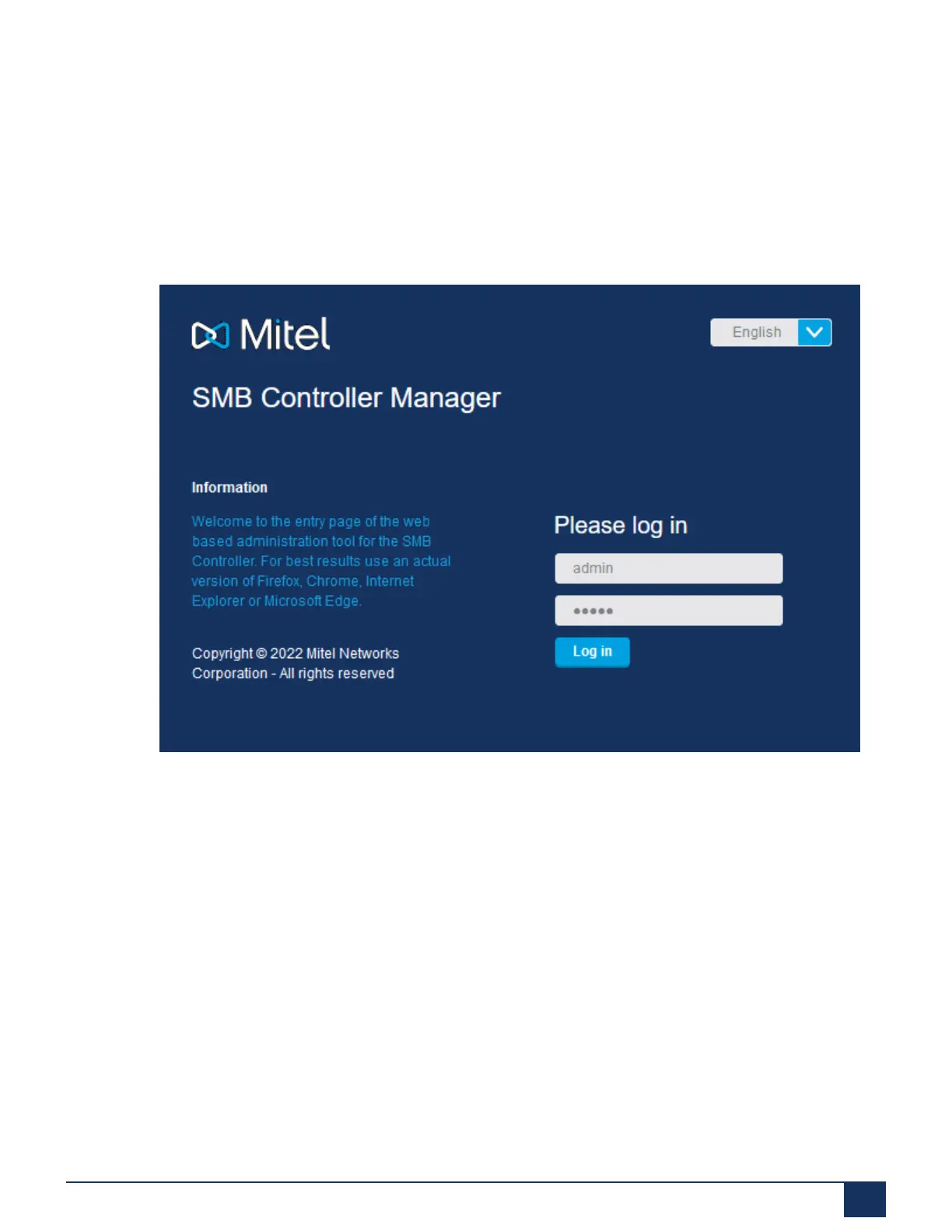Deployment Steps for the MiVoice Business Solution on SMB Controller
4.
When the startup is completed, the SMB Controller runs in normal mode and by default, the
DHCP is enabled. The PWR LED and F0 LEDs are green, and the SYS LED is green and
flashing.
Execute Factory Default static IP Address procedure to set controller's IP address to
192.168.104.13.
5.
To test the connection, open a browser and enter the IP address of your SMB Controller
including port number 8443. For example, https://192.168.104.13:8443 The SMB Controller
Manager login page is displayed.
Figure 29: SMB Controller Manager Log in Page
Using the DHCP provided IP Address
The SMB Controller is accessible via an IP address provided by a DHCP server.
Document Version 1.0
System Manual for Mitel SMB Controller 88
