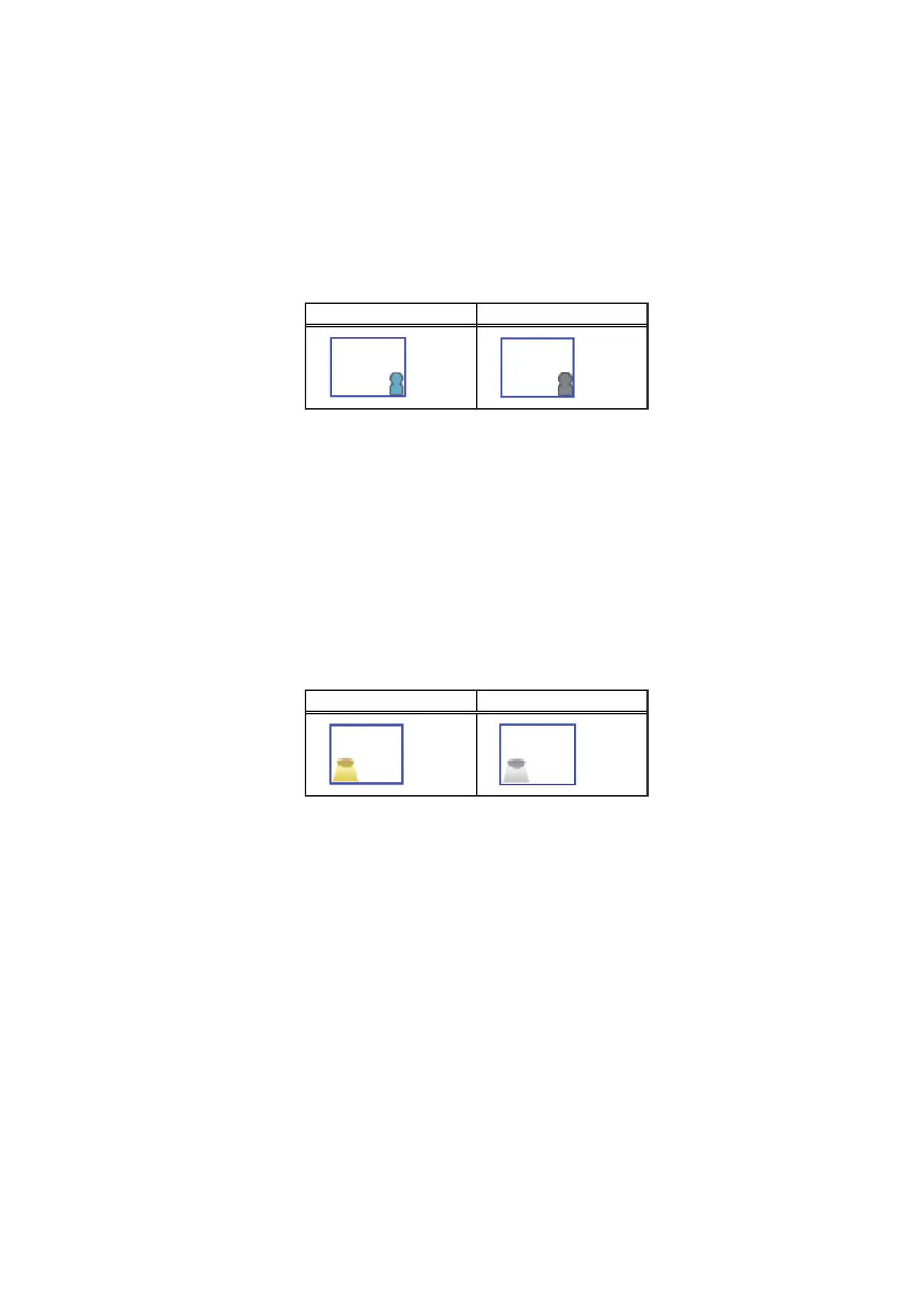146
WT07627X03
(9) In the [Occupancy sensor display] section, make the Show/Hide setting for the occupancy/vacancy status
that is detected by the built-in occupancy sensor on the ME remote controller (North America: PAR-
U01MEDU, Europe: PAR-U02MEDA).
Select [Hide] not to display the occupancy/vacancy status on the Monitor/Operation screen.
Select [Show occupancy icon] to display the occupancy icon when the sensor on the remote controller
detects occupancy.
Select [Show vacancy icon] to display the vacancy icon when the sensor on the remote controller detects
vacancy.
Select [Show both icons] to display the occupancy or vacancy icon according to the occupancy status of the
room.
Note: If the ME remote controller has no built-in occupancy sensor, the occupancy/vacancy icons will not be displayed on
the Monitor/Operation screen.
Occupancy icon Vacancy icon
(10) In the [Brightness sensor display] section, make the Show/Hide setting for the brightness/darkness status
that is detected by the built-in brightness sensor on the ME remote controller (North America: PAR-
U01MEDU, Europe: PAR-U02MEDA).
Select [Hide] not to display the brightness/darkness icons on the Monitor/Operation screen.
Select [Show bright symbol] to display the brightness icon when the brightness level in the room reaches
the predetermined brightness level.
Select [Show dark symbol] to display the darkness icon when the darkness level in the room reaches the
predetermined darkness level.
Select [Show both symbols] to display the brightness or darkness icon according to the brightness/darkness
level of the room.
Note: If the ME remote controller has no built-in brightness sensor, the brightness/darkness icons will not be displayed on
the Monitor/Operation screen.
Note: The brightness/darkness detection thresholds are set on the ME remote controller (North America: PAR-U01MEDU,
Europe: PAR-U02MEDA).
Brightness icon Darkness icon
(Blue) (Gray)
(Yellow)
(Gray)
