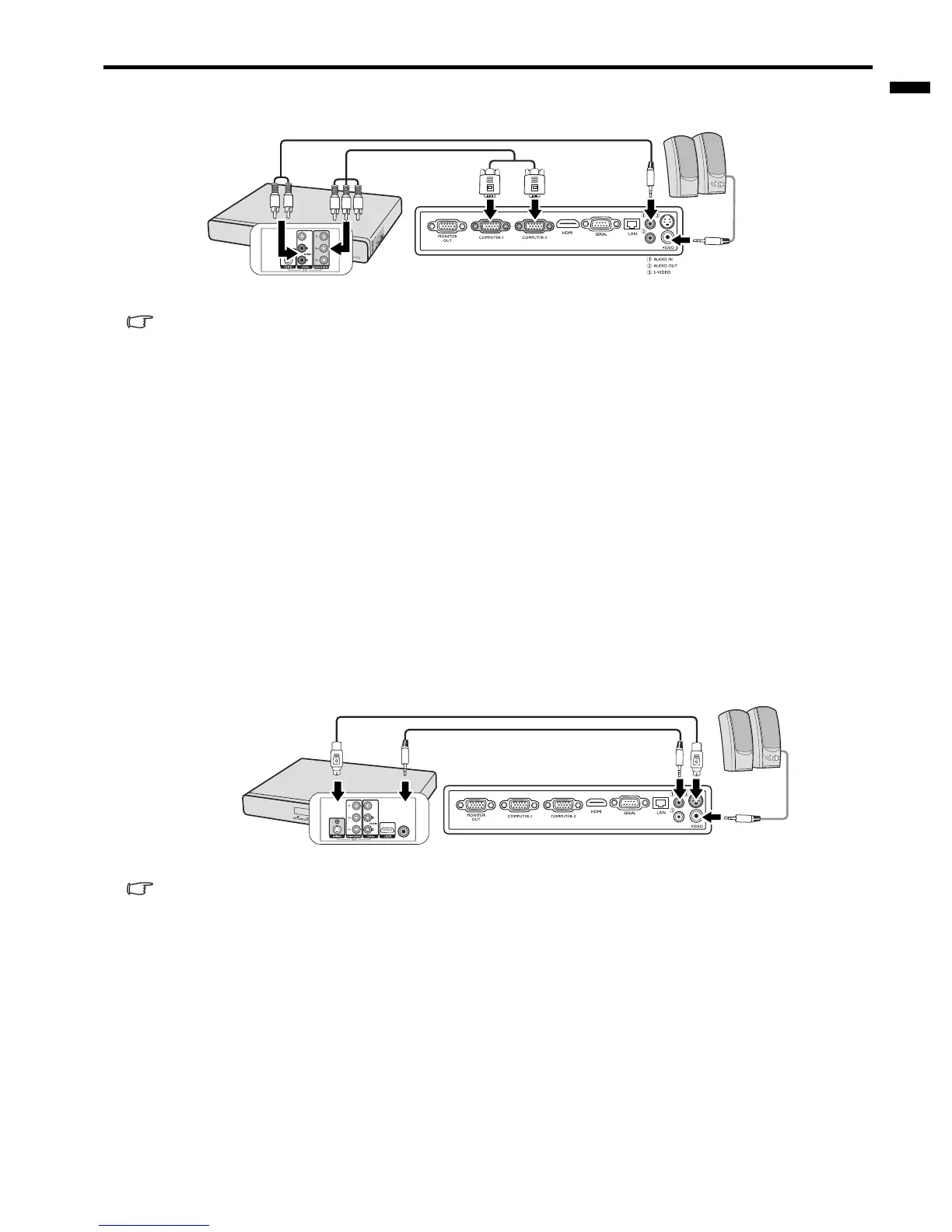EN-19
ENGLISH
The final connection path should be like that shown in the following diagram:
If the selected video image is not displayed after the projector is turned on and the correct video source has been selected,
check that the Video source device is turned on and operating correctly. Also check that the signal cables have been connected
correctly.
Connecting an S-Video source device
Examine your Video source device to determine if it has an unused S-Video output socket available:
• If so, you can continue with this procedure.
• If not, you will need to reassess which method you can use to connect to the device.
To connect the projector to an S-Video source device:
1. Take an S-Video cable and connect one end to the S-Video output socket of the Video source device.
2. Connect the other end of the S-Video cable to the S-VIDEO socket on the projector.
3. If you wish to make use of the projector speaker in your presentations, take a suitable audio cable and connect
one end of the cable to the audio output jack of the computer, and the other end to the AUDIO IN jack of the
projector.
4. If you wish, you can use another suitable audio cable and connect one end of the cable to the AUDIO OUT jack
of the projector, and the other end to your external speakers (not supplied).
Once connected, the audio can be controlled by the projector On-Screen Display (OSD) menus. See "Adjusting
the sound" on page 33 for details.
The final connection path should be like that shown in the following diagram:
• If the selected video image is not displayed after the projector is turned on and the correct video source has been
selected, check that the Video source device is turned on and operating correctly. Also check that the signal cables have
been connected correctly.
• If you have already made a Component Video connection between the projector and this S-Video source device, you need
not connect to this device using an S-Video connection as this makes an unnecessary second connection of poorer
picture quality. See "Connecting Video source devices" on page 17 for details.
AV d e vi c e
Component Video to
RGB (D-Sub) adaptor
cable (option)
or
Audio cable (option)
Speakers
Audio cable (option)
AV d e vi c e
S-Video cable (option)
Speakers
Audio cable (option)
Audio cable
(option)
