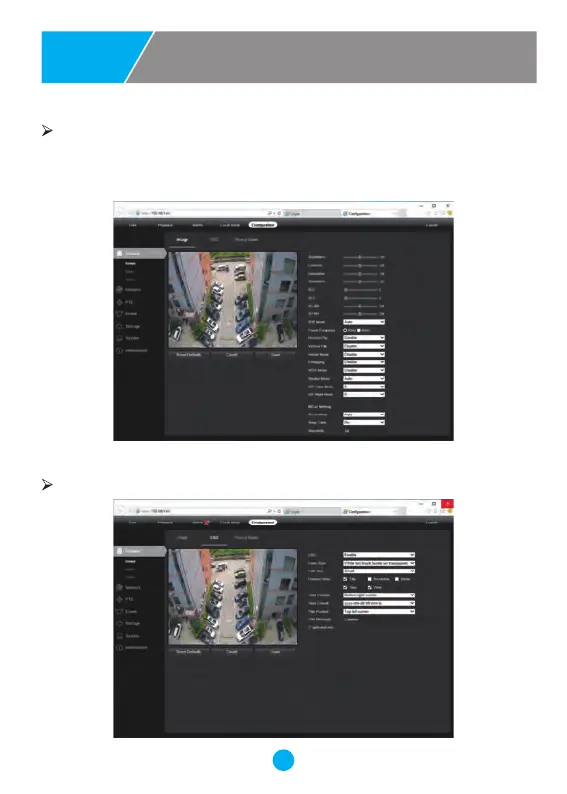7 8
9
54
Working with Internet Explorer
Install Web Plug-in when red line characters prompted. You may have to download
WEBConfig.exe and run it as administrator. You can also install the
WEBConfig.zip from the included CD if some uncertain problems happen during
Web Plug-in loading. After installation, restart or refresh your web browser and
access the IP again. The live video will start automatically after login successfully.
Note: Only the Motorized Auto Focus cameras can Zoom In and Zoom Out.
Keeping pressing on live video and dragging for Digital Zoom.
If there is a delay in video response when accessing remotely, please switch to
Sub Stream instead. To learn the function of each button, just put the mouse on, it
will show screen tips.
1) Power System frequency configuration (50Hz/60Hz)
General Configurations
5
General Configurations
5
General Configurations
6
To avoid the video flicker, the camera should be set to right working frequency to
suit the country electric system. The countries that use 60Hz have USA, Canada,
Japan, Korea, Taiwan, Brazil, Philippines, Mexico. Other countries apply 50Hz.
Configuration > Camera > Image > Power Frequency
Configuration > Camera > Image > OSD > Title Message
2) To modify the camera Title name and Time & Date
There are two time update modes available, Manual and NTP.
Configuration > System > Time setup
a. Select your Time Zone, and click PC Sync. Set up your DST (Daylight Savings
Time) if needed , click Save. (Time and date will reset to 2000-01-01 if camera
restarts)
b. If the camera is connected to the Internet, you can set up a NTP server for the
camera to sync the time and date automatically.
3) To enable Motion Detection Alarm
Configuration > Event > Video Detection
When Motion is detected,there is a small alarm light pup up beside the Alarm
menu. You can also setup an email address or FTP storage server to receive the
motion snapshot. (Trigger recording will work only if memory card or NFS NAS
connected. )
4) To find the device Cloud ID and QR code for p2p remote access
Configuration > Network > P2P
Using the P2P ID and QR code, you can access the camera remotely anywhere
via smart phone with Internet access. Please register an account via mobile
phone after installing the Danale APP from APP Store or Google Play Market,
then log in and add your camera to start previewing.
Or you can go to the website http://www.danale.com/ to register if you need PC
remote access. You can download APP from the website to find out more.
Tips: if the Login Status shows Offline, please check your Internet connection
and IP camera TCP/IP Network configurations. Please make sure to use a valid
DNS server IP in the TCP/IP Network setting.
910 1111
Frequently Asked Questions
8
1. Why can’t I open the default IP address 192.168.0.123 via web browser?
Check your computer’s IP address before accessing the camera. If the IP address
does not match the 192.168.0.x scheme, please install the IP search tool from
the CD to modify the camera’s IP address. Make sure the IP address of the
camera matches the LAN IP scheme. For example, if the LAN is
192.168.1.xxx, then set the IP camera to 192.168.1.123 and so on. Only IE and
Firefox ESR windows computer are supported by the camera.
2. How to reset the password?
The default Username: admin, Password: 123456. If you lost the password or
would to reset the camera’s setting, please install the search tool to search the
camera IP and click Reset factory button.
3. How to upgrade the IP camera?
1) Ask the supplier for the suitable firmware
2) you can use the web browser, search tool, or PC client to upgrade the camera
3) go to the Configuration > System > update, click browse and select the firmware, then click
Upgrade button and wait for the operation to complete.
4. How to fetch the RTSP video stream and http snapshot?
1) Main Stream: rtsp://IP:554/h264?username=admin&password=123456
2) Sub Stream: rtsp://IP:554/h264cif?username=admin&password=123456
3) low resolution snapshot: http://IP/cgi-bin/snapshot.cgi?stream=1
4) HD snapshot : http://IP/cgi-bin/snapshot.cgi?stream=0
5. Why does the NVR not show image after adding your IP camera?
1) Make sure you selected the right protocol and enter the correct username and password when
adding the cameras,
2) Make sure the NVR and IP camera are the same IP scheme.(eg. NVR:192.168.1.x, and IP
camera:192.168.1.y),
3) try changing the camera encode mode to H.264 if the NVR can’t support H.265.
(Configuration -> Camera -> Video > Encode mode: H.264)
6. How to make the NVR record in motion detection mode?
1) Enable the IP camera motion detection function via web browser or Search configure tool,
2) add the IP camera via ONVIF protocol,
3) change the NVR record mode to Motion Detection mode,
4) check the NVR screen MD icon and try playback. Please refer to your NVR manual for NVR
motion record option.
7. Where can i control the motorized auto focus lens zoom?
1) Using the camera’s web interface;
2) Control by PC client software UC;
3) Roll the mouse wheel at the search tool preview window;
4) Find the PTZ menu in your NVR to control lens zoom.
1312
Working with mobile device
7
Working with NVR
Visit the Apple App Store or the Google Play Store to download the Danale app for
iOS or Android devices. (The app file is also included in the CD. For transferring the
file manually to your smart device, please refer to your smart device’s manual). After
installation, tap the icon to launch the Danale app. For first time use, please create
a new account by following the steps below:
Note: if you cannot connect the camera, please check your Internet connection and
verify the IP address, gateway, and DNS setting in the camera. The Cloud login
status should be online, which means the camera has registered to the cloud server.
You may also want to connect your phone to WiFi for better performance.
1. For new users, please tap
CREATE NEW ACCOUNT to
register an account.
2.Type in your mobile phone
number or email address, then
tap NEXT .
3. Check your SMS or Email
for the verification code, then
tap NEXT .
4. Tap to Add devices
5. Tap QR Code to add to get
into the scan camera QR code
page, or click NEXT to discover
the connected local LAN IP
camera.
6. Put the IP camera QR code
in the app effective scan area,
and then give a nickname for
the recognized camera.
7. Tap the camera list to start
live video.
The IP camera supports standard ONVIF protocol and it can be added to third-party
video recorder. Some of the models support both H.264 and H.265 encode mode.
The H.265 encode cameras can compress the video data to a very low bit rates
which allows more video data storage than normal H.264 camera. Only configure
the camera to H.265 mode when your NVR supports H.265 mode
Note: Some of the PoE NVR supports Plug & play, which allows you to get video
without manually search and add. if Plug & play feature is not available or not
compatible, please follow the NVR manual steps and select ONVIF protocol as the
paring protocol.
(camera default password: 123456)
If the POE NVR can not discover the connected camera or can not display the camera
video , please check it’s internal POE interface IP configuration and make sure all
connected cameras and NVR POE interface are in the same subnet schema.
For more help please contact the both NVR and IP camera suppliers for technical
assistance.
Before pairing cameras to the NVR, make sure the NVR and cameras have valid and
matching IP scheme.
a. Tap to check your account profile and configure settings
b. To share your camera with your friends or another user, click “ ” icon and
type in or scan his/her Danale account.
Tips:
