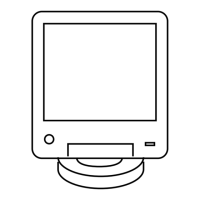2 or to Waypoints and press the Menu Select button directly below Sel .
The display shows a list of waypoints.
3 or to the required saved waypoint, and press the Menu Select button directly below Optn.
4 or to Edit name and press the Menu Select button directly below Sel.
A blinking cursor appears in the Edit Name screen.
5 Use the keypad to edit the alias.
6 Perform one of the following actions.
• Press the Menu Select button directly below OK once you are done.
• Press the Menu Select button directly below Cncl to return to the Waypoints main screen.
7 The display shows <Waypoint name> Updated and the radio returns to the Waypoints main
screen.
8 Perform one of the following actions.
• Press the Menu Select button directly below Back to return to the previous screen.
• Press
or the PTT button to return to the Home screen.
2.15.10
Editing the Coordinates of a Waypoint
When and where to use:
NOTICE: The user can only edit preprogrammed coordinates of Home and Destination.
Ensure your radio shows the current location on the screen.
Procedure:
1 Press the Menu Select button directly below Optn.
2 or to Waypoints and press the Menu Select button directly below Sel.
The display shows a list of waypoints.
3 Perform one of the following actions.
• or to [Home] and press the Menu Select button directly below Optn.
• or to [Destination] and press the Menu Select button directly below Optn.
4
or to Edit location and press the Menu Select button directly below Sel.
The first number blinks.
5 Utilize the following control buttons to select the number/coordinates if required, then press the
Menu Select button directly below Edit to change the number/coordinates.
• Press to move to the previous number/coordinates.
• Press to move to the next number/coordinates.
• Press
or to change the North (N), South (S), East (E) or West (W) direction.
A blinking cursor appears in the Edit Location screen.
6875946M01-JK
Advanced Features
95

