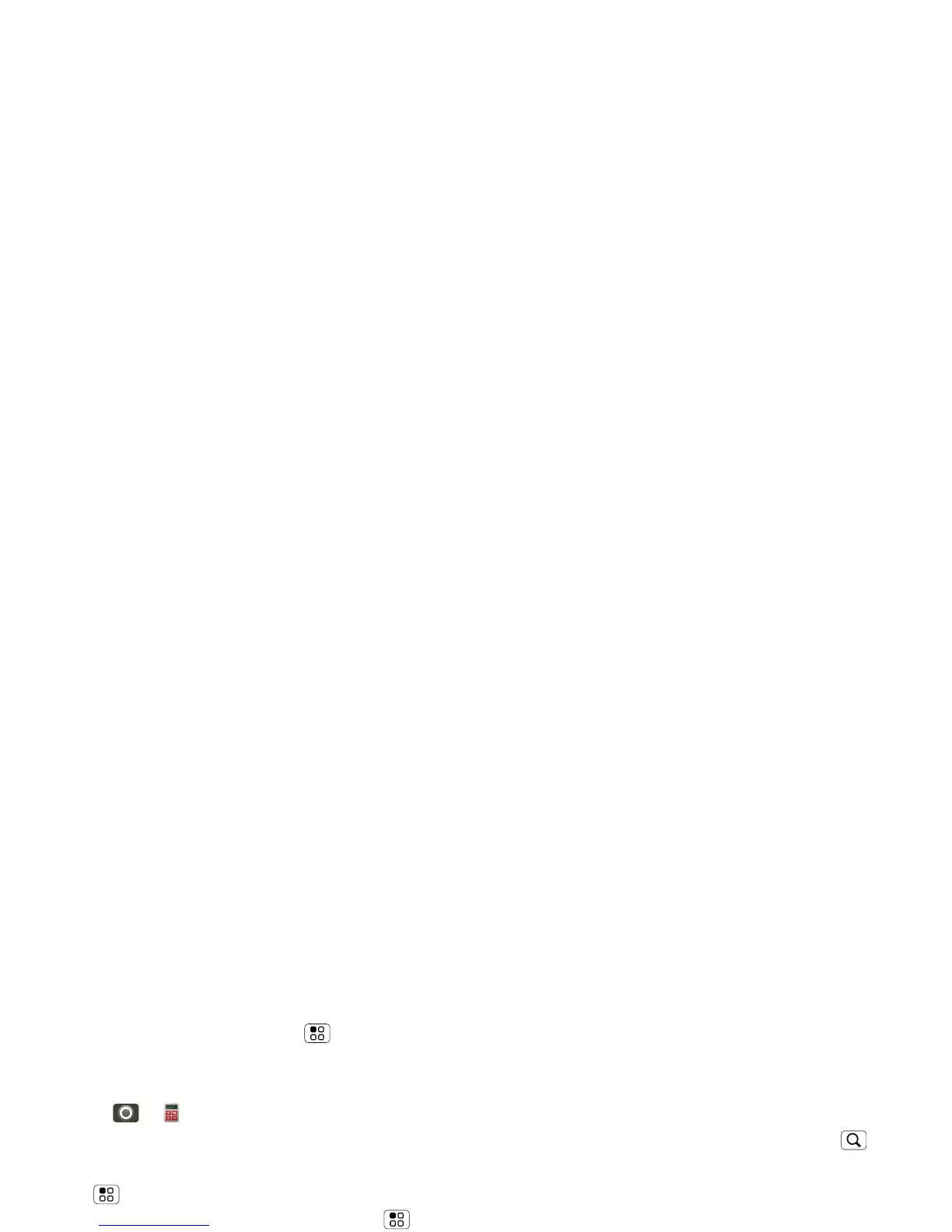To go to today, touch Menu > Today.
Calculator
Find it: > Calculator
Your calculator has two views: basic and
advanced. To change your views, touch
Menu > Advanced panel or Basic
panel. To clear history, touch Menu >
Clear history.
Accessibility
See, hear, speak, feel, and use.
Accessibility features are there for
everyone, helping to make things easier.
Note: For general information,
accessories, and more, visit
www.motorola.com/accessibility
Voice recognition
Use your voice—just touch and speak.
• Dialing and commands: Touch
> Voice Commands. To dial, say
“Call” and then a contact name or
phone number. For other commands,
say a command from the list shown, like
“Send Text” or “Go To”
• Search: Touch and hold Search to
open voice search, then say what you
want to search for, like “Motorola
accessories”.
• Text entry: Touch a text entry field to
open the touchscreen keypad. Touch ,
then say what you want to type.
Tip: Speak naturally, but clearly. Use the
microphone in a similar way to a
speakerphone, so no need to shout or
hold the phone close to your mouth.
To change your voice settings, see “Voice
settings” on page 51.
Voice readouts (TalkBack)
Note: You may be asked to download
additional “text-to-speech” software (data
charges may apply).
