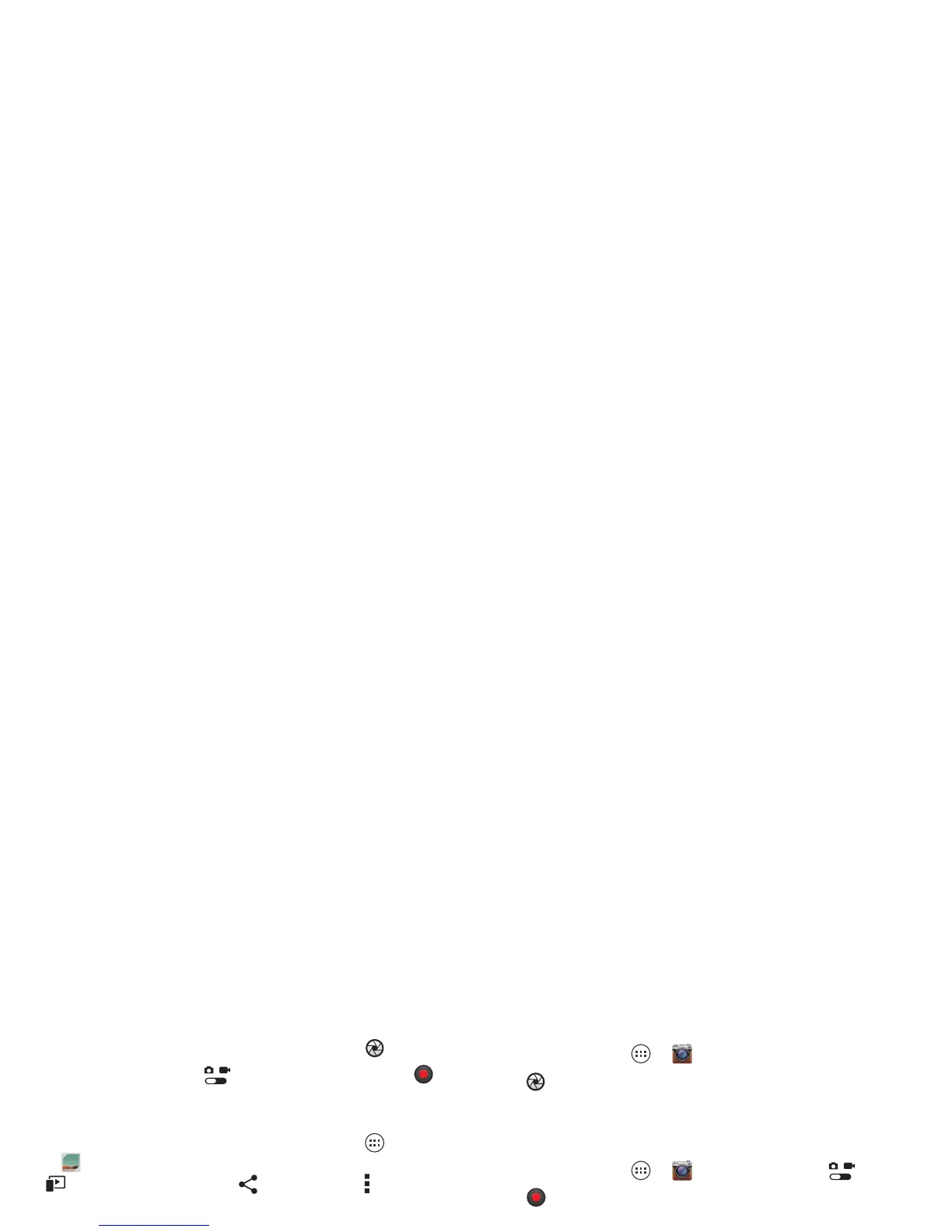40 Photos & videos
Tips & tricks
• Take a photo: Open the camera, then tap .
• Record a video: Tap in the camera, then tap to
start or stop recording.
• View, share, or delete: Tap your last photo/video in
the corner of your viewfinder, or tap Apps
>
Gallery
and tap a photo or video. You can choose
play on media device, share, Menu , and more.
• Zoom: Press the volume keys.
• Focus and flash: To choose an off-center focus point
and test the automatic flash, tap a spot in the
viewfinder before you take the picture. A green square
marks the focus point—tap to take the picture.
• Memory card: Photos and videos are stored in your
smartphone memory unless you open the camera and
tap
Settings
>
Storage Location
>
SD card
. To avoid
erasing your personal photos/videos if you reset your
smartphone (see “Reset” on page 62), insert an
optional microSD memory card in the smartphone and
store your photos/videos on the microSD card.
•Clarify: For the clearest photos and videos, clean the
lens with a soft, dry cloth.
Take photos
Find it: Tap Apps >
Camera
Tap to take a photo (or tap and hold to focus, then
release to take).
Record videos
Find it: Tap Apps >
Camera
, then tap
Tap to start or stop recording.
Tip: To send a video in a text message, set the video
quality first: Tap to switch to the camcorder, then,
tap >
Video Resolution
>
QVGA
. After you record the
video, tap its thumbnail, then tap it for sharing options.
